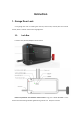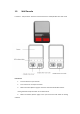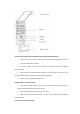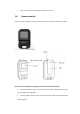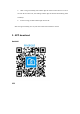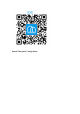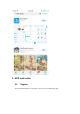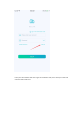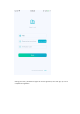User Instructions
Table Of Contents
- Instruction
- 1.Garage Door Lock
- 2.APP download
- 3.APP instruction
- 3.1.Register
- 3.2.Adding devices on APP
- 3.2.1. Click “+” to add devices.
- 3.2.2. Select “add manually”.
- 3.2.3. Select “Garage Lock Kit”.
- 3.2.4. WiFi Select Wi-Fi network that your mobile phone
- 3.2.5. Press “SETUP” button on the lock box for 5 second
- 3.2.6. Connect the hotspot from lock box on the Wi-Fi se
- 3.2.7. After connected WiFi, then back to APP and click
- 3.2.8. Lock Box connect to Network.
- 3.2.9. Confirm the gateway and add it to home page.
- 3.3.Using APP to control the lock.
Outside panel configuration (Configuration has completed before delivery.)
1. Short press “SETUP” button on the lock box, the working indicator light will turn to
green and keep flickering slowly.
2. Press the “RESET” button on the outside panel with needle, till the keypad
flickering slowly.
3. After con-fig successfully, keypad will light for 2 seconds. At the same time, the
working indicator light of lock box will flickering twice and beeps.
4. If fail to con-fig, keypad light will turn off.
Adding password on outside panel:
1. Short press “LEARN” button on lock box, the working indicator light will turn to
yellow and keep flickering slowly for 30 seconds.
2. Enter a 6-digit password and press “#” to confirm.
3. After setting successfully, the working indicator light of lock box will flickering
twice and beeps.
Open the lock with outside panel.