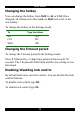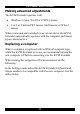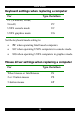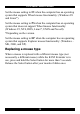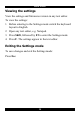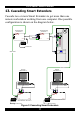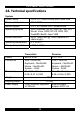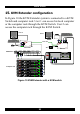User guide
Table Of Contents
- CAT5 Smart KVM Extender User Guide
- Table of Contents
- Welcome
- Introduction
- The system components
- The KVM Extender units
- Pre-installation instructions
- The KVM Extender cables
- The 3 in 1 CPU cable
- Power supply
- The KVM Extender as an extender
- Giving 2 users access to 1 computer
- The KVM Extender as a 2-port KVM Switch
- Operating the KVM Extender
- Adjusting the picture
- Timeout
- Locking KVM control
- KVM Extender Settings mode
- Changing the hotkey
- Changing the Timeout period
- Enabling/disabling lock control
- Making advanced adjustments
- Replacing a computer
- Keyboard settings when replacing a computer
- Mouse driver settings when replacing a computer
- Replacing a mouse type
- Viewing the settings
- Exiting the Settings mode
- Cascading Smart Extenders
- Transmitter Power adapter
- Switching on
- Technical specifications
- KVM Extender configuration
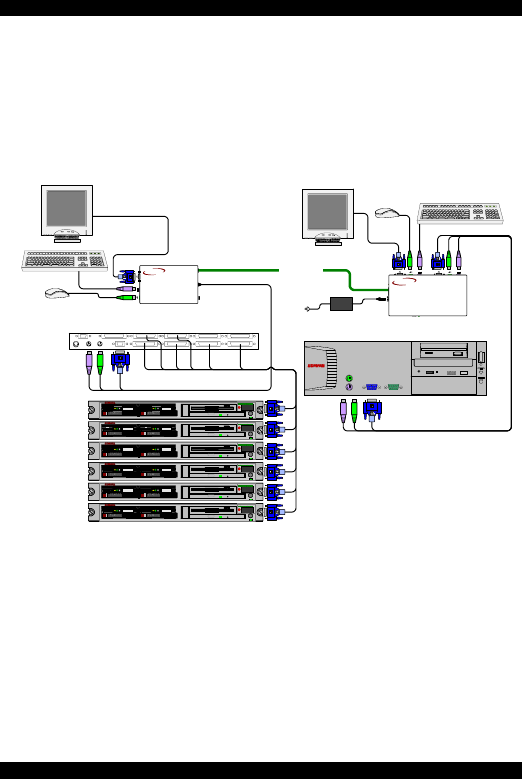
USER GUIDE
20
15. KVM Extender configuration
In Figure 10 the KVM Extender system is connected to a KVM
Switch and computer rack. User 1 can access his local computer
or the computer rack through the KVM Switch. User 2 can
access the computer rack through the KVM Switch.
CAT5 cable
6VDC
SYSTEMPICTURE
SELE
CT
USERCOMPUTER
SYSTEM
SD
DESKPRO
Ω
COMPUTER 1 COMPUTER 2
COMPUTER 6COMPUTER 5STATION 2
SCREENPS/2 MOUSEKB
POWER
SERIAL MOUSE
COMPUTER 3 COMPUTER 4
COMPUTER 8COMPUTER 7
KVM Switch
SD
P110
ProLiant DL3 60
9.1 - G B
10k
ULTRA2 SCSI
9.1 - GB
10k
ULTRA2 SCSI
ProLiant DL3 60
9.1 - G B
10k
ULTRA2 SCSI
9.1 - GB
10k
ULTRA2 SCSI
ProLiant DL3 60
9.1 - G B
10k
ULTRA2 SCSI
9.1 - GB
10k
ULTRA2 SCSI
ProLiant DL3 60
9.1 - G B
10k
ULTRA2 SCSI
9.1 - GB
10k
ULTRA2 SCSI
ProLiant DL3 60
9.1 - G B
10k
ULTRA2 SCSI
9.1 - GB
10k
ULTRA2 SCSI
ProLiant DL3 60
9.1 - G B
10k
ULTRA2 SCSI
9.1 - GB
10k
ULTRA2 SCSI
Transmitter
Receiver
SD
P110
Computer rack
User 1
User 2
CAT5
SMART
Extender
RECEIVER
MINICOM
www.minicom.com
CAT5
SMART
Extender
TRANSMITTER
MINICOM
www.minicom.com
6VDC
Figure 10 KVM Extender with a KVM switch