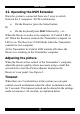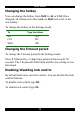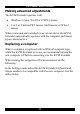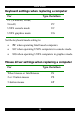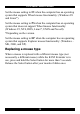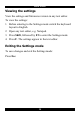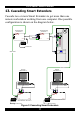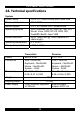User guide
Table Of Contents
- CAT5 Smart KVM Extender User Guide
- Table of Contents
- Welcome
- Introduction
- The system components
- The KVM Extender units
- Pre-installation instructions
- The KVM Extender cables
- The 3 in 1 CPU cable
- Power supply
- The KVM Extender as an extender
- Giving 2 users access to 1 computer
- The KVM Extender as a 2-port KVM Switch
- Operating the KVM Extender
- Adjusting the picture
- Timeout
- Locking KVM control
- KVM Extender Settings mode
- Changing the hotkey
- Changing the Timeout period
- Enabling/disabling lock control
- Making advanced adjustments
- Replacing a computer
- Keyboard settings when replacing a computer
- Mouse driver settings when replacing a computer
- Replacing a mouse type
- Viewing the settings
- Exiting the Settings mode
- Cascading Smart Extenders
- Transmitter Power adapter
- Switching on
- Technical specifications
- KVM Extender configuration
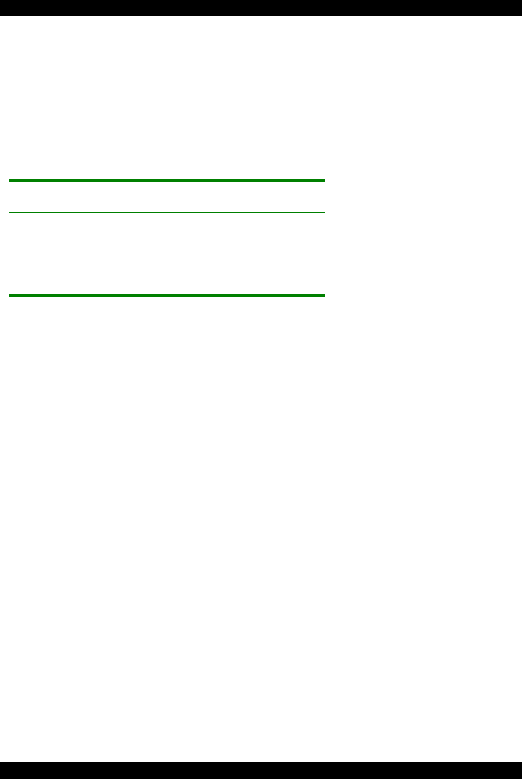
USER GUIDE
12
Changing the hotkey
You can change the hotkey from Shift to Alt or Ctrl. Once
changed, all references in this Guide to Shift now refer to the
new hotkey.
To change the hotkey in the Settings mode:
To Type the letters
Alt HA
Ctrl HC
Shift HS
Changing the Timeout period
To change the Timeout period in the Settings mode:
Press T followed by a 2-digit time period of between 01-99
seconds. The 3 keyboard LEDs blink and the new setting is now
functional.
Enabling/disabling lock control
By default both users can lock control. You can disable the lock
control function.
To disable lock control type DL.
To enable lock control type EL.