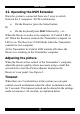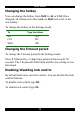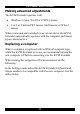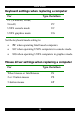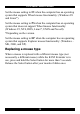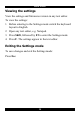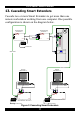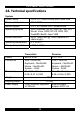User guide
Table Of Contents
- CAT5 Smart KVM Extender User Guide
- Table of Contents
- Welcome
- Introduction
- The system components
- The KVM Extender units
- Pre-installation instructions
- The KVM Extender cables
- The 3 in 1 CPU cable
- Power supply
- The KVM Extender as an extender
- Giving 2 users access to 1 computer
- The KVM Extender as a 2-port KVM Switch
- Operating the KVM Extender
- Adjusting the picture
- Timeout
- Locking KVM control
- KVM Extender Settings mode
- Changing the hotkey
- Changing the Timeout period
- Enabling/disabling lock control
- Making advanced adjustments
- Replacing a computer
- Keyboard settings when replacing a computer
- Mouse driver settings when replacing a computer
- Replacing a mouse type
- Viewing the settings
- Exiting the Settings mode
- Cascading Smart Extenders
- Transmitter Power adapter
- Switching on
- Technical specifications
- KVM Extender configuration

CAT5 SMART KVM EXTENDER
11
Locking KVM control
When there are 2 users using the system, either user can
override the Timeout feature and retain control indefinitely. Do
so by locking the system so that only one user has control.
To lock control:
On the keyboard press Shift followed by F12.
To relinquish control:
On the keyboard press Shift followed by Esc.
In the settings mode you can disable the lock control function.
This is explained in the Settings mode paragraph below.
12. KVM Extender Settings mode
Enter the Settings mode to:
• Change the hotkey
• Change the Timeout period
• Enable/disable lock control
• Make advanced adjustments
• View settings
To enter the Settings mode:
Press Shift then, F2. Release Shift before pressing F2. All 3
keyboard LEDs glow when in the Settings mode.