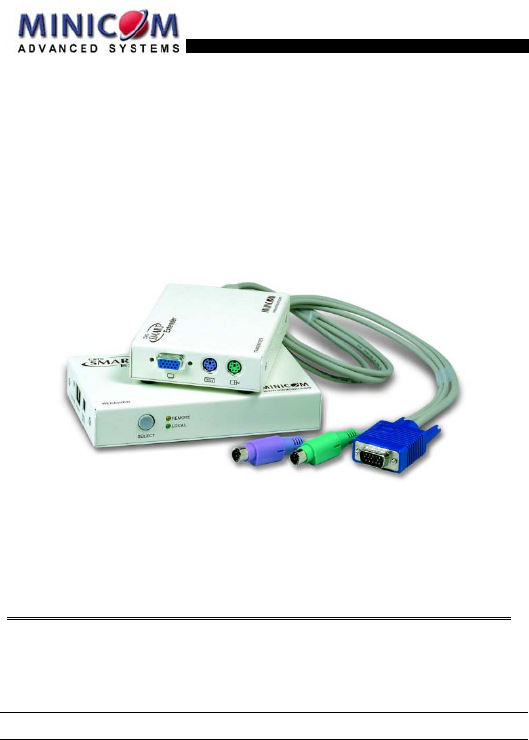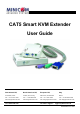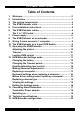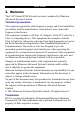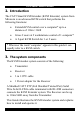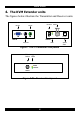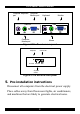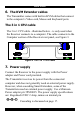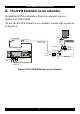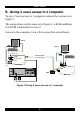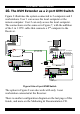CAT5 Smart KVM Extender User Guide International HQ Jerusalem, Israel North American HQ Tel: + 972 2 535 9666 Linden, New Jersey Tel: + 1 908 4862100 minicom@minicom.com info.usa@minicom.com www.minicom.com European HQ Dübendorf, Switzerland Italy Rome Tel: + 41 1 823 8000 Tel: + 39 06 8209 7902 info.europe@minicom.com info.italy@minicom.com Customer support - support@minicom.com 5UM30096 V2.
CAT5 SMART KVM EXTENDER Table of Contents 1. 2. 3. 4. 5. 6. 7. 8. 9. 10. 11. 12. 13. 14. 15. Welcome................................................................................... 2 Introduction ............................................................................. 3 The system components ........................................................ 3 The KVM Extender units ......................................................... 4 Pre-installation instructions...................................
USER GUIDE 1. Welcome The CAT5 Smart KVM Extender system is produced by Minicom Advanced Systems Limited. Technical precautions This equipment generates radio frequency energy and if not installed in accordance with the manufacturer’s instructions, may cause radio frequency interference. This equipment complies with Part 15, Subpart J of the FCC rules for a Class A computing device.
CAT5 SMART KVM EXTENDER 2. Introduction The CAT5 Smart KVM Extender (KVM Extender) system from Minicom is an advanced KVM switch that performs the following functions: • Extends KVM control over a computer* up to a distance of 110m / 360ft • Gives 2 users at 2 workstations control of 1 computer* • A 2-port KVM Switch for 1 or 2 users * Wherever the word ‘computer’ appears in this guide it can equally refer to a KVM switch. 3.
USER GUIDE 4. The KVM Extender units The figures below illustrate the Transmitter and Receiver units.
CAT5 SMART KVM EXTENDER Computer Keyboard port Computer Monitor port Monitor Keyboard USER COMPUTER Computer Mouse port Mouse Figure 3 The Receiver rear panel Picture adjuster Power connector 6VDC PICTURE SYSTEM System cable Figure 4 The Receiver side panel 5. Pre-installation instructions Disconnect all computers from the electrical power supply. Place cables away from fluorescent lights, air conditioners, and machines that are likely to generate electrical noise.
USER GUIDE 6. The KVM Extender cables The Transmitter comes with built-in KVM cables that connect to the computer’s Video card, Mouse and Keyboard ports. The 3 in 1 CPU cable The 3 in 1 CPU cable –illustrated below – is only used when the Receiver connects to a computer. The cable connects to the Computer section of the Receiver rear panel, see Figure 3. Figure 5 The 3 in 1 CPU cable 7. Power supply Connect the Receiver to the power supply with the Power adapter and Power cord provided.
CAT5 SMART KVM EXTENDER 8. The KVM Extender as an extender Extend the KVM workstation from the computer up to a distance of 110m/360ft. To use the KVM Extender as an extender, connect the system as in Figure 6. P110 Transmitter To System port CAT5 To User Mouse port SMART CAT5 FTP cable Extender MINICOM To User Monitor port www.minicom.
USER GUIDE 9. Giving 2 users access to 1 computer To give 2 users access to 1 computer connect the system as in Figure 7. The connections are the same as in Figure 6, with the addition of a KVM workstation for user 2. Access to the computer is on a first-come-first-served basis. P110 SD User 2 P110 SD User 1 To Monitor port CAT5 FTP cable CAT5 SMART Up to 110m / 360ft Extender To Mouse port TRANSMITTER MINICOM 6VDC To Keyboard port www.minicom.
CAT5 SMART KVM EXTENDER 10. The KVM Extender as a 2-port KVM Switch Figure 8 illustrates the system connected to 2 computers and 2 workstations. User 1 can access his local computer or the remote computer. User 2 can only access his local computer. The connections are the same as in Figure 7, with the addition of the 3 in 1 CPU cable that connects a 2nd computer to the Receiver.
USER GUIDE 11. Operating the KVM Extender Once the system is connected there are 2 ways to switch between the 2 computers / KVM workstations. • On the Receiver press the Select button • On the keyboard press Shift followed by + or -. Or When the Receiver works at its computer, its Control LED is off. When the Receiver controls the Transmitter computer its LED is on. The Receiver’s LED blinks when the Transmitter controls its own computer.
CAT5 SMART KVM EXTENDER Locking KVM control When there are 2 users using the system, either user can override the Timeout feature and retain control indefinitely. Do so by locking the system so that only one user has control. To lock control: On the keyboard press Shift followed by F12. To relinquish control: On the keyboard press Shift followed by Esc. In the settings mode you can disable the lock control function. This is explained in the Settings mode paragraph below. 12.
USER GUIDE Changing the hotkey You can change the hotkey from Shift to Alt or Ctrl. Once changed, all references in this Guide to Shift now refer to the new hotkey. To change the hotkey in the Settings mode: To Alt Ctrl Shift Type the letters HA HC HS Changing the Timeout period To change the Timeout period in the Settings mode: Press T followed by a 2-digit time period of between 01-99 seconds. The 3 keyboard LEDs blink and the new setting is now functional.
CAT5 SMART KVM EXTENDER Making advanced adjustments The KVM Extender operates with: • Windows, Linux, Novell or UNIX systems • 2 or 3 or 5 button PS/2 mouse, Intellimouse or Wheel mouse When connected and switched on as set out above, the KVM Extender automatically operates with the computer and mouse types connected to it.
USER GUIDE Keyboard settings when replacing a computer For Type the letters PC (Windows, Linux, Novell) PC UNIX console mode UC UNIX graphics mode UG Set the keyboard mode setting to: • PC when operating Intel based computers. • UC when operating UNIX computers in console mode. • UG when operating UNIX computers in graphics mode.
CAT5 SMART KVM EXTENDER Set the mouse setting to IN when the computer has an operating system that supports Wheel mouse functionality: (Windows 98 and Linux*). Set the mouse setting to PS when the computer has an operating system that does not support Wheel mouse functionality: (Windows 95, NT4, DOS, Linux*, UNIX and Novell). *Depending on the version. Set the mouse setting to EP when the computer has an operating system that supports Explorer mouse functionality: (Windows – ME, 2000, and XP).
USER GUIDE Viewing the settings View the settings and firmware revision in any text editor. To view the settings: 1. Before entering to the Settings mode switch the keyboard layout to English. 2. Open any text editor, e.g. Notepad. 3. Press Shift, followed by F2 to enter the Settings mode. 4. Press F. The settings appear in the text editor. Exiting the Settings mode To save changes and exit the Settings mode: Press Esc.
CAT5 SMART KVM EXTENDER 13. Cascading Smart Extenders Cascade two or more Smart Extenders to get more than one remote workstation working from one computer. One possible configuration is shown on the diagram below. Smart Extender Transm itter 1 Smart Extender Transmitter 2 SM ART SYS TE M CAT 5 SYS TE M C AT 5 SM ART M IN ICO M www. minicom .com TRANSM ITTER TRAN SM ITTER M IN ICO M ww w.mi ni com .
USER GUIDE Transmitter Power adapter To ensure mouse and keyboard functionality when cascading, connect an external Minicom Power adapter +6VDC 2A (P/N 5PS20025) and Power cord (P/N 5CB60431) to the second Transmitter unit. See Figure 9 above. Switching on Switch the system on in the following order: 1. The second Smart Extender Transmitter unit 2. The rest of the system, including the shared computer.
CAT5 SMART KVM EXTENDER 14.
USER GUIDE 15. KVM Extender configuration In Figure 10 the KVM Extender system is connected to a KVM Switch and computer rack. User 1 can access his local computer or the computer rack through the KVM Switch. User 2 can access the computer rack through the KVM Switch. SD P110 User 2 SD User 1 SYSTEM CAT5 cable Extender USER CAT5 SMART COMPUTER P110 PICTURE CAT5 SMART Extender 6VDC 6VDC SYSTEM MINICOM TRANSMITTER www.minicom.com Transmitter MINICOM RECEIVER www.minicom.
21