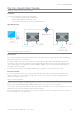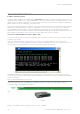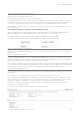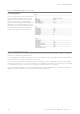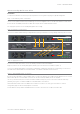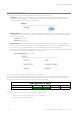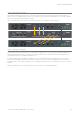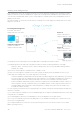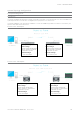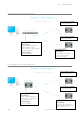User's Manual
93
Document Number: 0100SM1401 Issue: 12-16
Step 5 - Activate Entry Point - PTP Wizard
Select Point to Point with Half Duplex Entry Point.
Select ‘Entry Point radio’ and click on the “Start The Wizard” button.
The Wizard now prompts the user to configure the minimum parameters to achieve point to point operation. For each
configuration item, help text is provided on the HTML programmer interface. If you are manually specifying IP addresses,
ensure that you record them for future reference. You will need to know the IP address of each radio in future steps.
After configuration of all items are complete, activate the configuration by clicking on the “Activate Configuration” button in
the top right corner.
Step 6 - Activate Remote - PTP Wizard
Repeat steps (3) to (5) for the Remote radio. When in Step 5, select the ‘Remote radio’ button and click on the ‘Start The
Wizard” button. ‘
Step 7 - Verify Modem Operation
The radio configuration & RF link can now be verified for correct operation. First, check that the remote radio can correctly
decode a transmitted signal. This is done by energising the transmitter (modulated carrier) of the entry point radio. Refer to
the instructions about this in the quick reference guide section of this manual.
With the transmitter energised, inspect the LED status on each radio. The entry point radio should have a solid RED ‘Pwr/Tx’ LED.
The remote radio should a solid GREEN ‘Sync/RxSig’ LED. If this LED is not SOLID green it may indicate incorrect configuration or
inadequate signal strength and the setup should be checked. Repeat this test with the Remote radio transmitting.
Part G – Quick Start Guide
Step 8 - Packet Transmission Test
This tool provides a useful way to test a radio communications link by transmitting data packets between two units in a loop-
backed mode.
You can find this tool in the “Diagnostics” tab, then click on the “Packet Transmission Test” sub-menu.
Enter the “Destination IP Address” field with the IP address of the of the target radio that you want to ping. Ensure that the
“Number of Packets” is set to 1000. Now click on the “Start Packet Test” button. The radio will indicate the packet test has
started and is currently running and both units will have flashing Tx LEDs indicating data is being transmitted.
When the test is complete, a message stating “Packet transmission test completed” will be shown and the test results
summarised in the “Test Results” section.
The test results show TX & RX Packets, Lost Packets and the Packet Error Rate.
Shared IP Address (Optional Configuration - For Hot Standby units only)
Radio A and Radio B (within the QP) can be configured to ‘share’ an IP address. This is a separate IP address from each
radio’s unique IP address. The shared IP address can be used to access the current ‘online’ radio.
The shared IP address should be configured in each individual internal radio as the same IP address.
To configure the shared IP address, go to: Setup -> Basestation -> General and enable Shared IP Mode.