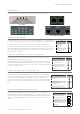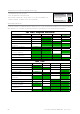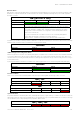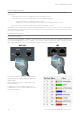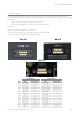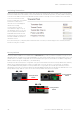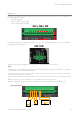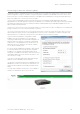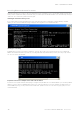User's Manual
89
Document Number: 0100SM1401 Issue: 12-16
Connecting to Web User Interface (WUI)
Q data radios provide an embedded web server which provides access to the Web User Interface (WUI). The WUI can be used to
perform configuration changes on the radio. To change a configuration parameter in a Q data radio, connect a PC to one of the
Ethernet ports (ETH 1 or ETH 2) and direct a browser to the IP address of the Q data radio. It is strongly recommended that you
follow these guidelines for successful connection to the radio:
(1) Ensure that the Q data radio is powered up and has fully booted. This is indicated by a solid GREEN power LED. It takes
approximately 2 minutes from applying DC power for the Q data radio. Once the radio is fully booted, it may be indicating a user alarm.
For example, if the radio’s antenna port is incorrectly terminated, the radio will indicate a high VSWR alarm. Regardless of this user
alarm, the radio can still be browsed to.
(2) Disconnect the PC from any other Internet/LAN networks, as this may create a conflict in IP addresses or the Q data radio
IP might not fall within the subnet mask specified by the network.
(3) Connect the PC’s Ethernet Port to one of the Ethernet Ports (ETH 1 or ETH 2) using an RJ-45 patch cable. Cross over
cables will also work (Ethernet ports support MDI/MDIX). An active connection is indicated on the radio by solid green and
amber illumination on the LEDs which are fixed to the physical Ethernet port you are connected to.
(4) Ensure that the PC LAN Port is configured for a suitable
IP address. If you are using Windows 7, this can be done by
configuring the LAN settings via the Control Panel. Navigate to the
Windows “Start” button and open Control Panel -> Network and
Sharing Center -> Change adapter setting -> Double click on the
LAN port you are using -> Properties -> Double click ‘TCP/IPv4’.
You should see the window shown.
Ensure that “Obtain IP Address Automatically” is NOT selected.
It is recommended that you manually specify a compatible
IP Address. In this example, a factory default radio is being
configured. The IP address of that radio is 192.168.2.15 and a
compatible IP address for the PC would be 192.168.2.1. Click
OK to accept the changes.
Check with your Network Administrator before allocating IP
addresses as each LAN/WAN network is different.
(5) Now open the web browser and insert the IP address of the Q
data radio into the URL. In this case, we type “192.168.2.15”, the
browser should now display the home page of the radio. (Shown
below).
You may need to disable a web proxy (if in use) or disable or
modify the local firewall to help ensure the security.
Part F – Quick Reference Guide