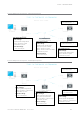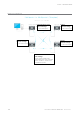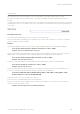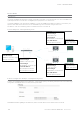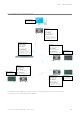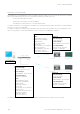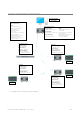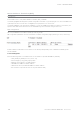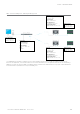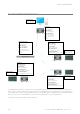User's Manual
103
Document Number: 0100SM1401 Issue: 12-16
Static Routes
While operating in IP routing mode, a radio to must be configured with a manually populated static route table.
That static route table can be accessed via Setup -> IP Routing (only available while radio operating mode is set to IP
Routing).
To add a new route to the table, select the ‘Add’ button. This will add a new, empty table entry, which will need to be manually
populated with a static route. The added routes must be populated in an acceptable format. Route formatting information is
shown below.
Formatting a static route
There are multiple formatting methods in which static route rules can be written.
Routing rules may define a forwarding path to a gateway or to an interface (LAN or WAN) which is shown in the examples
below as <Gateway IP or ”LAN” or ”WAN”>.
Examples:
Using a network address and a subnet mask to define a range of target IP addresses to be forwarded to a gateway
Route Format: <Network Address> <Netmask> <Gateway IP or ”LAN” or ”WAN”>
Example: 192.168.1.0 255.255.255.0 10.10.10.1
Using the CIDR format, a range of IP address may be routed to a specified gateway. The range may include the multicast
address space. The network address must be valid (base address of the range) defined by the CIDR prefix.
Route Format: <Network Address/CIDR> <Gateway IP or ”LAN” or ”WAN”>
Example: 192.168.1.0/24 10.10.10.1
A single host or multicast address can be defined and routed to a gateway or an interface as described above.
Route Format: <IP Address> <Gateway IP or ”LAN” or ”WAN”>
Example: 192.168.1.20 10.10.10.1
For each multicast address required to traverse from one interface to another or to effect a store and forward, a route
instruction is required. (Where square brackets represent optional route entry parameters.
Route Format: <Multicast IP Address> [FROM IP Address] “WAN” or ”LAN” “WAN” or ”LAN” [“WAN” or ”LAN”]
Example: 224.240.1.1 192.168.1.40 WAN WAN LAN
There may only be one occurrence of LAN in the rule above.
A second occurrence of WAN will effect a store and forward action.
All routes can also have comments added to them. Comments can be added to the end of each route by prefixing the
comment text with an exclamation mark ‘!’.
Example: 192.168.1.0/24 10.10.10.1 !Mountain Top Route
Part G – Quick Start Guide