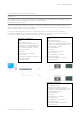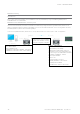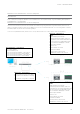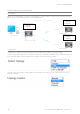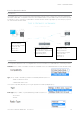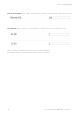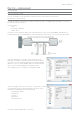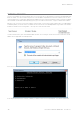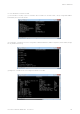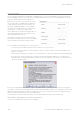User's Manual
Table Of Contents
- Part A – Preface
- Safety Information
- Revision History
- Important Information
- Compliance Information
- Part B – Feature Overview
- Introduction
- Features and Benefits
- Q Data Radio Range
- Part C – System Topologies & Operating Modes
- System Topologies
- Operating Modes
- Part D – Feature Detail
- Hardware
- Efficiency and Bandwidth
- Connectivity
- Ease of Use
- Security
- Part E – Radio Planning and Design
- Radio Path analysis
- BER & Fade Margin
- Radio Accessories
- RF Feeders and Protection
- Part F – Quick Reference Guide
- Introduction
- Half Duplex Radio - QR450
- Full Duplex Radio - QB450
- Hot Standby Half Duplex Radio - QP450
- Hot Standby Full Duplex Radio - QH450
- LED indicators
- Connecting Antennas
- Communication Ports
- Activating Transmitter
- Factory Default
- Digital I/O
- Connecting to Web User Interface (WUI)
- Resolving Ethernet Connection Issues
- Part G– Quick Start Guide
- Step-by-Step Point to Point Setup
- Step-by-Step eDiags Setup
- System Topology Configuration
- Serial and MODBUS
- Single Frequency (Simplex) Mode
- E-Series Emulation Mode
- Part H – Advanced
- Connectivity
- Ease of Use
- Security
- Part I – Installation & Commissioning
- Optimising the Antenna for Rx Signal
- Commissioning
- Part J – Firmware Updating and Maintenance
- Firmware Updating
- Global Firmware Updating
- Fuse Replacement - QR450
- Part K – Open Source License Acknowledgements
- Part L – Support Options
98 Document Number: 0100SM1401 Issue: 05-15
If security password protection has been enabled, you will first need to enter the appropriate user name and password.
If the Telnet connection was successful, the following screen will be displayed.
To start a Telnet session, open a command window via “Start -> Run” and type “Telnet xxx.xxx.xxx.xxx” where xxx is the IP
address of the target radio. See example below.
TUI Interface - Telnet session
The text user interface can be accessed via Telnet. This is convenient if you are remotely connected to a Q data radio via an
Ethernet network. The Telnet interface requires much less bandwidth compared to the web user interface, which results in
higher speed access to configuration parameters and diagnostics. Most computer operating systems come with integrated
Telnet software. For Windows based operating system, you can initiate a Telnet session using the command line interface.
Before you can connect to the text user interface (TUI) via Telnet, ensure that the Telnet interface within the Q data radio is
enabled. By default, the Telnet service is enabled. The Telnet service can be enabled/disabled using the Web user interface.
Enable the interface via the “Configuration -> Security” menu item as shown below.
Part H – Advanced