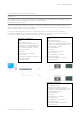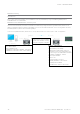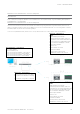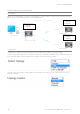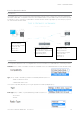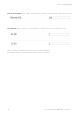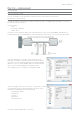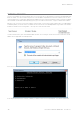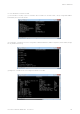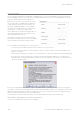User's Manual
Table Of Contents
- Part A – Preface
- Safety Information
- Revision History
- Important Information
- Compliance Information
- Part B – Feature Overview
- Introduction
- Features and Benefits
- Q Data Radio Range
- Part C – System Topologies & Operating Modes
- System Topologies
- Operating Modes
- Part D – Feature Detail
- Hardware
- Efficiency and Bandwidth
- Connectivity
- Ease of Use
- Security
- Part E – Radio Planning and Design
- Radio Path analysis
- BER & Fade Margin
- Radio Accessories
- RF Feeders and Protection
- Part F – Quick Reference Guide
- Introduction
- Half Duplex Radio - QR450
- Full Duplex Radio - QB450
- Hot Standby Half Duplex Radio - QP450
- Hot Standby Full Duplex Radio - QH450
- LED indicators
- Connecting Antennas
- Communication Ports
- Activating Transmitter
- Factory Default
- Digital I/O
- Connecting to Web User Interface (WUI)
- Resolving Ethernet Connection Issues
- Part G– Quick Start Guide
- Step-by-Step Point to Point Setup
- Step-by-Step eDiags Setup
- System Topology Configuration
- Serial and MODBUS
- Single Frequency (Simplex) Mode
- E-Series Emulation Mode
- Part H – Advanced
- Connectivity
- Ease of Use
- Security
- Part I – Installation & Commissioning
- Optimising the Antenna for Rx Signal
- Commissioning
- Part J – Firmware Updating and Maintenance
- Firmware Updating
- Global Firmware Updating
- Fuse Replacement - QR450
- Part K – Open Source License Acknowledgements
- Part L – Support Options
97
Document Number: 0100SM1401 Issue: 05-15
Part H – Advanced
Part H – Advanced
Connectivity
Text User Interface (TUI)
The Text user interface can be accessed via; a serial connection, a Telnet session or a SSH session.
TUI Interface - Serial Console
The serial TUI interface is accessed via the COM 1/2 interface as shown in the diagram below. By default, the TUI can be
accessed via COM 1 (Pins 2,3 & 5) .
Text User Interface:
• Com 1
• Port Speed : 19200 bps
• Format : 8, N, 1
Connection to the PC requires a strait-through serial cable with Pins 2,3 & 5 connected. Hardware handshaking is not
enabled by default within the Q data radios, so unless handshaking is a requirement, no other connections are required.
Once the Q data radio is connected to the PC via a strait through
serial cable, use a serial console tool to create a serial communications
connection to the TUI. The following example uses a software package
called ‘PuTTY’. PuTTY is a freely available Serial console, SSH and telnet
client. PuTTY can be downloaded from: http://www.putty.org/
Once installed, open PuTTy to display the configuration window.
Within the ‘Category’ section, go to: Connection > Serial. Within the serial
line configuration section configure the serial port you will be using to
interface to the Q data radio to the following settings:
• Speed (baud): 19200
• Data bits: 8
• Stop bits: 1
• Parity: None
• Flow control: None