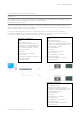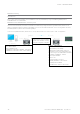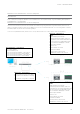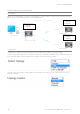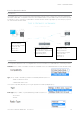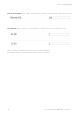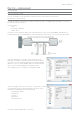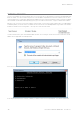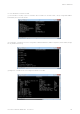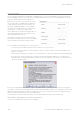User's Manual
Table Of Contents
- Part A – Preface
- Safety Information
- Revision History
- Important Information
- Compliance Information
- Part B – Feature Overview
- Introduction
- Features and Benefits
- Q Data Radio Range
- Part C – System Topologies & Operating Modes
- System Topologies
- Operating Modes
- Part D – Feature Detail
- Hardware
- Efficiency and Bandwidth
- Connectivity
- Ease of Use
- Security
- Part E – Radio Planning and Design
- Radio Path analysis
- BER & Fade Margin
- Radio Accessories
- RF Feeders and Protection
- Part F – Quick Reference Guide
- Introduction
- Half Duplex Radio - QR450
- Full Duplex Radio - QB450
- Hot Standby Half Duplex Radio - QP450
- Hot Standby Full Duplex Radio - QH450
- LED indicators
- Connecting Antennas
- Communication Ports
- Activating Transmitter
- Factory Default
- Digital I/O
- Connecting to Web User Interface (WUI)
- Resolving Ethernet Connection Issues
- Part G– Quick Start Guide
- Step-by-Step Point to Point Setup
- Step-by-Step eDiags Setup
- System Topology Configuration
- Serial and MODBUS
- Single Frequency (Simplex) Mode
- E-Series Emulation Mode
- Part H – Advanced
- Connectivity
- Ease of Use
- Security
- Part I – Installation & Commissioning
- Optimising the Antenna for Rx Signal
- Commissioning
- Part J – Firmware Updating and Maintenance
- Firmware Updating
- Global Firmware Updating
- Fuse Replacement - QR450
- Part K – Open Source License Acknowledgements
- Part L – Support Options
91
Document Number: 0100SM1401 Issue: 05-15
Point to MultiPoint Serial to Serial Link Setup
Introduction
Point to Multipoint serial connectivity can be achieved by using the serial device server embedded within the Q data radios. The serial
device server can be used in UDP mode, to achieve a point to multipoint serial link.
Serial data transport via UDP
Connect the PC’s Ethernet port to ETH1 or ETH2 of the radio being configured and using a web browser, browse to the
radio’s configuration page by entering the IP address the unit into the browser’s URL bar. Once the configuration has been
activated, repeat the process for the remaining radio/s.
To access the parameters below, browse to the “Setup” tab and select the “COM1” option under “Configuration”.
The allocated IP addresses for this example are ‘Entry Point- 192.168.2.16’, ‘Remote A - 192.168.2.17’, ‘Remote B -
192.168.2.18’.... (additional remotes can use incremental IP allocation from Remote B).
Entry Point - 192.168.2.16
COM1:
Mode: Serial Device Server
Character Layer and Interface: match the
configuration of the external serial device you
are connecting to the Q data radios Serial
Port. The default is 9600,8,N,1 - RS232.
Packet Layer: MODBUS
Protocol: UDP
Protocol Mode: Point to Multipoint
Node Type: Point
Remote Multicast IP Address: 224.240.1.1
Remote IP Port: 30010
Local IP Port: 30010
Remote A - 192.168.2.17
COM1:
Mode: Serial Device Server
Character Layer and interface: match the
configuration of the external serial device you are
connecting to the Q data radios Serial Port. The
default is 9600,8,N,1 - RS232.
Packet Layer: MODBUS
Protocol: UDP
Protocol Mode: Point to Multipoint
Node Type: Multi-Point
Remote IP Address: 192.168.2.16
Remote IP Port: 30010
Local Multicast IP Address: 224.240.1.1
Local IP Port: 30010
Remote B - 192.168.2.18
COM1:
Mode: Serial Device Server
Character Layer and interface: match the
configuration of the external serial device you are
connecting to the Q data radios Serial Port. The
default is 9600,8,N,1 - RS232.
Packet Layer: MODBUS
Protocol: UDP
Protocol Mode: Point to Multipoint
Node Type: Multi-Point
Remote IP Address: 192.168.2.16
Remote IP Port: 30010
Local Multicast IP Address: 224.240.1.1
Local IP Port: 30010
Part G – Quick Start Guide