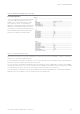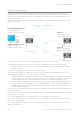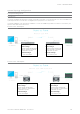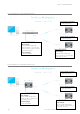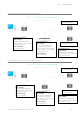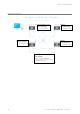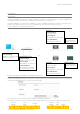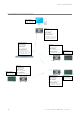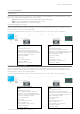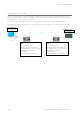User's Manual
Table Of Contents
- Part A – Preface
- Safety Information
- Revision History
- Important Information
- Compliance Information
- Part B – Feature Overview
- Introduction
- Features and Benefits
- Q Data Radio Range
- Part C – System Topologies & Operating Modes
- System Topologies
- Operating Modes
- Part D – Feature Detail
- Hardware
- Efficiency and Bandwidth
- Connectivity
- Ease of Use
- Security
- Part E – Radio Planning and Design
- Radio Path analysis
- BER & Fade Margin
- Radio Accessories
- RF Feeders and Protection
- Part F – Quick Reference Guide
- Introduction
- Half Duplex Radio - QR450
- Full Duplex Radio - QB450
- Hot Standby Half Duplex Radio - QP450
- Hot Standby Full Duplex Radio - QH450
- LED indicators
- Connecting Antennas
- Communication Ports
- Activating Transmitter
- Factory Default
- Digital I/O
- Connecting to Web User Interface (WUI)
- Resolving Ethernet Connection Issues
- Part G– Quick Start Guide
- Step-by-Step Point to Point Setup
- Step-by-Step eDiags Setup
- System Topology Configuration
- Serial and MODBUS
- Single Frequency (Simplex) Mode
- E-Series Emulation Mode
- Part H – Advanced
- Connectivity
- Ease of Use
- Security
- Part I – Installation & Commissioning
- Optimising the Antenna for Rx Signal
- Commissioning
- Part J – Firmware Updating and Maintenance
- Firmware Updating
- Global Firmware Updating
- Fuse Replacement - QR450
- Part K – Open Source License Acknowledgements
- Part L – Support Options
83
Document Number: 0100SM1401 Issue: 05-15
System Topology Configuration
Transparent Bridge Mode
Full Duplex Entry Point
Radio Settings:
Operating Mode: Bridge Mode
Collision avoidance: Disabled
RF Data Rate: Dynamic
Network Settings:
IP: 192.168.2.20/24
Full Duplex Remote
Radio Settings:
Operating Mode: Bridge Mode
Collision avoidance: Disabled
RF Data Rate: Dynamic
Network Settings:
IP: 192.168.2.21/24
Introduction
The following Diagrams are designed to provide configuration information on typical topologies. The channel bandwidth and
Tx/Rx frequencies are not shown within the diagrams, as they depend on the users license.
The following diagrams show ‘/24’ after an IP address. This short hand addressing indicates the device’s subnet mask. ‘/24’
equals a subnet mask of 255.255.255.0
Point to Point - Full Duplex
Point to Point - Half Duplex
Half Duplex Entry Point
Radio Settings:
Operating Mode: Bridge Mode
Collision avoidance: Carrier Detect
RF Data Rate: Dynamic
Network Settings:
IP: 192.168.2.20/24
Half Duplex Remote
Radio Settings:
Operating Mode: Bridge Mode
Collision avoidance: Carrier Detect
RF Data Rate: Dynamic
Network Settings:
IP: 192.168.2.21/24
Part G – Quick Start Guide