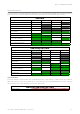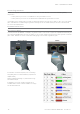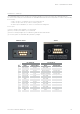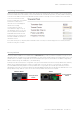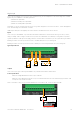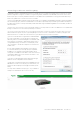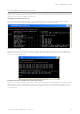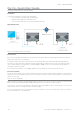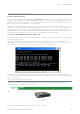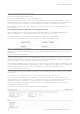User's Manual
Table Of Contents
- Part A – Preface
- Safety Information
- Revision History
- Important Information
- Compliance Information
- Part B – Feature Overview
- Introduction
- Features and Benefits
- Q Data Radio Range
- Part C – System Topologies & Operating Modes
- System Topologies
- Operating Modes
- Part D – Feature Detail
- Hardware
- Efficiency and Bandwidth
- Connectivity
- Ease of Use
- Security
- Part E – Radio Planning and Design
- Radio Path analysis
- BER & Fade Margin
- Radio Accessories
- RF Feeders and Protection
- Part F – Quick Reference Guide
- Introduction
- Half Duplex Radio - QR450
- Full Duplex Radio - QB450
- Hot Standby Half Duplex Radio - QP450
- Hot Standby Full Duplex Radio - QH450
- LED indicators
- Connecting Antennas
- Communication Ports
- Activating Transmitter
- Factory Default
- Digital I/O
- Connecting to Web User Interface (WUI)
- Resolving Ethernet Connection Issues
- Part G– Quick Start Guide
- Step-by-Step Point to Point Setup
- Step-by-Step eDiags Setup
- System Topology Configuration
- Serial and MODBUS
- Single Frequency (Simplex) Mode
- E-Series Emulation Mode
- Part H – Advanced
- Connectivity
- Ease of Use
- Security
- Part I – Installation & Commissioning
- Optimising the Antenna for Rx Signal
- Commissioning
- Part J – Firmware Updating and Maintenance
- Firmware Updating
- Global Firmware Updating
- Fuse Replacement - QR450
- Part K – Open Source License Acknowledgements
- Part L – Support Options
79
Document Number: 0100SM1401 Issue: 05-15
Step 3 - Setup for Radio Configuration
IP Address and Factory Default
The factory default IP address of the Q data radios is 192.168.2.15. If you want to perform configuration changes on the Q
data radio and are not aware of the configured IP address, you may need to activate a factory reset. Alternatively, COM 1 can
provide access to the radio’s configuration via Text User Interface (as long as this port remains at the default configuration).
default interface settings are: 19200, N, 8, 1, No Handshaking.
A factory reset will cause all previous configuration settings to be erased and returned to the factory default values. A factory
default can be initiated by applying DC power to the radio (wait up to 3 minutes for the unit to fully boot up, indicated
by a solid GREEN Power LED), depress the factory default switch using a paper clip or similar object and keep the switch
depressed for 6 seconds or until all four LEDs illuminate solid GREEN and begin flashing, indicating the radio will return to the
factory default settings. Wait for up to 4 minutes for the factory default reset process to complete.
Connection to Embedded Web User Interface (WUI) - HTTP
Connect the PC Ethernet Port to one of the Ethernet Ports (ETH1 or ETH2). To verify you can communicate with the QR450
you should first ping the radio.
Open up a command window on the PC by going to the “Start” -> Run and typing “CMD” then OK. Then type “ping
192.168.2.15” which is the default address of the radio. The radio should respond to the ping as shown below. If this is not
the case, refer to the ‘Resolving Ethernet Connection Issues’ section in Part F of this manual.
Browse to the “Wizards” section of the WUI by clicking: -> Setup -> Wizards.
Step 4 - Start Web Browser on your PC
Start a web browser and insert the IP address of the radio into the URL. In this case, type “192.168.2.15” and the
configuration page is now displayed in the browser.
Q Data Radios can also be configured via a Text User Interface (TUI). Console protocols such as Telnet, SSH or a serial
connection may be used. For further details on making configuration changes via the TUI, refer to the advanced configuration
section of this manual.
Part G – Quick Start Guide