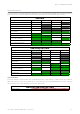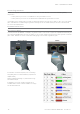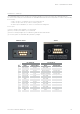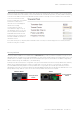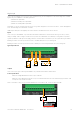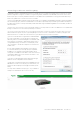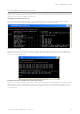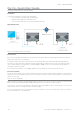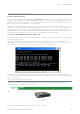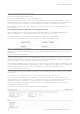User's Manual
Table Of Contents
- Part A – Preface
- Safety Information
- Revision History
- Important Information
- Compliance Information
- Part B – Feature Overview
- Introduction
- Features and Benefits
- Q Data Radio Range
- Part C – System Topologies & Operating Modes
- System Topologies
- Operating Modes
- Part D – Feature Detail
- Hardware
- Efficiency and Bandwidth
- Connectivity
- Ease of Use
- Security
- Part E – Radio Planning and Design
- Radio Path analysis
- BER & Fade Margin
- Radio Accessories
- RF Feeders and Protection
- Part F – Quick Reference Guide
- Introduction
- Half Duplex Radio - QR450
- Full Duplex Radio - QB450
- Hot Standby Half Duplex Radio - QP450
- Hot Standby Full Duplex Radio - QH450
- LED indicators
- Connecting Antennas
- Communication Ports
- Activating Transmitter
- Factory Default
- Digital I/O
- Connecting to Web User Interface (WUI)
- Resolving Ethernet Connection Issues
- Part G– Quick Start Guide
- Step-by-Step Point to Point Setup
- Step-by-Step eDiags Setup
- System Topology Configuration
- Serial and MODBUS
- Single Frequency (Simplex) Mode
- E-Series Emulation Mode
- Part H – Advanced
- Connectivity
- Ease of Use
- Security
- Part I – Installation & Commissioning
- Optimising the Antenna for Rx Signal
- Commissioning
- Part J – Firmware Updating and Maintenance
- Firmware Updating
- Global Firmware Updating
- Fuse Replacement - QR450
- Part K – Open Source License Acknowledgements
- Part L – Support Options
77
Document Number: 0100SM1401 Issue: 05-15
Resolving Ethernet Connection Issues
Here are some basic tips to help you along the way with Ethernet configuration issues. The Windows operating system (and
others) comes complete with many useful tools. First, you need to open a command window. This can be done by clicking on
“Start” then “Run” and entering “CMD” and clicking OK.
Obtaining IP information about your PC
If you need to find out more information about your computer’s Ethernet IP configuration, network gateways and DNS
servers, you can use a tool called “IPConfig”. Simply type “IPconfig /all” into the command window.
Checking IP connectivity
A reliable way to check IP connectivity to a device is using the “Ping” utility. Type “ping xxx” where xxx is the complete IP
address of the destination device you want to check. Ping will either respond with latency results (as shown) or say “timed
out” if no connection was possible.
Repeated connections to multiple devices with same IP address
A common issue experienced when attempting to configure multiple radios with the same IP address (such as factory default
radios). The issue is due to invalid MAC table entries. If you change the Ethernet connection between two devices with the
same IP address quickly, you may need to reset the MAC look up table in the PC. You can do this by typing “arp -d ” in the
command window.
Part F – Quick Reference Guide