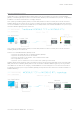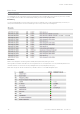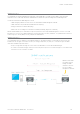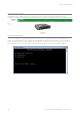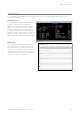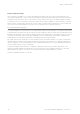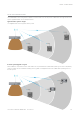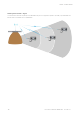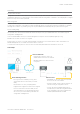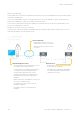User's Manual
Table Of Contents
- Part A – Preface
- Safety Information
- Revision History
- Important Information
- Compliance Information
- Part B – Feature Overview
- Introduction
- Features and Benefits
- Q Data Radio Range
- Part C – System Topologies & Operating Modes
- System Topologies
- Operating Modes
- Part D – Feature Detail
- Hardware
- Efficiency and Bandwidth
- Connectivity
- Ease of Use
- Security
- Part E – Radio Planning and Design
- Radio Path analysis
- BER & Fade Margin
- Radio Accessories
- RF Feeders and Protection
- Part F – Quick Reference Guide
- Introduction
- Half Duplex Radio - QR450
- Full Duplex Radio - QB450
- Hot Standby Half Duplex Radio - QP450
- Hot Standby Full Duplex Radio - QH450
- LED indicators
- Connecting Antennas
- Communication Ports
- Activating Transmitter
- Factory Default
- Digital I/O
- Connecting to Web User Interface (WUI)
- Resolving Ethernet Connection Issues
- Part G– Quick Start Guide
- Step-by-Step Point to Point Setup
- Step-by-Step eDiags Setup
- System Topology Configuration
- Serial and MODBUS
- Single Frequency (Simplex) Mode
- E-Series Emulation Mode
- Part H – Advanced
- Connectivity
- Ease of Use
- Security
- Part I – Installation & Commissioning
- Optimising the Antenna for Rx Signal
- Commissioning
- Part J – Firmware Updating and Maintenance
- Firmware Updating
- Global Firmware Updating
- Fuse Replacement - QR450
- Part K – Open Source License Acknowledgements
- Part L – Support Options
36 Document Number: 0100SM1401 Issue: 05-15
Broadcast Firmware Upgrades
The TView+ Management Suite provides an over-the-air firmware update tool for Q Data radios. The firmware update feature
is speed-limited to help prevent RF channel congestion and can broadcast to all of the remotes within a Q data radio system.
Broadcasting to all remotes has the benefit of upgrading the alternative firmware pack in many radios simultaneously, without
the need to send firmware to each remote radio individually. Due to the speed-limiting of the firmware upgrade process,
SCADA data will not be blocked or interfered with while firmware packs are being transferred.
Each radio stores two sets of firmware. The current firmware pack is the firmware the radio is running from. The alternative
firmware pack is a secondary (optional) area where alternative firmware can be stored. When the alternative firmware pack
has been updated, it can then be activated which moves the alternative firmware into the current firmware pack area, and
causes the radio to reboot using the new firmware.
The firmware upgrade tool also provides the capability of individual activation or group activation, depending on user
preference. Firmware upgrades are typically done using “patch” files where only the difference between the current and
target firmware is actually sent. This reduces the over the air transmission of firmware data by up to 90%
See Part J for detailed information on this topic.
Packet Transmission Testing:
When commissioning a radio link, it is useful to generate Ethernet traffic to test the link for functional performance. One
method of generating traffic is using the “ping” utility provided on MS Windows based operating systems. Another method is
to perform a packet transmission test. This can be done using the “Packet Transmission Test” facility provided in the radio.
To perform the test, the user specifies the destination radio or Ethernet device IP address, number of packets to send, time
between packets (in milliseconds), packet length (in bytes), timeout and time between page refreshing. The test facility will
then execute the test and provide the results, which can then form part of the commissioning process.
Part D – Feature Detail