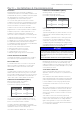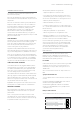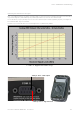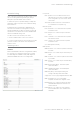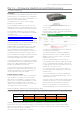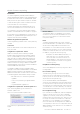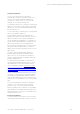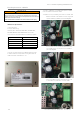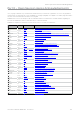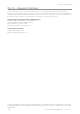User's Manual
Table Of Contents
- Part A – Preface
- Safety Information
- Revision History
- Important Information
- Compliance Information
- Part B – Feature Overview
- Introduction
- Features and Benefits
- Q Data Radio Range
- Part C – System Topologies & Operating Modes
- System Topologies
- Operating Modes
- Part D – Feature Detail
- Hardware
- Efficiency and Bandwidth
- Connectivity
- Ease of Use
- Security
- Part E – Radio Planning and Design
- Radio Path analysis
- BER & Fade Margin
- Radio Accessories
- RF Feeders and Protection
- Part F – Quick Reference Guide
- Introduction
- Half Duplex Radio - QR450
- Full Duplex Radio - QB450
- Hot Standby Half Duplex Radio - QP450
- Hot Standby Full Duplex Radio - QH450
- LED indicators
- Connecting Antennas
- Communication Ports
- Activating Transmitter
- Factory Default
- Digital I/O
- Connecting to Web User Interface (WUI)
- Resolving Ethernet Connection Issues
- Part G– Quick Start Guide
- Step-by-Step Point to Point Setup
- Step-by-Step eDiags Setup
- System Topology Configuration
- Serial and MODBUS
- Single Frequency (Simplex) Mode
- E-Series Emulation Mode
- Part H – Advanced
- Connectivity
- Ease of Use
- Security
- Part I – Installation & Commissioning
- Optimising the Antenna for Rx Signal
- Commissioning
- Part J – Firmware Updating and Maintenance
- Firmware Updating
- Global Firmware Updating
- Fuse Replacement - QR450
- Part K – Open Source License Acknowledgements
- Part L – Support Options
134 Document Number: 0100SM1401 Issue: 05-15
The TView+ Programming software provides a facility to
perform Global firmware updates to every Q data radio within
a network over the RF channel. The Global firmware update
facility uses two techniques to limit the impact on user data.
1. Data rate limiting which trickles the data onto the RF
channel at 5% of the channel capacity.
2. Differential firmware packs dramatically reduce the
size of the file needed to be sent over the RF channel.
The combination of these two features allows seamless
operation of SCADA traffic while the update is in progress.
If every radio is being upgraded from the same version of
firmware, the upgrade will take approximately 8 hours to
complete at an RF speed of 9600bps.
Minimum Programmer Requirements
TView+ Programming software Version 3.25.0 (Build 19)
onwards
Connection
Ethernet cable between the PC and the LAN port of the
entry point radio.
Configuration requirements - Radios
SNMP is the transport protocol utilised by the global
firmware update tool. Before remote firmware updating
can occur, enable SNMP (V1 or V2c but must all be the
same) within all of the target Q data radios and have the
read/write Community string set to the same password.
This password will be later entered in the firmware upgrade
window of TView. When setting up SNMP in the radios the
read and read/write community strings need to be different
otherwise SNMP writes will not work.
The firmware upgrade tool sends the firmware update
messages to the networks broadcast address. The broadcast
address of any Ethernet device is calculated from the IP
address and Subnet Mask. This means that the subnet mask
in the following places need to all match exactly the same:
• Each radio within the network being firmware
upgraded
• The PC that is performing the global firmware
upgrade
• The global firmware upgrade tool
Configuration requirements - Firmware update tool
Open TView+ Programming suite and select the
Firmware update button.
Select the “Q-Series Firmware Update” Button.
Global Firmware Updating
Introduction
Once selected, the global firmware update tool will
appear.
Network Address:
This parameter defines the IP Address of the network.
Otherwise known as Subnet IP, Base Address or Subnet
ID (This is not the same as the Subnet ID found within
the K/J series radios).
Mask:
The mask to be applied to define the Subnet. Otherwise
known as Netmask. Match up the Mask with the Subnet mask
set within all of the target radios as well as that of the PC.
For information on how to determine what the network
address and subnet mask is, see your network specialist
or refer to a network calculator such as the one found at
this address: (http://ipcalc.nmonitoring.com/).
• Example: If the radio IP addresses are all in the
range 192.168.1.1 to 192.168.1.254 and
the subnet mask is 255.255.255.0 then the
Network Address is 192.168.2.0. If the system
is more complex than this refer to ”http://ipcalc.
nmonitoring.com/”.
Read/Write Community String:
Set the same Read/Write Community String within all of
the target radios.
Discover Button (Auto):
To avoid searching through the entire subnet range, a
manual entry can be used instead of the auto discover
button. If you wish to use the manual entry system, skip this
step and see ‘Discover (Manual entry)’.
Once the Network Address, Mask & Read/Write
Community String Parameters have been filled correctly,
the “Discover” Button may be selected. The Status bar
at the bottom of the window will begin searching for any
unit that falls within the subnet Mask. Any units that are
discovered will be populated within the Unit List window.
Discover (Manual entry):
If you know all of the IP addresses, masks and read/write
community strings of the units you wish to firmware
upgrade in your network, a manual entry can be made
instead of selecting the Discover button. Within the Unit
List simply click inside the white blank box underneath
‘IP’ and fill in your unit’s IP address, once completed
press enter and a new row will appear for an additional
unit if required, this will continue to happen after every IP
address added to the list. Now fill in the unit’s MASK and
Community string.
Part J – Firmware Updating and Maintenance