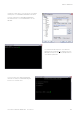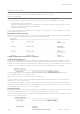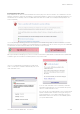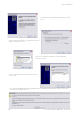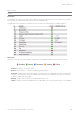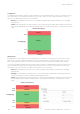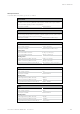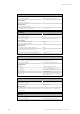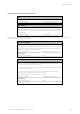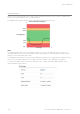User's Manual
Table Of Contents
- Part A – Preface
- Safety Information
- Revision History
- Important Information
- Compliance Information
- Part B – Feature Overview
- Introduction
- Features and Benefits
- Q Data Radio Range
- Part C – System Topologies & Operating Modes
- System Topologies
- Operating Modes
- Part D – Feature Detail
- Hardware
- Efficiency and Bandwidth
- Connectivity
- Ease of Use
- Security
- Part E – Radio Planning and Design
- Radio Path analysis
- BER & Fade Margin
- Radio Accessories
- RF Feeders and Protection
- Part F – Quick Reference Guide
- Introduction
- Half Duplex Radio - QR450
- Full Duplex Radio - QB450
- Hot Standby Half Duplex Radio - QP450
- Hot Standby Full Duplex Radio - QH450
- LED indicators
- Connecting Antennas
- Communication Ports
- Activating Transmitter
- Factory Default
- Digital I/O
- Connecting to Web User Interface (WUI)
- Resolving Ethernet Connection Issues
- Part G– Quick Start Guide
- Step-by-Step Point to Point Setup
- Step-by-Step eDiags Setup
- System Topology Configuration
- Serial and MODBUS
- Single Frequency (Simplex) Mode
- E-Series Emulation Mode
- Part H – Advanced
- Connectivity
- Ease of Use
- Security
- Part I – Installation & Commissioning
- Optimising the Antenna for Rx Signal
- Commissioning
- Part J – Firmware Updating and Maintenance
- Firmware Updating
- Global Firmware Updating
- Fuse Replacement - QR450
- Part K – Open Source License Acknowledgements
- Part L – Support Options
102 Document Number: 0100SM1401 Issue: 05-15
HTTP Secure (HTTPS)
The Q data radio’s web user interface can be accessed through a secure HTTP (HTTPS) connection.
There are multiple steps required to establish a successful HTTPS connection to a Q data radio, which include:
• Enabling HTTPS within the Q data radio.
• Loading a signed, digital certificate into the Q data radio. This may be generated by a certificate server (i.e. Active
directory) or can be self-generated by the Q data radio.
• Resolving web browser issues.
Once the above steps have been completed, enter “HTTPS://xxx.xxx.xxx.xxx” where ‘x’ is the unit’s IP address, into the web
browsers URL bar and press enter.
Enabling HTTPS within a Q data radio:
Browse to the unit’s Security page (Setup -> Security) and under the Administration heading, you are able to enable/disable
HTTPS. You also have the option to disable HTTP access once HTTPS is enabled.
Loading a digitally signed certificate into a Q data radio:
Certificate Management Server:
A certificate can be generated and signed from a certificate management server. Once a certificate is signed, it should then
be loaded into the Q data radio. An example of commonly used certificate management server is Active directory. For each
individual unit, a unique certificate is required. Certificates used are bound to each unit by its IP address and serial number. If the
IP address of a unit is changed, the certificate needs to be re-generated and re-loaded back into the Q data radio.
To load a signed certificate into a Q data radio via the WUI, browse to the Security Management page (Maintenance ->
Security management) and select the ‘Browse’ button.
Verify the correct file has been selected, then press the ‘Upload’ button.
Once the certificate has been successfully uploaded, a message will appear and information about the certificate will be
visible within the current certificate section.
Unless the certificate management server has been linked to the web browser as a trusted certificate server, the browser
may display security messages upon entry to the Q data radio WUI via HTTPS. To add exceptions into the browser for these
security messages see the instructions on the following page.
Self signed certificate:
A self signed certificate can easily be generated from within the Q data radio. To generate a self signed certificate, browse to
the security update page (Maintenance -> Security maintenance) and select the ‘Generate’ button.
Once the self signed certificate has been created, a message will appear and information about the certificate will be visible
within the current certification section.
Web User Interface (WUI)
The Web User Interface can be access via a HTTP connection or a HTTPS connection. For instructions on how to access the
WUI via a HTTP connection, refer to the Quick Reference Guide section within this manual.
Part H – Advanced