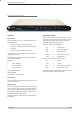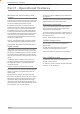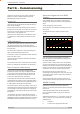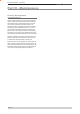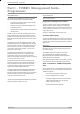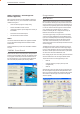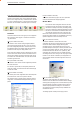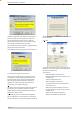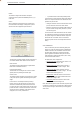User's Manual
Page 47
E Series Ethernet Radio – User Manual
Version 08-10
Pull Down Menus and Toolbar Buttons
The items on the pull-down menus can be selected either directly
with a mouse or using the ALT key in combination with a HOT KEY
(e.g. ALT-F to select the le menu). Several of the functions within
each menu are also available on the toolbar (click once to select).
File Menu
The le menu allows the user to load (open) or save conguration
data as well as to quit the program. The les are saved with an
“.cfg” le extension
Open (also available on the toolbar)
This function is used to load an existing conguration le that
can be used to directly program the radio or to use as a starting
point to edit conguration parameters. Note that a session must
be established with the unit by initially reading the conguration
parameters from the unit prior to being written to a unit.
If in le mode the modulation type will not be displayed. If in local/
remote mode and a le that was saved from local/remote mode is
opened, then modulation type will be imported and used, but only
if it is valid for the connected hardware. If not, then the unit’s read
modulation type will be used.
Save (also available on the toolbar)
This function is used to save the current conguration parameters
to a le for future recall.
If in “le mode” only basic RF, Port and System parameters are
saved and re called. If in local/remote mode then modulation type
is saved and re called.
Print (also available on the toolbar)
This function prints out the conguration data to the default printer
in a standard format. There are no options for this item.
This should be used if a complete record is required for site/unit
conguration. Firmware/Modulation/Diags/Hardware type are all
printed.
Exit (also available on the toolbar)
This function terminates the program. The user is requested to
conrm this selection before exiting the application.
Modem Menu
This radio menu allows conguration data to be read from
and written to the unit (remote radio or base station) using
the selected PC serial port connection (see Settings menu).
The action of reading the conguration establishes a session
with the unit. Communications is maintained with the unit to
ensure that the session remains open. If the session has
been lost due to data transmission errors or disconnection of the
programming cable it will need to be re-established to ensure any
updated conguration is written successfully to the unit.
Read (also available on the toolbar)
This function establishes a session with the unit, reads
conguration data from the unit and displays it in the programmer
main window. When selected a dialogue window appears
prompting the user to choose whether the unit to read is local
(connected directly to the serial port or remote (connected over the
air to the unit connected to serial port). Unit no. (Serial no.) must
be entered and the stream SID code is “on” (default =0)). After
conguration data is read from the unit it is available for editing
and writing back to the unit or saving to a le. The progress of data
transfer to or from the unit is indicated by a message window as
well as a rotating indicator in the bottom right hand corner of the
main window.
Write (also available on the toolbar)
This function writes conguration data displayed in the main
window to the unit and reboots the unit. When selected a dialogue
window appears prompting the user to conrm whether to proceed.
A progress indicator in the bottom right hand corner of the main
window is displayed while data is being read. This selection is
only available if a session has been previously established and
maintained with the unit.
This dialogue provides a facility for reversing any remote
Part I – TVIEW+ Management Suite - Programmer