User Manual
Table Of Contents
- 1 Features
- 2 First Steps with TMCL
- 3 TMCL and the TMCL-IDE — An Introduction
- 3.1 Binary Command Format
- 3.2 Reply Format
- 3.3 Standalone Applications
- 3.4 TMCL Command Overview
- 3.5 TMCL Commands by Subject
- 3.6 Detailed TMCL Command Descriptions
- 3.6.1 ROR (Rotate Right)
- 3.6.2 ROL (Rotate Left)
- 3.6.3 MST (Motor Stop)
- 3.6.4 MVP (Move to Position)
- 3.6.5 SAP (Set Axis Parameter)
- 3.6.6 GAP (Get Axis Parameter)
- 3.6.7 SGP (Set Global Parameter)
- 3.6.8 GGP (Get Global Parameter)
- 3.6.9 STGP (Store Global Parameter)
- 3.6.10 RSGP (Restore Global Parameter)
- 3.6.11 RFS (Reference Search)
- 3.6.12 SIO (Set Output)
- 3.6.13 GIO (Get Input)
- 3.6.14 CALC (Calculate)
- 3.6.15 COMP (Compare)
- 3.6.16 JC (Jump conditional)
- 3.6.17 JA (Jump always)
- 3.6.18 CSUB (Call Subroutine)
- 3.6.19 RSUB (Return from Subroutine)
- 3.6.20 WAIT (Wait for an Event to occur)
- 3.6.21 STOP (Stop TMCL Program Execution – End of TMCL Program)
- 3.6.22 SCO (Set Coordinate)
- 3.6.23 GCO (Get Coordinate)
- 3.6.24 CCO (Capture Coordinate)
- 3.6.25 ACO (Accu to Coordinate)
- 3.6.26 CALCX (Calculate using the X Register)
- 3.6.27 AAP (Accu to Axis Parameter)
- 3.6.28 AGP (Accu to Global Parameter)
- 3.6.29 CLE (Clear Error Flags)
- 3.6.30 EI (Enable Interrupt)
- 3.6.31 DI (Disable Interrupt)
- 3.6.32 VECT (Define Interrupt Vector)
- 3.6.33 RETI (Return from Interrupt)
- 3.6.34 Customer specific Command Extensions (UF0…UF7 – User Functions)
- 3.6.35 Request Target Position reached Event
- 3.6.36 TMCL Control Commands
- 4 Axis Parameters
- 5 Global Parameters
- 6 Hints and Tips
- 7 TMCL Programming Techniques and Structure
- 8 Figures Index
- 9 Tables Index
- 10 Supplemental Directives
- 11 Revision History
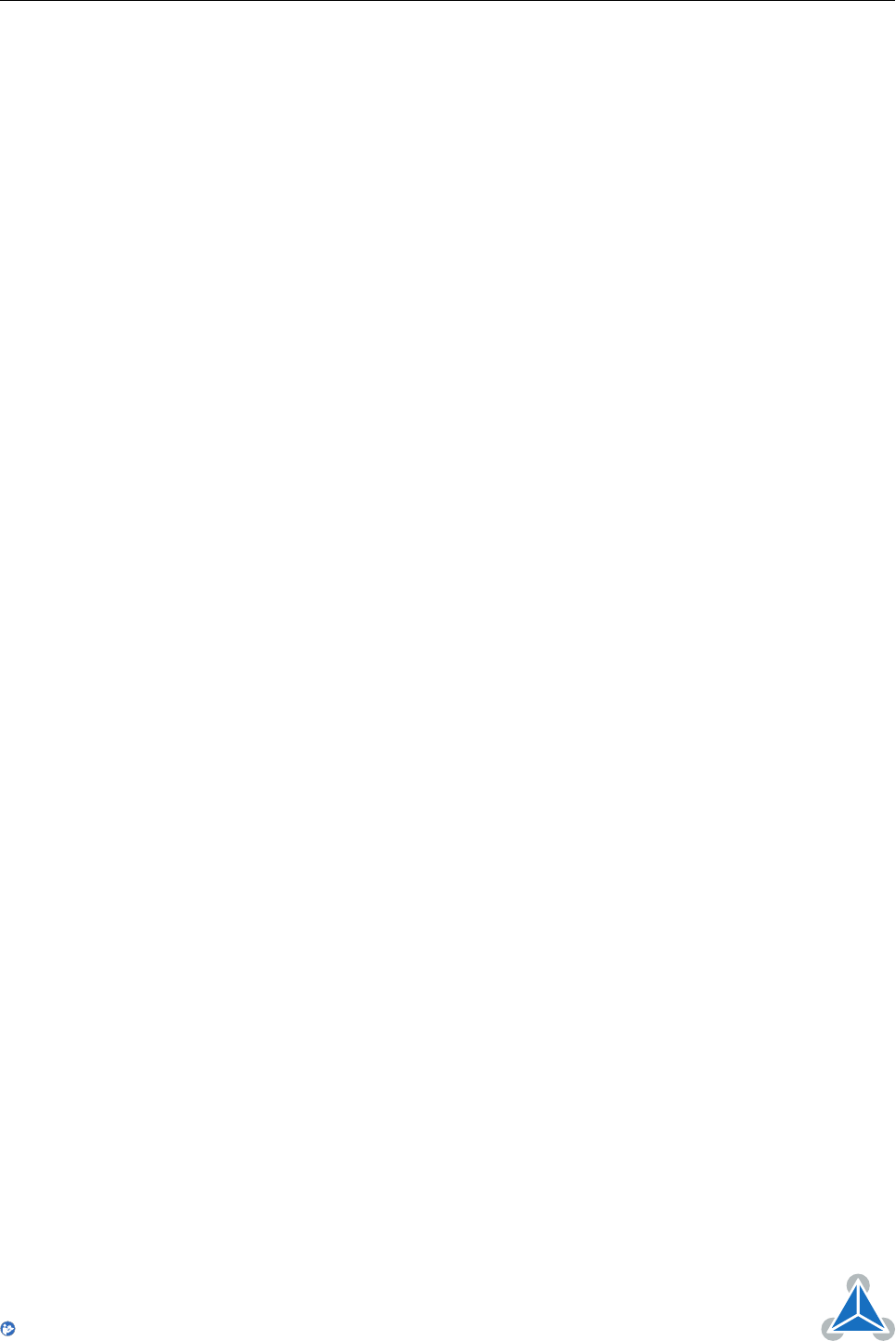
TMCM-3212 TMCL
™
Firmware Manual • Firmware Version V1.07 | Document Revision V1.04 • 2017-JUN-08
7 / 103
2 First Steps with TMCL
In this chapter you can find some hints for your first steps with the TMCM-3212 and TMCL. You may skip
this chapter if you are already familiar with TMCL and the TMCL-IDE.
Things that you will need
• Your TMCM-3212 module.
•
A USB cable with micro USB plug or an RS485 interface with suitable cable or a CAN interface with
suitable cable.
• A power supply (24V DC) for your TMCM-3212 module.
• The TMCL-IDE 3.x already installed on your PC
• A two-phase bipolar stepper motor.
2.1 Basic Setup
First of all, you will need a PC with Windows (at least Windows 7) and the TMCL-IDE 3.x installed on it. If
you do not have the TMCL-IDE installed on your PC then please download it from the TMCL-IDE product
page of Trinamic’s website (http://www.trinamic.com) and install it on your PC.
Please also ensure that your TMCM-3212 is properly connected to your power supply and that the stepper
motor is properly connected to the module. Please see the TMCM-3212 hardware manual for instructions
on how to do this.
Do not connect or disconnect a stepper motor to or from the module while the
module is powered!
Then, please start up the TMCL-IDE. After that you can connect your TMCM-3212. The easiest way to do
that is via USB. Just connect the module via USB and switch on the power supply for the module (while the
TMCL-IDE is running on your PC). The module will be recognized by the TMCL-IDE, and necessary driver
registrations in Windows will automatically done by the TMCL-IDE.
Of course you can also use RS485 or CAN bus. Please see the TMCM-3212 hardware manual on how to
connect to RS485 or CAN bus.
2.2 Using the TMCL Direct Mode
At first try to use some TMCL commands in direct mode. In the TMCL-IDE a tree view showing the TMCM-
3212 and all tools available for it is displayed. Click on the Direct Mode entry of the tool tree. Now, the
Direct Mode tool will pop up.
In the Direct Mode tool you can choose a TMCL command, enter the necessary parameters and execute
the command. For example, choose the command ROL (rotate left). Then choose the appropriate motor
(motor 0 if your motor is connected to the motor 0 connector). Now, enter the desired speed. Try entering
51200 (pps) as the value and then click the Execute button. The motor will now run.
Choose the MST (motor stop) command and click Execute again to stop the motor.
2.3 Changing Axis Parameters
Next you can try changing some settings (also called axis parameters) using the SAP command in direct
mode. Choose the SAP command. Then choose the parameter type and the motor number. Last, enter
the desired value and click execute to execute the command which then changes the desired parameter.
©2017 TRINAMIC Motion Control GmbH & Co. KG, Hamburg, Germany
Terms of delivery and rights to technical change reserved.
Download newest version at www.trinamic.com
Read entire documentation.










