User's Manual
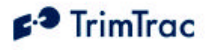
DRAFT TrimTrac Locator Technical Manual 16
HyperTerminal
HyperTerminal is a standard program included in all current versions of Microsoft
Windows and can be typically found in the Communications directory under
Accessories. In HyperTerminal is not already installed on the Windows PC that
will be used to configure the TrimTrac locator, you will need to install it from
your original Windows CDs.
Connecting the Devices
Once the FTDI USB device driver and HyperTerminal program are installed on
the PC, connect the TrimTrac locator and Provisioning Module to the PC USB
port as follows:
1. Remove the TrimTrac battery pack from the base TrimTrac locator
2. Install an active SMS-enabled SIM card in the base unit SIM card holder
3. Insert Provisioning Module into base TrimTrac locator and secure it using
screw provided.
4. Connect the USB Type-A Male end of the data cable to the Provisioning
Module
5. Connect the other USB Type-A Male end of the cable to the PC USB port.
Beginning a Provisioning Session
To commence a provisioning session, you must start HyperTerminal in the
following steps
1. Start HyperTerminal from the Windows, Start, All Programs, Accessories,
Communications menu.
2. A “New Connection” panel will appear and enter “TrimTrac” for the New
Connection Name and click “OK” button
3. A “Connect Using” panel will appear and from the pull down menu select
the Com port you designated as the USB port when you installed the FTDI
driver (commonly, COM4)
4. On the next panel and under “Port Settings”, select the following from the
pull down menus:
• Bits Per Second: 115200
• Data Bit 8
• Parity None
• Stop Bits 1
• Flow Control None
Click “OK” when done.










