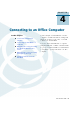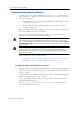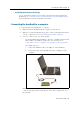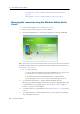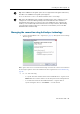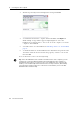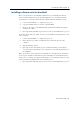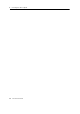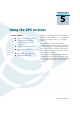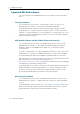User's Manual
4 Connecting to an Office Computer
54 Juno Series User Guide
– Managing the connection using the Windows Mobile Device Center,
page 54
– Managing the connection using ActiveSync technology, page 55
Managing the connection using the Windows Mobile Device
Center
1. Connect the handheld to the computer (see page 53).
2. If the Autoplay window appears, close the window.
3. The Windows Mobile Device Center window displays the message
Connected:
Note – If the connection is not made automatically, check that the connection is enabled in
the Windows Mobile Device Center software and on the handheld. For more information,
see Troubleshooting, page 99.
4. Do one of the following:
– To synchronize files and data between the handheld and a computer, click
Set up your device and then follow the instructions on screen.
– To transfer data between the handheld and the computer without
synchronizing the devices, click Connect without setting up your device.
5. To transfer files between the computer and the handheld, click File
Management. A Windows Explorer-type window appears, displaying files stored
on the handheld. Copy and paste files to other locations on the computer, or
from the computer to the handheld.
6. To install software onto the handheld, see Installing software onto the handheld,
page 57.
7. To uninstall software from the handheld, click Programs and Services and then
click Add/Remove Programs.