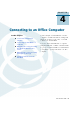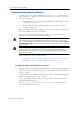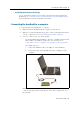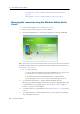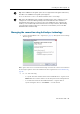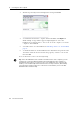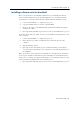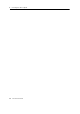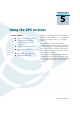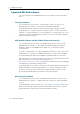CHAPTER 4 Connecting to an Office Computer In this chapter: Connection management software Connecting the handheld to a computer Managing the connection using the Windows Mobile Device Center Managing the connection using ActiveSync technology Installing software onto the handheld 4 Connect the Juno series handheld to an office computer to transfer information, settings, and files from one device to the other, or to install software onto the handheld.
4 Connecting to an Office Computer Connection management software To install software onto a Windows Mobile powered device, or to copy files between the handheld and a computer, you must connect the device to an office computer. If the computer is running: • the Windows Vista® operating system, use the Windows Mobile Device Center to manage the connection. • the Windows® XP or 2000 operating system, use ActiveSync technology to manage the connection.
4 Connecting to an Office Computer Installing ActiveSync technology A copy of ActiveSync technology is provided on the Juno Series Getting Started Disc. Alternatively, go to www.microsoft.com/windowsmobile/activesync/default.mspx to download the latest version from the Microsoft website. Connecting the handheld to a computer To connect the Juno series handheld to a computer: 1. Make sure that the handheld and the computer are switched on. 2.
Connecting to an Office Computer – Managing the connection using the Windows Mobile Device Center, page 54 – Managing the connection using ActiveSync technology, page 55 Managing the connection using the Windows Mobile Device Center 1. Connect the handheld to the computer (see page 53). 2. If the Autoplay window appears, close the window. 3.
Connecting to an Office Computer B 4 Tip – If the Add/Remove Programs option does not appear below Programs and Services, click More. The Add/Remove Programs option appears. For more information, refer to the Windows Mobile Device Center Help. B Tip – If the GPS Pathfinder Office software is installed on the office computer, you can configure the Connection Manager utility in the GPS Pathfinder Office software to automatically detect when you connect a Juno series handheld to the computer.
4 Connecting to an Office Computer 3. The Microsoft ActiveSync window displays the message Connected: 4. To transfer files between the computer and the handheld, click Explore. A Windows Explorer-type window appears, displaying files stored on the handheld. Copy and paste files to other locations on the computer, or from the computer to the handheld. 5. To install software onto the handheld, see Installing software onto the handheld, page 57. 6.
Connecting to an Office Computer 4 Installing software onto the handheld Before you begin, refer to the installation instructions provided with the software. Some software installations are specifically designed to run on a Windows Mobile powered device. To install software that has a Windows Mobile installation setup: 1. Connect the handheld to a computer (see page 53). 2. Copy the installation files to a folder on the handheld. 3. Browse to the folder on the handheld.
4 58 Connecting to an Office Computer Juno Series User Guide
CHAPTER 5 Using the GPS receiver In this chapter: Supported GPS field software Configuring the GPS field software to connect to the receiver Using the GPS field software Ensuring the accuracy of your GPS data Differential GPS explained Outputting NMEA data 5 The Juno series handheld includes an integrated GPS receiver that enables you to collect GPS data for incorporating into a GIS or for managing assets.
5 Using the GPS receiver Supported GPS field software You can use the Juno series handheld with any of the software products described below. TerraSync software You can install version 3.30 or later of the TerraSync software on a Juno series handheld. Use the software to collect and maintain GIS and GPS data. To install the TerraSync software, either insert the TerraSync Software CD in the CD-ROM drive of a computer and use the menus provided, or run the downloaded setup file.
5 Using the GPS receiver Other GPS field applications You can use the Juno series handheld with a custom application developed using version 2.32 or later of the Trimble GPS Pathfinder Tools Software Development Kit (SDK). You can also use the Juno series handheld with any GPS field software that accepts NMEA messages.
5 Using the GPS receiver Starting the GPS field software • Tap / Programs and then select the GPS field software, for example GPS Controller. When you first open any Trimble GPS field software, the Skyplot section is displayed. Viewing available GPS satellites Use the graphical Skyplot section or the Satellite Info section in the Trimble GPS field software to view detailed GPS information. Note – To receive signals from GPS satellites, the handheld must have a clear view of the sky.
Using the GPS receiver 5 Using accuracy-based logging If you are using the TerraSync software, use accuracy-based logging to ensure that only GPS positions that meet the specified estimated accuracy are logged. GPS positions that do not meet your accuracy requirements are not logged. Note – Accuracy estimates for streaming (dynamic) GPS positions may not be as good as those for static GPS positions. To configure accuracy-based logging in the TerraSync software: 1.
5 Using the GPS receiver Connecting to a real-time differential correction source Use a real-time differential GPS (DGPS) source to give you better accuracy as you collect data. For more information about how real-time differential GPS works, see Differential GPS explained, page 65. Using SBAS corrections The Juno series handheld has an integrated receiver that uses Satellite Based Augmentation Systems (SBAS) correction messages to improve the accuracy and integrity of GPS data.
Using the GPS receiver 5 Planning a data collection session To maximize productivity, plan GPS data collection around the times of the day when satellite geometry is best. The GPS Controller software includes a Plan section with an animated skyplot and DOP (satellite geometry) graph for your position for the next 12 hours. In the Plan section, you can check the planning skyplot as you play a session, then use the timeline to zoom in on times when geometry is poor.
5 Using the GPS receiver Postprocessed DGPS In postprocessed DGPS, the collected GPS data is transferred to an office computer, and measurements from the base station are downloaded. You can postprocess GPS data collected with Trimble GPS field software using: • the GPS Pathfinder Office software version 4.10 (with the latest updates) or later. • the Trimble GPS Analyst extension for ESRI ArcGIS software version 2.10 (with the latest updates) or later.
Using the GPS receiver 5 To enable NMEA data to be output: 1. In the GPS Settings form, set the NMEA Output field to On. 2. Tap the Setup button that appears next to the NMEA Output field. The NMEA Output Settings appears. 3. Configure the NMEA message output settings. 4. Tap OK. For more information, refer to the GPS Controller Help.
5 68 Using the GPS receiver Juno Series User Guide
CHAPTER 6 Getting Connected In this chapter: General wireless connection information Options for connecting wirelessly to other devices and networks Bluetooth wireless connections explained 6 The Juno series handheld includes an integrated wireless LAN radio and an integrated Bluetooth radio, and provides a number of options for connecting to networks and other devices. In addition, the Juno SC handheld includes an integrated cellular modem for sending and receiving data.
6 Getting Connected General wireless connection information The Juno series handheld has an integrated wireless LAN radio compliant with IEEE 802.11 b/g and an integrated Bluetooth radio. The Juno SC handheld also has a cellular modem. To use the wireless LAN, Bluetooth radio, or cellular modem, you need to turn it on (see Turning on and turning off the integrated radios below).
6 Getting Connected To turn on or turn off the radios using the Wireless Manager 1. Open the Wireless Manager (see above). 2. Do one of the following: – Tap All at the top of the screen to turn on both radios, or to turn off both radios if they are already on. – Tap Wi-Fi or Bluetooth to turn on the radio that you want to use, or to turn off the radio if it is already on.
6 Getting Connected After you turn on the cellular modem, the Modem Status icon will change from indicate the type of network coverage. For more information, see Modem status indicators, page 37. to Setting a PIN You can help to keep data secure by configuring your SIM card with a PIN (personal identification number). You will need to enter the PIN each time the modem is turned on. Most SIM cards are preset with a PIN that is assigned by your wireless service provider.
Getting Connected 6 Dial string editor Some carriers do not require a custom dial string to establish an Internet connection. Your service provider can provide you with specific connection details, which may include: • A username and password. • The carrier’s access point name (APN). • The “phone number” required to establish a connection. • Any additional required dial string. To configure the dial string settings: 1.
6 Getting Connected Making the handheld visible (discoverable) to other Bluetooth devices To allow other Bluetooth-enabled devices to connect to the Juno series handheld, or if the handheld will not connect to or pair with another device you are attempting to connect to, you must make the handheld visible (this is sometimes referred to as “discoverable”). To make the handheld visible to other devices: 74 1. Tap 2. Tap the Mode tab. 3.
6 Getting Connected Options for connecting wirelessly to other devices and networks The Juno series handheld has an integrated wireless LAN radio and an integrated Bluetooth radio that you can use to connect to other devices and networks. In addition, the Juno SC handheld includes an integrated cellular modem for data connections.
6 Getting Connected Connecting to a wireless LAN access point To connect to a wireless LAN access point, you must: 1. Set up the wireless LAN connection 2. Connect to the wireless LAN network or access point. Note – If you have installed a personal certificate on the handheld, you do not need to set up the wireless connection manually as described in Step 1. To connect to the network or access point go to Step 2: Connecting to the network or access point.
6 Getting Connected If the access point icon or the notification does not appear, use the Wireless Manager to turn off and then turn back on the wireless LAN radio. When the wireless LAN radio is turned on, any networks or access points within range are detected and the icon and notification appear. 3. Tap the access point icon on the title bar or tap Notification on the left softkey. A popup message shows the available networks. 4.
6 Getting Connected Step 1: Configuring the connection to the network 1. On the handheld, tap / Settings / Connections / Connections. 2. Below My ISP, tap Add a new modem connection. 3. Enter the name for the connection. 4. From the Select a Modem dropdown list, select HC-25 MODEM and then tap Next on the right softkey. 5. Enter the GPRS access number for the Internet. Two of the common GPRS access numbers for GSM networks are *99***1# and *99#.
6 Getting Connected 6. Tap OK in the top right corner to close the Connections screen. 7. Tap in the top right corner to close the Settings screen. To check the connection status at any time, tap the Connectivity icon bar. To end the connection at any time, tap the Connectivity icon then tap Disconnect. in the title in the title bar and The Modem Status Indicator in the Today screen indicates the signal strength and connectivity status within the cellular network.
6 Getting Connected Pairing with a Bluetooth-enabled device Pairing the handheld with another Bluetooth-enabled device creates a permanent security bond between the devices, which helps to exchange information securely between the devices. The paired relationship is established when two devices create and exchange a link key.
6 Getting Connected – a computer to access ActiveSync technology, select ActiveSync. Note – For more information on the types of devices that the Juno series handheld can connect to, and the supported Bluetooth services, see Connecting to a Bluetooth device as a client, page 95. 10. Tap Finish on the right softkey. 11. Tap OK in the top right corner of the screen to close the Bluetooth application. 12. Tap in the top right corner to close the Settings screen.
6 Getting Connected 8. Select the service(s) you want to use with this device. For example, if you are connecting to: – a Bluetooth-enabled phone to connect to the Internet, select Dialup Networking (DUN). – a serial device, such as a laser rangefinder, select Serial Port. – a computer to access ActiveSync, select ActiveSync.
6 Getting Connected Note – Before you begin the steps below, Trimble recommends that you confirm that the phone can access the Internet directly. If necessary, contact the cellular phone provider and confirm whether you must enter a user name, password, and domain details when connecting an external device to the phone using Bluetooth dialup networking. Step 1: Connecting the handheld to the phone and configuring the connection to the dialup network 1.
6 Getting Connected 8. Enter the GPRS access number for the Internet. Two of the common GPRS access numbers for cellular phones on GSM networks are *99***1# and *99#. If these access numbers do not work, contact the cellular phone provider to obtain the appropriate number to use. Note – You do not need to set up dialling rules or change the Internet connection settings on the phone. The connection settings you enter on the handheld are passed to the phone to use for this connection. 9.
6 Getting Connected To confirm that the Juno series handheld is connected to the phone, or to check the status of the connection at any time, tap the Connectivity icon in the title bar. The notification shows the name of the current connection, and the time elapsed since the connection was made. To hide the notification, tap Hide. Note – If you have an active wireless LAN connection, the connectivity icon appears as instead. 6. Tap OK in the top right corner of the screen to close the My ISP screen. 7.
6 Getting Connected This may take some time. When a download is in progress, an icon appears in the top left corner of the map. Once the background file is downloaded, the hourglass icon appears until the downloaded image is rendered and becomes visible. If you pan or zoom beyond the extents of the downloaded image, new images are downloaded automatically and displayed in the background of the map.
6 Getting Connected Connecting to a Bluetooth-enabled serial device Use Bluetooth wireless technology to receive data from a Bluetooth-enabled serial device, such as a laser rangefinder. To connect to a Bluetooth-enabled serial device, you must: 1. Connect to the Bluetooth-enabled serial device. 2. Configure the COM port on the handheld to use for the connection. 3. If necessary, configure the GPS field software to use data received from the serial device.
6 Getting Connected Step 3: Configuring the GPS field software to use data from the serial device Once you configure the connection between the Juno series handheld and the Bluetooth-enabled serial device, you must configure the software to use the connection to receive data. To use a Bluetooth-enabled external sensor such as a laser rangefinder or a barcode scanner in TerraSync software, see below.
6 Getting Connected Connecting to an office computer to use ActiveSync technology Instead of using a USB or serial cable to physically connect to an office computer, you can use Bluetooth wireless technology to connect to ActiveSync technology or the Windows Mobile Device Center on a Bluetooth-enabled office computer. Note – Not all Bluetooth devices and Bluetooth management software support ActiveSync connections. Check with the manufacturer of the office computer for compatibility.
6 Getting Connected The Connection Settings dialog appears: d. e. Select the Allow connections to one of the following check box. From the list, select the COM port that you selected in Step a and then click OK. Note – Before you try to form a Bluetooth connection from the Juno series handheld to the office computer, you must correctly configure the Bluetooth host serial port and ActiveSync technology on the office computer. / Settings / Connections / Bluetooth. 3. On the handheld, tap 4.
6 Getting Connected Step 2: Connecting to ActiveSync using Bluetooth wireless technology 1. On the Juno series handheld, tap 2. Tap Menu and then select Connect via Bluetooth. / Programs / ActiveSync. On the Juno series handheld, a message box shows the status of the connection as it is made. 3. When the connection to the office computer is successful, you are returned to the ActiveSync application on the handheld. 4. Tap to close.
6 Getting Connected Beaming files to or from another device You can beam files, contacts, tasks, and appointments between the handheld and another device. To receive beamed files from another device: 1. Make sure that the Juno series handheld’s integrated Bluetooth radio is turned on (see page 73). 2. Tap 3. Select the Receive all incoming beams check box and then tap OK. 4. When another device attempts to beam a file, you are prompted to accept the file. To receive the file, tap Yes.
6 Getting Connected Accessing a corporate network through your Internet connection Use a Virtual Private Network (VPN) connection to access a corporate network or Intranet. Before you begin, obtain the following information from your network administrator: • user name and password • domain name • host name or IP address of the VPN server To access a corporate network through your Internet connection, you must: 1. Set up an Internet connection on the handheld. 2. Set up a VPN connection. 3.
6 Getting Connected Step 3: Connecting to the corporate network or Intranet To connect to the corporate network or Intranet, simply start using Internet Explorer. The Windows Mobile operating system automatically controls whether the VPN connection is used, depending on whether the URL contains a period. For example, the URL www.trimble.com contains periods, and so the connection to this web site is made without using the VPN connection.
6 Getting Connected Bluetooth wireless connections explained The Juno series handheld has an integrated Bluetooth radio that you can use to establish a wireless connection to other Bluetooth devices that are within range. Using a Bluetooth connection, you can communicate with devices such as cellular phones, office computers, other handhelds, and Bluetooth-enabled laser rangefinders and barcode scanners.
6 Getting Connected Figure 6.1 Juno series handheld Bluetooth client connections In Figure 6.1, the dashed arrows indicate the client device—that is, the Juno series handheld—connecting to host devices. The Bluetooth profile (or service) used for the connection is shown between the arrows, for example, the DUN service is used for a connection to a cell phone, and the Serial Port service is used for a serial connection to a barcode scanner or laser rangefinder.
Getting Connected 6 Providing Bluetooth services as a host You can use the Juno series handheld as a Bluetooth host device, which provides services to Bluetooth client devices that are within range. Host services provided by the Juno series handheld are: Service Description Serial Port Emulates an RS-232 serial (COM) port on the handheld. To provide a host service, you must turn on the Bluetooth radio and make both devices visible to other devices (see page 70 and page 74).
6 98 Getting Connected Juno Series User Guide
CHAPTER 7 Troubleshooting In this chapter: Power issues Backlight issues Touch screen issues Keypad issues Memory card issues Connection issues GPS receiver issues Real-time DGPS issues 7 Use this section to identify and solve common problems that may occur when using the Juno series handheld. Please read this section before you contact technical support.
7 Troubleshooting Power issues Problem Cause Solution The handheld does not turn on. The battery is flat. Recharge the battery (see page 25). The screen is blank. The handheld is turned off. Press the Power button to turn on the handheld. The handheld has locked up. Reset the handheld (see Resetting the handheld, page 30). The internal temperature has risen above the allowed maximum for charging the battery.
Troubleshooting 7 Touch screen issues Problem Cause Solution The touch screen does not respond to stylus taps. The touch screen is incorrectly aligned. Realign the screen (see page 46). The screen is blank. The screen is hard to see. The touch screen is locked. To unlock the touch screen, tap Unlock in the menu bar of the Today screen. The handheld has locked up. Reset the handheld (see Resetting the handheld, page 30). The handheld is turned off. Press the Power button to turn on the handheld.
7 Troubleshooting Connection issues ActiveSync technology Problem Cause Solution ActiveSync technology will not connect to the handheld. The connection is not initiated automatically. Disconnect the USB cable from the computer and then reconnect the handheld to the computer. Alternatively, in the ActiveSync software on the office computer, select File / Connection Settings and then tap Connect. ActiveSync does not recognize the Juno series handheld. Restart the office computer.
Troubleshooting 7 Windows Mobile Device Center Problem Cause Solution Windows Mobile Device The connection is not Center will not connect initiated automatically. to the handheld. Disconnect the USB cable from the computer and then reconnect the handheld to the computer.. Alternatively, in the Windows Mobile Device Center software on the office computer, select Mobile Device Settings / Connection Settings. The Windows Mobile Device Center software does not recognize the Juno series handheld.
7 Troubleshooting Bluetooth wireless technology Problem Cause Solution The handheld cannot discover a nearby Bluetooth device. The device is out of range. Move the devices closer to each other and then scan again. Bluetooth wireless technology is not enabled on one or both devices. Make sure that the Bluetooth radio is turned on, on both the handheld (see page 73) and the other Bluetooth device. The device has not been made Discoverable.
Troubleshooting 7 Wireless LAN connections Problem Cause The “New Network Detected” notification does not appear automatically. The wireless LAN radio is Tap the wireless icon in the Today screen or go to the off. Wireless Manager and make sure wireless LAN is on. The handheld is out of range of the network. Move to within range of the network, then tap / Settings /Connections /Network Cards and then setup the connection. The handheld cannot connect to a secure site.
7 Troubleshooting GPS receiver issues Problem Cause Solution The handheld is not receiving GPS positions. The integrated GPS receiver is not activated. Use the Connect or Activate GPS command in the GPS field software to open the GPS COM port and activate the integrated GPS receiver. For more information, see Using the GPS receiver, page 59. The GPS COM port is already in use. Only one application at a time can have the port open.
Troubleshooting 7 Real-time DGPS issues Problem Cause Solution The handheld is not receiving SBAS real-time corrections The SBAS satellite is obstructed from view. Check the location of the SBAS satellite in the Skyplot section of the GPS field software, and if possible move to a different location. You are outside the WAAS, EGNOS, or MSAS coverage area. Wide Area Augmentation System (WAAS) satellites are tracked in the Continental United States including Alaska, and in southern parts of Canada.
7 Troubleshooting 1 08 Juno Series User Guide
Index Symbols .
Index carry case 17 cautions accidentally synchronizing data 52 deleting files from the flash disk 32 resetting to factory default settings 31 characters, entering special 41 checking battery power level 28 cleaning the handheld 18 ClearType font smoothing 46 client device 95 client services 95 clock icon 44 comments 19 communicating with a desktop computer 51 computer, connecting to Bluetooth wireless connection 53, 89 using USB support module connection 53 configuring GPS field software 61 mail service 4
Index G J GeoBeacon receiver 17, 96 GPS about 59 field software 60, 61 satellite signals 59, 62 troubleshooting 106 GPS Controller software connecting to GPS 61 mission planning 65 GPS field software configuring 61 supported 16, 60 GPS Pathfinder Office software 55, 56 GPS Pathfinder Tools SDK 16, 61 GPS receiver resetting 62 green LED 27 ground plane 17 Juno series handheld automatic power off 29 caring for 18 companion CD 17 copying files to 52 included components 17 integrated SBAS receiver 64 lockin
Index menu bar 36 messages Problem with Bluetooth hardware 73 Messaging software 38, 49 Messenger software 38 microphone 42 Microsoft Exchange software 48 Microsoft Outlook software 48 Microsoft Transcriber software 41 mission planning 65 modes Flight 7 MP3 files 38 MSAS satellites 64, 107 postprocessing 63, 66 pouch 17 power automatic power off 29 charging battery 25, 27 conserving 47 troubleshooting 106, 107 PowerPoint Mobile software 38 preferences 35 pre-installed software 38 Problem with Bluetooth ha
Index using 64 screen protectors 17 SD memory cards 32 SDHC memory cards 32 SDIO memory cards 32 Search software 38 searching for files on the handheld 38 the Internet 38 sending beamed files 92 e-mail messages 38, 48 error report 19 instant messages 38 serial clip 17 Serial Port service 95 Serial Port service 87, 96, 97 setting a password 44 setting the time 44 setting up VPN connection 93 Skyplot 62 skyplot 65 SMTP mail service 49 soft reset 30 software ActiveSync 38 Adobe Reader 38 Calculator 38 Calenda
Index supported versions 60 troubleshooting ActiveSync 102, 103 backlight 100 battery 106, 107 Bluetooth wireless technology 104 GPS 106 memory card 101 power 106, 107 real-time 106 touch screen 101 wireless LAN 103, 105 Turn off device if not used for checkbox 29 turning on and off handheld 18, 29 U unlocking the handheld 44 USB connection to a computer 53, 102, 103 V vehicle power adaptor 17 vehicle power adaptor connector 27 viewing files 38 Virtual Private Network (VPN) 93 W WAAS satellites 64, 107