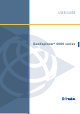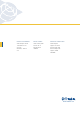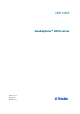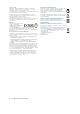User's Manual
Table Of Contents
- GeoExplorer® 6000 series
- Legal Notices
- Safety Information
- Contents
- Introduction
- Getting Started
- Using the Windows Mobile Operating System
- Connecting to an Office Computer
- Using the GNSS Receiver
- Supported GNSS field software
- Configuring the GNSS field software to connect to the receiver
- Using the GNSS field software
- Improving GNSS productivity using Floodlight satellite shadow reduction technology
- Ensuring the accuracy of your GNSS data
- Activating the Floodlight technology and the NMEA output options
- Differential GNSS explained
- Outputting NMEA data to external equipment
- Configuring NMEA output
- Getting Connected
- Wireless connection information
- Connecting to a cellular network from the modem
- Connecting to a Wi-Fi access point
- Connecting to a Bluetooth-enabled device
- Connecting to a Bluetooth device as a client
- Providing Bluetooth services as a host
- Setting up a Bluetooth connection
- Connecting to a Bluetooth-enabled phone for Internet access or real-time corrections (including VRS networks)
- Connecting to the Internet through a Bluetooth-enabled phone using the Bluetooth PAN profile
- Connecting to a Bluetooth-enabled serial device
- Connecting to an office computer using Bluetooth wireless technology
- Outputting GNSS data to other devices using Bluetooth wireless technology
- Enabling other devices to transfer files using Bluetooth wireless technology
- Beaming files to or from another device
- Accessing a corporate network through your Internet connection
- Connecting to other devices using the USB to serial converter
- Using the Camera
- Troubleshooting
GeoExplorer 6000 Series User Guide 9
Safety Information
Radio use
The Trimble
®
GeoExplorer
®
6000 series handheld contains a Bluetooth
®
radio and
Wi-Fi radio. Some models also include a cellular modem radio. In some situations, you
may be required to turn off the radios. For example, aviation authority regulations
restrict the use of wireless transmission devices on board aircraft.
To prevent the handheld from emitting radio signals, do one of the following:
• To turn off the handheld, press the Power button to display the Power menu
then tap Shutdown.
• To turn off the Bluetooth, Wi-Fi, and wireless cellular modem radios only:
a. Tap the title bar on the Home or Start screen, and then on the pull-down
list, tap the or icon.
b. In the Connectivity or the Phone dialog, select Wireless Manager.
c. Tap
All to turn off all radios. The status fields below the Wi-Fi, Bluetooth,
and Phone buttons change to Off.
Deactivating the integrated Wi-Fi and Bluetooth radios
The GeoExplorer 6000 series handheld is shipped with Wi-Fi and Bluetooth wireless
technology activated. To use the Wi-Fi or Bluetooth radio, you need to turn it on (see
Turning on and turning off the integrated radios, page 80).
Note – You may need to deactivate the Wi-Fi and/or Bluetooth radio in the handheld if the
country in which you are working does not approve the use of Wi-Fi and/or Bluetooth
wireless technology. If you are unsure about whether the GeoExplorer 6000 series
handheld’s radios are approved for use in your country, check with your Trimble reseller.
Use the Radio Activation Manager software to deactivate the integrated Wi-Fi and/or
Bluetooth radio, or to reactivate the radios if they have been deactivated. The Radio
Activation Manager software runs on an office computer.
The latest copy of the software is available for download from the Trimble website. Go
to www.trimble.com/support.shtml, click the link for your receiver type (GeoXH, or
GeoXT), click Downloads, click GeoExplorer 6000 Series and then click Radio Activation
Manager.