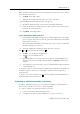User's Manual
Table Of Contents
- GeoExplorer® 6000 series
- Legal Notices
- Safety Information
- Contents
- Introduction
- Getting Started
- Using the Windows Mobile Operating System
- Connecting to an Office Computer
- Using the GNSS Receiver
- Supported GNSS field software
- Configuring the GNSS field software to connect to the receiver
- Using the GNSS field software
- Improving GNSS productivity using Floodlight satellite shadow reduction technology
- Ensuring the accuracy of your GNSS data
- Activating the Floodlight technology and the NMEA output options
- Differential GNSS explained
- Outputting NMEA data to external equipment
- Configuring NMEA output
- Getting Connected
- Wireless connection information
- Connecting to a cellular network from the modem
- Connecting to a Wi-Fi access point
- Connecting to a Bluetooth-enabled device
- Connecting to a Bluetooth device as a client
- Providing Bluetooth services as a host
- Setting up a Bluetooth connection
- Connecting to a Bluetooth-enabled phone for Internet access or real-time corrections (including VRS networks)
- Connecting to the Internet through a Bluetooth-enabled phone using the Bluetooth PAN profile
- Connecting to a Bluetooth-enabled serial device
- Connecting to an office computer using Bluetooth wireless technology
- Outputting GNSS data to other devices using Bluetooth wireless technology
- Enabling other devices to transfer files using Bluetooth wireless technology
- Beaming files to or from another device
- Accessing a corporate network through your Internet connection
- Connecting to other devices using the USB to serial converter
- Using the Camera
- Troubleshooting
6 Getting Connected
104 GeoExplorer 6000 Series User Guide
1. Start the TerraSync software and then open a data file.
2. In the Setup section, tap
External Sensors. The
External Sensors form appears.
3. If you are connecting to:
– a laser rangefinder, select the Laser check
box and then tap the
Properties button
beside the Laser check box. The Laser
Properties form appears.
– a barcode scanner or other external sensor,
select the Sensor 1 or Sensor 2 check box and
then tap the
Properties button beside the
appropriate check box. The Sensor Properties
form appears.
4. If you are connecting to a barcode scanner or other external sensor, enter a
name for the connection in the Name field.
5. From the Port drop-down list, select the name of the COM port that you selected
in the Bluetooth application when you set up the connection to the device.
6. Tap
Done to confirm the sensor settings and return to the External Sensors form.
7. Tap
Done to confirm the settings and return to the main screen of the Setup
section.
8. The external sensor is now setup for use and can be used to add data as
attributes into an open file in TerraSync. The device is automatically connected
and disconnected when data files in TerraSync are opened and closed.
To check the status of the connection, select the Comms subsection in the
Status section of the GNSS field software .
Connecting to an office computer using Bluetooth wireless technology
Instead of using a USB or serial cable to physically connect to an office computer, you
can use Bluetooth wireless technology to connect to ActiveSync technology or the
Windows Mobile Device Center (WMDC) on a Bluetooth-enabled office computer.
Note – Not all Bluetooth devices and Bluetooth management software support ActiveSync
technology or WMDC connections. Check with the manufacturer of the office computer for
compatibility.
Note – The exact steps required may vary depending on the office computer.
To connect to an office computer to use ActiveSync technology or WMDC with a
Bluetooth connection, you must:
1. Set up the connection to the computer.
2. Connect to ActiveSync technology or WMDC using Bluetooth wireless
technology.