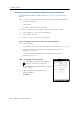User's Manual
Table Of Contents
- GeoExplorer® 6000 series
- Legal Notices
- Safety Information
- Contents
- Introduction
- Getting Started
- Using the Windows Mobile Operating System
- Connecting to an Office Computer
- Using the GNSS Receiver
- Supported GNSS field software
- Configuring the GNSS field software to connect to the receiver
- Using the GNSS field software
- Improving GNSS productivity using Floodlight satellite shadow reduction technology
- Ensuring the accuracy of your GNSS data
- Activating the Floodlight technology and the NMEA output options
- Differential GNSS explained
- Outputting NMEA data to external equipment
- Configuring NMEA output
- Getting Connected
- Wireless connection information
- Connecting to a cellular network from the modem
- Connecting to a Wi-Fi access point
- Connecting to a Bluetooth-enabled device
- Connecting to a Bluetooth device as a client
- Providing Bluetooth services as a host
- Setting up a Bluetooth connection
- Connecting to a Bluetooth-enabled phone for Internet access or real-time corrections (including VRS networks)
- Connecting to the Internet through a Bluetooth-enabled phone using the Bluetooth PAN profile
- Connecting to a Bluetooth-enabled serial device
- Connecting to an office computer using Bluetooth wireless technology
- Outputting GNSS data to other devices using Bluetooth wireless technology
- Enabling other devices to transfer files using Bluetooth wireless technology
- Beaming files to or from another device
- Accessing a corporate network through your Internet connection
- Connecting to other devices using the USB to serial converter
- Using the Camera
- Troubleshooting
GeoExplorer 6000 Series User Guide 109
Getting Connected 6
1. Turn on the GeoExplorer 6000 series handheld’s Bluetooth radio and make the
handheld visible to other devices (see page 82).
2. On the other device, turn on the Bluetooth radio.
3. On the other device, make sure that Bluetooth file transfer is enabled.
4. Use the Bluetooth management software on the other device to scan for devices
and then set up a connection to the GeoExplorer 6000 series handheld.
5. Use the Bluetooth management software on the other device to locate the file
and transfer it to the \My Documents folder on the handheld.
Beaming files to or from another device
You can beam files, contacts, tasks, and appointments between the handheld and
another device.
To receive beamed files from another device:
1. Make sure that the GeoExplorer 6000 series
handheld’s integrated Bluetooth radio is turned
on (see page 82).
2. Tap
/ Settings / Connections/ Beam.
3. Select the Receive all incoming beams check box
and then tap
OK.
4. When another device attempts to beam a file,
you are prompted to accept the file. To receive
the file, tap
Yes.
Note – All incoming files are automatically saved in the
My Documents folder on the handheld.
To send beamed files to another device:
1. Make sure that the GeoExplorer 6000 series
handheld’s integrated Bluetooth radio is turned
on (see page 82).
2. On the GeoExplorer 6000 series handheld, open
File Explorer and go to the file you want to send.
3. Tap and hold the file and then select Beam File.
The handheld scans for nearby devices.
4. Tap the device you want to send the file to. The
file is sent to the device.
A message reports
Done or Failed, depending on
the outcome of the file transfer.