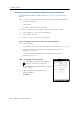User's Manual
Table Of Contents
- GeoExplorer® 6000 series
- Legal Notices
- Safety Information
- Contents
- Introduction
- Getting Started
- Using the Windows Mobile Operating System
- Connecting to an Office Computer
- Using the GNSS Receiver
- Supported GNSS field software
- Configuring the GNSS field software to connect to the receiver
- Using the GNSS field software
- Improving GNSS productivity using Floodlight satellite shadow reduction technology
- Ensuring the accuracy of your GNSS data
- Activating the Floodlight technology and the NMEA output options
- Differential GNSS explained
- Outputting NMEA data to external equipment
- Configuring NMEA output
- Getting Connected
- Wireless connection information
- Connecting to a cellular network from the modem
- Connecting to a Wi-Fi access point
- Connecting to a Bluetooth-enabled device
- Connecting to a Bluetooth device as a client
- Providing Bluetooth services as a host
- Setting up a Bluetooth connection
- Connecting to a Bluetooth-enabled phone for Internet access or real-time corrections (including VRS networks)
- Connecting to the Internet through a Bluetooth-enabled phone using the Bluetooth PAN profile
- Connecting to a Bluetooth-enabled serial device
- Connecting to an office computer using Bluetooth wireless technology
- Outputting GNSS data to other devices using Bluetooth wireless technology
- Enabling other devices to transfer files using Bluetooth wireless technology
- Beaming files to or from another device
- Accessing a corporate network through your Internet connection
- Connecting to other devices using the USB to serial converter
- Using the Camera
- Troubleshooting
6 Getting Connected
108 GeoExplorer 6000 Series User Guide
6. Enter the same passcode on the GeoExplorer 6000 series handheld that you
entered on the other device and then tap
Next on the handheld.
7. On the handheld, tap
Finish.
Step 2: Configuring the handheld to output data
to the other device
1. On the GeoExplorer 6000 series handheld, tap
GNSS Connector to open the GNSS Connector
software.
2. Use the GNSS Connector software to output
NMEA messages to COM9. This is the
GeoExplorer 6000 series handheld's Host
Bluetooth serial port.
3. Use the Trimble GNSS field software to ensure
NMEA output is set to On, to configure the NMEA
output settings (output rate and messages), and
to configure the GNSS settings.
C
CAUTION – NMEA standard dictates that a baud rate of 4800bps should be used for
NMEA messages. Depending on the number of satellites being tracked (for example, if
you are tracking GLONASS and GPS satellites) the amount of data being captured at once
may often cause the 4800 bit limit to be exceeded.
Buffers have been added which allow the data to be stored and then sent when it is able
to. This avoids data corruption, but may delay delivery of data, and positions may take as
long as 8 seconds to be sent from the time at which they were originally recorded.
If you need 4800bps output, Trimble suggests that you try to minimise the effect by
reducing the amount of NMEA data being sent, for example, by dropping out NMEA
sentences from the NMEA stream.
Step 3: Configuring the other device to receive data from the handheld
1. On the other device, run the application that will use the data from the
handheld.
2. Configure the application to connect to the COM port on the other device that
you selected (or was assigned) when you created the serial port connection to
the handheld.
Enabling other devices to transfer files using Bluetooth wireless
technology
To transfer files to and from another device without connecting using ActiveSync
technology or the WMDC, follow the general steps below:
Note – The exact steps for transferring files will depend on the Bluetooth file management
software that is installed on the other device.