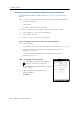User's Manual
Table Of Contents
- GeoExplorer® 6000 series
- Legal Notices
- Safety Information
- Contents
- Introduction
- Getting Started
- Using the Windows Mobile Operating System
- Connecting to an Office Computer
- Using the GNSS Receiver
- Supported GNSS field software
- Configuring the GNSS field software to connect to the receiver
- Using the GNSS field software
- Improving GNSS productivity using Floodlight satellite shadow reduction technology
- Ensuring the accuracy of your GNSS data
- Activating the Floodlight technology and the NMEA output options
- Differential GNSS explained
- Outputting NMEA data to external equipment
- Configuring NMEA output
- Getting Connected
- Wireless connection information
- Connecting to a cellular network from the modem
- Connecting to a Wi-Fi access point
- Connecting to a Bluetooth-enabled device
- Connecting to a Bluetooth device as a client
- Providing Bluetooth services as a host
- Setting up a Bluetooth connection
- Connecting to a Bluetooth-enabled phone for Internet access or real-time corrections (including VRS networks)
- Connecting to the Internet through a Bluetooth-enabled phone using the Bluetooth PAN profile
- Connecting to a Bluetooth-enabled serial device
- Connecting to an office computer using Bluetooth wireless technology
- Outputting GNSS data to other devices using Bluetooth wireless technology
- Enabling other devices to transfer files using Bluetooth wireless technology
- Beaming files to or from another device
- Accessing a corporate network through your Internet connection
- Connecting to other devices using the USB to serial converter
- Using the Camera
- Troubleshooting
GeoExplorer 6000 Series User Guide 107
Getting Connected 6
Step 2: Connecting to ActiveSync using Bluetooth wireless technology
1. On the GeoExplorer 6000 series handheld, tap
/ ActiveSync.
Note – Only ActiveSync shows on the Windows Mobile device. Select ActiveSync even if
you use the WMDC on the desktop computer.
2. Tap
Menu and then select Connect via Bluetooth.
On the GeoExplorer handheld, a message box shows the status of the
connection as it is made.
3. When the connection to the office computer is successful, you are returned to
the ActiveSync application on the handheld.
4. Tap to close.
The connectivity icon in the status bar shows , or if WLAN is connected.
To check the status of the connection, tap the title bar and then tap the
connectivity icon on the pull-down list.
To disconnect, tap / ActiveSync on the handheld and then select Menu /
Disconnect.
Outputting GNSS data to other devices using Bluetooth wireless
technology
To provide GNSS positions from the GeoExplorer 6000 series handheld to another
device using a Bluetooth wireless connection, you must:
1. Connect the other device to the GeoExplorer 6000 series handheld.
2. Configure the handheld to output data to the other device. Make sure that the
GNSS Connector software is installed on the handheld—see GNSS Connector
software, page 63.
3. Configure the other device to receive data from the handheld.
Step 1: Connecting the other device to the GeoExplorer series handheld
1. Turn on the GeoExplorer 6000 series handheld’s Bluetooth radio and make the
handheld visible to other devices (see page 82).
2. On the other device, turn on the Bluetooth radio.
3. Use the Bluetooth management software on the other device to scan for other
Bluetooth devices and then set up a serial port connection to the GeoExplorer
6000 series handheld.
4. If prompted to enter a passcode on the other device, enter a passcode of your
choice that you will easily remember.
5. When prompted on the GeoExplorer 6000 series handheld, accept the
connection to the other device.