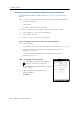User's Manual
Table Of Contents
- GeoExplorer® 6000 series
- Legal Notices
- Safety Information
- Contents
- Introduction
- Getting Started
- Using the Windows Mobile Operating System
- Connecting to an Office Computer
- Using the GNSS Receiver
- Supported GNSS field software
- Configuring the GNSS field software to connect to the receiver
- Using the GNSS field software
- Improving GNSS productivity using Floodlight satellite shadow reduction technology
- Ensuring the accuracy of your GNSS data
- Activating the Floodlight technology and the NMEA output options
- Differential GNSS explained
- Outputting NMEA data to external equipment
- Configuring NMEA output
- Getting Connected
- Wireless connection information
- Connecting to a cellular network from the modem
- Connecting to a Wi-Fi access point
- Connecting to a Bluetooth-enabled device
- Connecting to a Bluetooth device as a client
- Providing Bluetooth services as a host
- Setting up a Bluetooth connection
- Connecting to a Bluetooth-enabled phone for Internet access or real-time corrections (including VRS networks)
- Connecting to the Internet through a Bluetooth-enabled phone using the Bluetooth PAN profile
- Connecting to a Bluetooth-enabled serial device
- Connecting to an office computer using Bluetooth wireless technology
- Outputting GNSS data to other devices using Bluetooth wireless technology
- Enabling other devices to transfer files using Bluetooth wireless technology
- Beaming files to or from another device
- Accessing a corporate network through your Internet connection
- Connecting to other devices using the USB to serial converter
- Using the Camera
- Troubleshooting
6 Getting Connected
106 GeoExplorer 6000 Series User Guide
The Connection Settings dialog appears:
d. Select the Allow connections to one of the following check box.
e. From the list, select the COM port that you selected in Step a and then click
OK.
Note – Before you try to form a Bluetooth connection from the GeoExplorer 6000 series
handheld to the office computer, you must correctly configure the Bluetooth host serial port
and ActiveSync technology on the office computer.
3. On the handheld, tap
/ Settings / Bluetooth.
4. In the Devices tab, tap Add new device. The handheld searches for other
Bluetooth devices and displays them in the list.
5. Tap the name of the computer you want to connect to and then tap
Next.
6. When prompted, enter a passcode of your choice that you will easily remember
on the handheld.
7. Enter the same passcode on the office computer.
8. On the handheld, select the ActiveSync check box in the list of services provided
by the computer and then tap
Finish.
Note – The checkbox on the handheld still shows ActiveSync, even if the office computer is
running the Windows 7 or Windows Vista operating system and you are using the WMDC.
You have now created a partnership between the GeoExplorer 6000 series
handheld and the office computer so that they can communicate.
9. Tap
OK to close the Bluetooth application.
10. Tap to close the Settings screen.
11. To connect, go to Step 2 below. Note that the check box on the handheld shows
ActiveSync even if the office computer is running the Windows 7 or Windows
Vista operating system and you are using the WMDC.