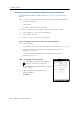User's Manual
Table Of Contents
- GeoExplorer® 6000 series
- Legal Notices
- Safety Information
- Contents
- Introduction
- Getting Started
- Using the Windows Mobile Operating System
- Connecting to an Office Computer
- Using the GNSS Receiver
- Supported GNSS field software
- Configuring the GNSS field software to connect to the receiver
- Using the GNSS field software
- Improving GNSS productivity using Floodlight satellite shadow reduction technology
- Ensuring the accuracy of your GNSS data
- Activating the Floodlight technology and the NMEA output options
- Differential GNSS explained
- Outputting NMEA data to external equipment
- Configuring NMEA output
- Getting Connected
- Wireless connection information
- Connecting to a cellular network from the modem
- Connecting to a Wi-Fi access point
- Connecting to a Bluetooth-enabled device
- Connecting to a Bluetooth device as a client
- Providing Bluetooth services as a host
- Setting up a Bluetooth connection
- Connecting to a Bluetooth-enabled phone for Internet access or real-time corrections (including VRS networks)
- Connecting to the Internet through a Bluetooth-enabled phone using the Bluetooth PAN profile
- Connecting to a Bluetooth-enabled serial device
- Connecting to an office computer using Bluetooth wireless technology
- Outputting GNSS data to other devices using Bluetooth wireless technology
- Enabling other devices to transfer files using Bluetooth wireless technology
- Beaming files to or from another device
- Accessing a corporate network through your Internet connection
- Connecting to other devices using the USB to serial converter
- Using the Camera
- Troubleshooting
GeoExplorer 6000 Series User Guide 105
Getting Connected 6
Step 1: Setting up the connection to the computer
1. From the Bluetooth user interface on the office computer, make sure that the
computer allows itself to be discovered by other Bluetooth devices.
2. Configure ActiveSync technology or WMDC on the office computer to connect
to the correct Bluetooth port. The steps required depend on the operating
system installed on the office computer. If the office computer is using:
• the Windows 7 or Windows Vista operating system:
a. From the Start menu on the office computer, select Control Panel / Windows
Mobile Device Center.
The Connection Settings dialog appears:
b. Select the Allow connections to one of the following check box.
c. From the list, select Bluetooth and then click
OK.
• the Windows XP operating system:
a. From the Bluetooth user interface on the office computer, identify the
virtual COM port of the of the host Bluetooth Serial Port or Local Service
and ensure that this is enabled. In this example, the virtual COM port is
COM5.
b. Start the ActiveSync technology on the office computer.
c. Select File / Connection Settings.