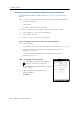User's Manual
Table Of Contents
- GeoExplorer® 6000 series
- Legal Notices
- Safety Information
- Contents
- Introduction
- Getting Started
- Using the Windows Mobile Operating System
- Connecting to an Office Computer
- Using the GNSS Receiver
- Supported GNSS field software
- Configuring the GNSS field software to connect to the receiver
- Using the GNSS field software
- Improving GNSS productivity using Floodlight satellite shadow reduction technology
- Ensuring the accuracy of your GNSS data
- Activating the Floodlight technology and the NMEA output options
- Differential GNSS explained
- Outputting NMEA data to external equipment
- Configuring NMEA output
- Getting Connected
- Wireless connection information
- Connecting to a cellular network from the modem
- Connecting to a Wi-Fi access point
- Connecting to a Bluetooth-enabled device
- Connecting to a Bluetooth device as a client
- Providing Bluetooth services as a host
- Setting up a Bluetooth connection
- Connecting to a Bluetooth-enabled phone for Internet access or real-time corrections (including VRS networks)
- Connecting to the Internet through a Bluetooth-enabled phone using the Bluetooth PAN profile
- Connecting to a Bluetooth-enabled serial device
- Connecting to an office computer using Bluetooth wireless technology
- Outputting GNSS data to other devices using Bluetooth wireless technology
- Enabling other devices to transfer files using Bluetooth wireless technology
- Beaming files to or from another device
- Accessing a corporate network through your Internet connection
- Connecting to other devices using the USB to serial converter
- Using the Camera
- Troubleshooting
GeoExplorer 6000 Series User Guide 103
Getting Connected 6
To use an Bluetooth-enabled external sensor such as a laser rangefinder or a barcode
scanner in TerraSync software, see Using data from an external source in the TerraSync
software, page 103.
Using real-time corrections from an external serial device
1. Start the Trimble GNSS field software and then open the Setup section.
2. Tap
Real-time Settings. The Real-time Settings form appears.
3. From the Choice 1 field, select External Source.
4. Tap the Setup button beside the Choice 1 field.
The External Source Settings form appears.
5. From the Correction Datum field, select the datum
used by the correction source to calculate
corrections.
Trimble recommends that you select NAD 1983
(Conus) CORS96 if you are using a US Coast
Guard beacon service, or WGS84 for any other
beacon service.
6. From the Type field, select Single Base.
7. From the Connection Method field, select Serial
Port.
8. From the Port field, select the name of the COM port that you selected in the
Bluetooth application when you set up the connection to the serial device.
9. Tap
Done to confirm the external source settings and return to the Real-time
Settings form.
10. Tap
Done to confirm the real-time settings and return to the main screen of the
Setup section.
The real-time correction source is now set up for use. The TerraSync software
automatically connects to the correction source when you run the software, and
automatically disconnects from the source when you close the software.
To manually disconnect from the correction source at any time, go to the Real-time
Settings form and from the Choice 2 field select Use Uncorrected GNSS.
To view the status of the real-time correction source, open the Status section, select
the Real-time subsection and then select External from the
Summary list button.
Using data from an external source in the TerraSync software
To configure the TerraSync software to use data from an external source, for example, a
laser rangefinder or barcode scanner: