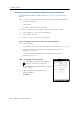User's Manual
Table Of Contents
- GeoExplorer® 6000 series
- Legal Notices
- Safety Information
- Contents
- Introduction
- Getting Started
- Using the Windows Mobile Operating System
- Connecting to an Office Computer
- Using the GNSS Receiver
- Supported GNSS field software
- Configuring the GNSS field software to connect to the receiver
- Using the GNSS field software
- Improving GNSS productivity using Floodlight satellite shadow reduction technology
- Ensuring the accuracy of your GNSS data
- Activating the Floodlight technology and the NMEA output options
- Differential GNSS explained
- Outputting NMEA data to external equipment
- Configuring NMEA output
- Getting Connected
- Wireless connection information
- Connecting to a cellular network from the modem
- Connecting to a Wi-Fi access point
- Connecting to a Bluetooth-enabled device
- Connecting to a Bluetooth device as a client
- Providing Bluetooth services as a host
- Setting up a Bluetooth connection
- Connecting to a Bluetooth-enabled phone for Internet access or real-time corrections (including VRS networks)
- Connecting to the Internet through a Bluetooth-enabled phone using the Bluetooth PAN profile
- Connecting to a Bluetooth-enabled serial device
- Connecting to an office computer using Bluetooth wireless technology
- Outputting GNSS data to other devices using Bluetooth wireless technology
- Enabling other devices to transfer files using Bluetooth wireless technology
- Beaming files to or from another device
- Accessing a corporate network through your Internet connection
- Connecting to other devices using the USB to serial converter
- Using the Camera
- Troubleshooting
GeoExplorer 6000 Series User Guide 101
Getting Connected 6
Note – Trimble recommends that you enter only numbers, as some devices do not support
passcodes that include letters.
6. Tap
Next on the right softkey.
7. When prompted, enter the same passcode on the other device.
On the handheld, the Partnership Settings screen appears.
8. If required, change the name of the device in the Display Name field.
9. Select the Network Access Point check box. The boxes for other Services offered
by the phone can be unchecked.
10. Tap
Finish on the right softkey.
Step 2: Enabling the PAN connection
1. In the PAN tab of the Bluetooth application on the handheld, select the cellular
phone you just connected to from the drop down list and then select the Enable
PAN connection check box.
The status field in the PAN tab shows the progress of the connection. Wait until
the Status field shows Connected.
2. Check the cellular phone and if prompted, allow the connection.
The or icon in the title bar changes to .
3. Tap
OK to close the Bluetooth application.
4. Tap to close the Settings screen.
5. If the Establishing Connection popup message appears on the handheld, select
The Internet (or work via a VPN) or Work and then tap
Connect, or dismiss the
message.
6. Start using the program you want to use, for example Windows Explorer Mobile
or Internet Explorer.
To check the connection status at any time, tap the title bar and then on the pull-down
list tap the required connection icon. The Bluetooth PAN connection appears as
"Network Card".
To end the connection at any time, tap / Settings / Bluetooth. In the PAN tab, clear
the Enable PAN connection check box.
Connecting to a Bluetooth-enabled serial device
Use Bluetooth wireless technology to receive data from a Bluetooth-enabled serial
device, such as a GeoBeacon receiver or a laser rangefinder.
To connect to a Bluetooth-enabled serial device, you must:
1. Connect to the Bluetooth-enabled serial device.
2. Configure the COM port on the handheld to use for the connection.