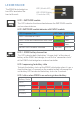Quick Start Guide
BLUETOOTH PAIRING
When the EDB10 data bridge is switched, it is discoverable and ready to be paired.
LED 2 (EDB10 Battery / Connection LED) will be white, indicating the unit is not
connected and is ready to pair.
The EDB10 data bridge is discoverable when not connected to a device.
A pairing code is not required to pair with the EDB10 data bridge.
When pairing the EDB10 data bridge with a data collector device, the EDB10 data
bridge has the Bluetooth name EDBXXXXXXXXXX, where XXXXXXXXXX are the
last 10 digits of the EDB10 data bridge’s serial number.
Once the data collector has been paired, all subsequent requests to bond from the
remote device will be honored. The data collector device is the Bluetooth master and
must initiate all pairing and bonding activities. The pairing relationship is persistent
across loss of power in both the pairing device and the EDB10 data bridge.
Bluetooth Pairing using NFC
The EDB10 data bridge can also be paired with NFC compatible devices (for
example, the Trimble TDC600 handheld).
To pair devices using NFC:
1. Ensure both pairing devices are switched on, and NFC is enabled on the data
controller / handheld device.
2. Place the data controller / handheld device, with the screen facing up, on top of
the EDB10 data bridge, with the data controller / handheld device positioned
over the NFC icon on the EDB10 data bridge. You may need to move the data
controller / handheld device over the EDB10 data bridge until the NFC reader in
the handheld is aligned with the NFC icon on the EDB10 data bridge.
3. Once detected, a dialog box appears prompting you to conrm you want to pair
with the EDB10 data bridge. Select YES.
4. Depending on your data controller / handheld device a further dialog box may
appear conrming pairing and connection. If required, conrm the pairing to
nalize the connection.
5. Verify that connection has been established in the settings of your data
controller / handheld device.
8 9