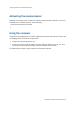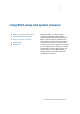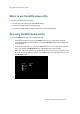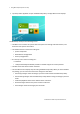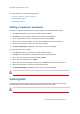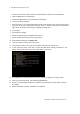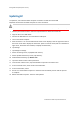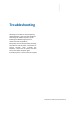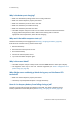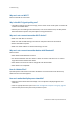User's Manual
8 UsingBIOSsetupandsystemrecovery
1. Contactyourtechnicalsale s ortechnical representativetoobtainthecorrectBIOSfile.
2. CopytheBIOSfileontoaUSBdevice.
3. ConnecttheUSBdevicetooneofthedevice’sUSBports.
4. Turnonthetabletcomputer.
5. Once the device is on and the Windows 8 Home screen displays, flickthe right‐hand side of
thescreentothelefttodisplaytheCharmbar.(Note:inPortraitmode,flickfromthebottom
rightcorner,belowthetimeanddate,todisplaytheCharmbar.)
6. TapSettings.
7. TapChangePCsettings.
8. OnthePCsettingsmenu,tapUpdateandrecovery.
9. OntheUpdateandrecoveryscreen,tapRecovery.
10. UnderAdvancedstartup,tapRestartnow.
11. TapUseadevicetoselectabootpreference.
12. FromtheUseadevicemenu,tapInternalShelltoopenthe
commandscreen.
13. In the command screen, enter fs1: to select the USB device already connected to the
device.ThecommanddirectsyoutotheUSBdevice’srootmenu.
14. IftheBIOSfileisinafolderandnotintherootdirectory,navigatetothetargetfolder.
15. Typewf(.nsh)andtapEnter.wfisthedesignatedBIOSfile.
16. Donotturnoffthetabletcomputerorinterferewiththereflashprocessuntiltheprocess
iscomplete.
17. Rebootthetabletcomputer.TheBIOS is nowupdated.
TrimbleKenaiTabletComputerUserGuide36