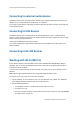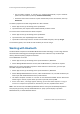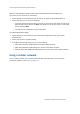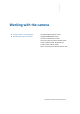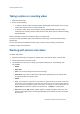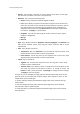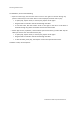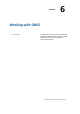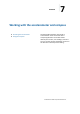User's Manual
5Workingwiththecamera
Takingaphotoorrecordingvideo
1. OpentheCameraapp.
2. Dooneofthefollowing:
Tocaptureaphoto,makesurePhotomodeisselected(thisisthedefault).Focusonyour
subject,thentapthescreentocapturethephoto.
Tocaptureavideo,focusonyoursubject,thentap[VIDEOICON]toswitchtoVideo
modeandstartrecording.Atimershowsonthescreen.Whenyouarefinishedrecording,
tap[STOPICON]
PhotosandvideosarestoredinthePicturelibrary,inCameraRoll.
Youcanview,editanddeletephotosfromwithintheCameraapp,orfromthePicturelibrary/
CameraRoll.
YoucanviewvideosfromwithintheCameraapp,orfromthePicturelibrary/CameraRoll.
Todeleteavideo,useFileExplorer.
Workingwithphotosandvideos
Tovieworeditphotos:
1. OpentheCameraapp,ortapPhotos/CameraRolltoopenPicturelibrary/CameraRoll.
2. Tapthephotoyouwanttovieworedit.
3. Tap anywhere on the screen to bring up the photo editing tools. The following tools
areavailable:
Delete.
Openwith.
Setas.Taptosettheimageasthescreenlockimage.
Slide show.Tapto start a slide showofthephotos (and videos) inthe CameraRoll.
Tostoptheslideshow,tapthescreen.
Rotate.
Crop. Tap to display a crop frame on the photo. Drag the corners of the frame to the area
youwanttocrop.Ifthephotoislargerthanthecropframe,youcanalsodragthephototo
move the frame over different parts of the photo. To change the ratio of the frame, tap
Aspectratiothenselecttherequiredvaluefromthelist.TapApplytocropthephoto.
Edit.WhenyoutapEdit,furtheroptionsdisplayontheleftandrightofthescreen.The
optionsontherightofthescreenchangedependingontheoptionyouselectontheleft
ofthescreen.
TrimbleKenaiTabletComputerUserGuide25