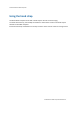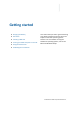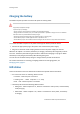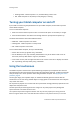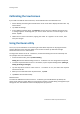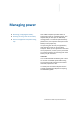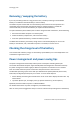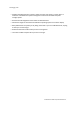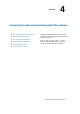User's Manual
2Gettingstarted
displaysthatgeneratestrongelectromagneticfieldnoise.Moveawayfromsuchlocationsso
thatthestylusworksproperly.
Thepointercannotfollowthestylusmovementifyoumoveittooquickly.
Tomakeaselection,tapthescreenonceontheitemyouwanttoselect.
Todisplaya'right‐click'menu,tapandholdanitemonthescreen.Thentaptherequired
menuitem.
SelectingFingermodeorStylusmode
UsetheTouchControlutilitytosetthetabletcomputertouseastylus,oryourfinger.
1. OntheAppsscreen,tapTouchControl.
2. UnderTouchModeSetting,selectFingerModeorStylusMode.
Adjustingthescreenbrightnessmanually
The touchscreen is designed to be responsive to external lighting conditions to adjust its
brightnessautomatically,basedonthe
Poweroption youhaveset.Tomanuallyadjustthescreen
brightnessforashortperiod:
1. OntheDesktoportheStartscreen,flicktheright‐handside ofthescreen tothelefttodisplay
the Charm bar. (Note: in Portrait mode, flick from the bottom right corner, below the time
anddate,todisplaytheCharmbar.)
2. TapSettings.
3. TapScreen,thendragtheBrightnessslideruptoincreasethebrightness,ordowntoreduceit.
Settinglandscapeorportraitmode
Thetabletcomputer'sscreenorientationchangesbetweenlandscapeandportraitasyouphysically
rotate the tablet computer. To prevent the screen orientation from changing automatically, you
canlockthescreeninlandscapeorportraitmode:
1. Turnthetabletcomputertodisplaythescreenin themodeyouwanttolock.
2. OntheDesktoportheStartscreen,flicktheright‐handside ofthescreen tothelefttodisplay
the Charm bar. (Note: in Portrait mode, flick from the bottom right corner, below the time
anddate,todisplaytheCharmbar.)
3. TapSettings.
4. TapScreen,thentapthesmallrectangleiconabovetheBrightnessslider.
Thescreenisnowlockedinwhicheverorientationthetabletcomputerwasshowing,and the
smallrectangleiconalsoshowsapadlock.
Tounlocktheorientationsetting,tapthesmallrectangleiconagain.
TrimbleKenaiTabletComputerUserGuide15