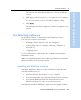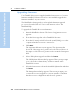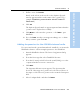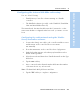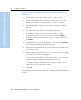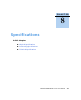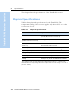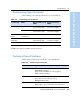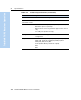User's Manual
Table Of Contents
- Safety Information
- Introduction
- Trimble R7 GPS Receiver
- Overview
- Setting up the Receiver
- General Operation
- Configuration
- Transferring Data
- Software Utilities
- Specifications
- Default Settings
- Cables and Connectors
- Event Marker Input and 1PPS Output
- Trimble R8 GPS Receiver
- Overview
- Setting up the Receiver
- General Operation
- Configuration
- Software Utilities
- Specifications
- Default Settings
- Cables and Connectors
- Appendixes Trimble R7 / Trimble R8
- NMEA-0183 Output
- RTCM Output
- Troubleshooting
- Index
Trimble R7/R8 GPS Receiver User Guide 73
Software Utilities 7
Trimble R7 GPS Receiver Operation
70.1 Configuring the internal 900 MHz radio setup
Use one of the following:
• Trimble Survey Controller software running on a Trimble
controller
• The WinFlash software (provided on the Trimble R7, Trimble R8,
5700, and 5800 GPS Receivers CD)
The internal radio has 40 selectable networks. You must choose the
same network that is configured in the base radio you want to receive
from.
Configuring the radio network using the Trimble
Survey Controller software
1. Connect the data/power cable to the controller and the receiver
and then turn on the controller. The receiver starts
automatically.
2. From the main menu on the controller, select Configuration.
3. In the dialog that appears, select Survey styles and then select
RTK from the Type field.
4. Select Rover radio and then select Trimble Internal from the Type
field select.
5. Tap the
! softkey.
6. Once connected, in the Network number field enter the number
of the network set on your base radio.
Note – The Base Radio Mode field is not used here.
7. Tap the
E softkey to complete configuration.