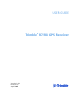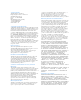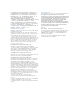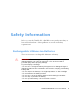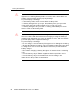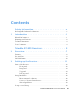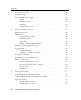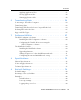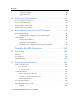USER GUIDE Trimble® R7/R8 GPS Receiver Version 2.
Contact Details Trimble Navigation Limited Engineering & Construction Division 5475 Kellenburger Road Dayton, Ohio 45424-1099 USA 800-538-7800 (toll free in USA) +1-937-245-5600 Phone +1-937-233-9004 Fax www.trimble.com Copyright and Trademarks © 2001-2005, Trimble Navigation Limited. All rights reserved. Trimble, the Globe & Triangle logo, and GPS Total Station are trademarks of Trimble Navigation Limited, registered in the United States Patent and Trademark Office and in other countries.
SOFTWARE, AND ACCOMPANYING DOCUMENTATION AND MATERIALS, (INCLUDING, WITHOUT LIMITATION, DAMAGES FOR LOSS OF BUSINESS PROFITS, BUSINESS INTERRUPTION, LOSS OF BUSINESS INFORMATION, OR ANY OTHER PECUNIARY LOSS), REGARDLESS OF WHETHER TRIMBLE HAS BEEN ADVISED OF THE POSSIBILITY OF ANY SUCH LOSS AND REGARDLESS OF THE COURSE OF DEALING WHICH DEVELOPS OR HAS DEVELOPED BETWEEN YOU AND TRIMBLE.
Trimble R7/R8 GPS Receiver User Guide
Safety Information Before you use the Trimble® R7 or R8 GPS receiver, make sure that you have read and understood this publication, as well as all safety requirements. 0.1 Rechargeable Lithium-Ion Batteries These receivers use a rechargeable Lithium-ion battery. C WARNING – Do not damage the rechargeable Lithium-ion battery. A damaged battery can cause an explosion or fire, and can result in personal injury and/or property damage.
Safety Information C C vi appears to be leaking. Battery fluid is corrosive, and contact with it can result in personal injury and/or property damage. To prevent injury or damage: – If the battery leaks, avoid contact with the battery fluid. – If battery fluid gets into your eyes, immediately rinse your eyes with clean water and seek medical attention. Do not rub your eyes! – If battery fluid gets onto your skin or clothing, immediately use clean water to wash off the battery fluid.
Contents Safety Information . . . . . . . . . . . . . . . . . . . v Rechargeable Lithium-Ion Batteries . . . . . . . . . . . . . . . . . . . . . . . . . . . v 1 Introduction . . . . . . . . . . . . . . . . . . . . . . . 1 Related Information . . Warnings and Cautions Technical Assistance . . Your Comments . . . . . . . . . . . . . . . . . . . . . . . . . . . . . . . . . . . . . . . . . . . . . . . . . . . . . . . . . . . . . . . . . . . . . . . . . . . . . . . . . . . . . . . . . . .
Contents Pole-Mounted Setup . . . . . Backpack Setup . . . . . . . . Other System Components . Radios . . . . . . . . . . Cellular modems . . . Antennas . . . . . . . . CompactFlash cards . 4 . . . . . . . . . . . . . . . . . . . . . . . . . . . . . . . . . . . . . . . . . . . . . . . . . . . . . . . . . . . . . . . . . . . . . . . . . . . . . . . . . . . . . . . . . . . . . . . . . . . . . . . . . . . . . . . . . . . . . . . . . . . . . . . . . . . . . . . . . . . . . . . . . . . . . . .
Contents Applying application files. . . . . . . . . . . . . . . . . . . . . . . . . . . . . 57 Storing application files . . . . . . . . . . . . . . . . . . . . . . . . . . . . . . 58 Naming application files . . . . . . . . . . . . . . . . . . . . . . . . . . . . . 58 6 Transferring Data . . . . . . . . . . . . . . . . . . . 59 Connecting to the Office Computer . . . . . . . . . . . . Transferring Data . . . . . . . . . . . . . . . . . . . . . . . .
Contents Disabling logging . . . . . . . . . . . . . . . . . . . . . . . . . . . . . . . . . . 84 Application files. . . . . . . . . . . . . . . . . . . . . . . . . . . . . . . . . . . 84 10 Cables and Connectors . . . . . . . . . . . . . . . . 87 Port 1, 2, and 3 Connectors . Power/serial data cable . . . Event Marker/1PPS Cable. . GPS Antennas and Cables. . 11 . . . . . . . . . . . . . . . . . . . . . . . . . . . . . . . . . . . . . . . . . . . . . . . . . . . . . . . . . . . . . . . .
Contents Cellular modems and external radios . . . . . . . . . . . . . . . . . . . . 115 14 General Operation . . . . . . . . . . . . . . . . . . 117 Button Functions . . . . . . . . . . . . . . LED Behavior . . . . . . . . . . . . . . . . LED flash patterns . . . . . . . . . Starting and Stopping the Receiver . . . Logging Data . . . . . . . . . . . . . . . . . Logging internally . . . . . . . . . Logging to a Trimble controller . Resetting to Defaults . . . . . . . . . . . . Batteries and Power . . . .
Contents 17 Specifications . . . . . . . . . . . . . . . . . . . . 145 Physical Specifications. . . . . . . . . . . . . . . . . . . . . . . . . . . . . . . . . . 146 Positioning Specifications. . . . . . . . . . . . . . . . . . . . . . . . . . . . . . . . 147 Technical Specifications . . . . . . . . . . . . . . . . . . . . . . . . . . . . . . . . . 147 18 Default Settings . . . . . . . . . . . . . . . . . . . 151 Default Settings . . . . . . . . . Resetting to Factory Defaults. Default behavior . . . .
CHAPTER 1 Introduction 1 Welcome to the Trimble R7/R8 GPS Receiver User Guide. This manual describes how to install, set up, and use a Trimble® R7 or Trimble R8 GPS receiver. Even if you have used other Global Positioning System (GPS) products before, Trimble recommends that you spend some time reading this manual to learn about the special features of this product. If you are not familiar with GPS, visit our website for an interactive look at Trimble and GPS at: • www.trimble.
1 Introduction Other sources of related information are: • Release notes – the release notes describe new features of the product, information not included in the manual, and any changes to the manual. They are provided as a PDF on the CD. Use Adobe Reader to view the contents of the release notes. • Registration – register your receiver to automatically receive e-mail notifications of Trimble R7 receiver firmware upgrades and new functionality.
Introduction 1.3 1 Technical Assistance If you have a problem and cannot find the information you need in the product documentation, contact your local Dealer. Alternatively, request technical support using the Trimble website at: • 1.4 www.trimble.com/support.html Your Comments Your feedback about the supporting documentation helps us to improve it with each revision. E-mail your comments to ReaderFeedback@trimble.com.
1 Introduction 4 Trimble R7/R8 GPS Receiver User Guide
SECTION I I TRIMBLE R7 GPS RECEIVER Trimble R7/R8 GPS Receiver User Guide 5
6 Trimble R7/R8 GPS Receiver User Guide
CHAPTER 2 Overview 2 In this chapter: Q Features Q Use and Care Q COCOM Limits Trimble R7/R8 GPS Receiver User Guide 7
2 Overview Trimble R7 GPS Receiver Operation This chapter introduces the Trimble R7 receiver GPS receiver. This receiver is designed for GPS surveying applications. The receiver features one-touch logging for ease of use, and five LEDs that enable you to monitor the survey in progress and the available battery capacity. The Trimble R7 receiver tracks GPS satellites on both the L1 and L2 frequencies to provide precise position data for land survey applications.
• Type I CompactFlash card for data storage • Internal charging of batteries (no external battery charger required) • Three RS-232 serial ports for: • 2.2 – NMEA output – RTCM SC-104 input and output – Trimble Format (CMR™) input and output 2 Two TNC ports for connecting to the GPS and radio antennas Use and Care The Trimble R7 receiver is designed to withstand the rough treatment that typically occurs in the field.
Trimble R7 GPS Receiver Operation 2 2.3 Overview COCOM Limits The U.S. Department of Commerce requires that all exportable GPS products contain performance limitations so that they cannot be used in a manner that could threaten the security of the United States. The following limitations are implemented on the Trimble R7 receiver receiver.
CHAPTER 3 Setting up the Receiver 3 In this chapter: Q Parts of the Receiver Q Setup Guidelines Q Postprocessed Setup Q Pole-Mounted Setup Q Backpack Setup Q Other System Components Trimble R7/R8 GPS Receiver User Guide 11
Trimble R7 GPS Receiver Operation 3 Setting up the Receiver This chapter provides general setup information, connection information, and cabling diagrams for the most common uses of the Trimble R7 receiver. 3.1 Parts of the Receiver All operating controls, ports, and connectors on the receiver are located on its four main panels, as shown in Figure 3.1. This section provides a brief overview of the features of each of these panels. Top panel Front panel Rear panel Bottom panel Figure 3.1 31.
3 Trimble R7 GPS Receiver Operation Setting up the Receiver Buttons t 2 CompactFlash/ USB door catch Figure 3.2 3 Indicator LEDs Front panel The two buttons control data logging, data management, power, and settings. For more information, see Button Functions, page 38. The indicator LEDs show the status of logging, power, satellite tracking, and radio reception. For more information, see LED Behavior, page 39. 31.2 Rear panel Figure 3.3 shows the rear panel of the Trimble R7 receiver.
Trimble R7 GPS Receiver Operation 3 Setting up the Receiver Receiver catch lock Battery compartment catches Figure 3.3 Rear panel To mount the receiver on a pole, attach the receiver bracket to the pole and then insert the catch lock into the bracket. For more information, see Pole-Mounted Setup, page 22. 31.3 Top panel Figure 3.4 shows the top panel of the Trimble R7 receiver. This panel contains the three power/serial data ports and (TNC) ports for GPS and radio antenna connections.
3 Trimble R7 GPS Receiver Operation Setting up the Receiver Power/serial data ports 1 2 GPS antenna 3 Radio antenna TNC ports Figure 3.4 Top panel Each port on the top panel is marked with an icon to indicate its main function. Table 3.
3 Setting up the Receiver Trimble R7 GPS Receiver Operation Table 3.1 Icon Trimble R7 receiver receiver ports Name Connections Port 3 External radio, power in GPS GPS antenna RADIO Radio communications antenna The power/serial data ports are all 7 pin 0-shell Lemo connectors. Both Port 2 and Port 3 can accept external power. For more information, see Default Settings, page 80 and Cables and Connectors, page 87. The TNC port connectors are color-coded for easy system setup.
3 Trimble R7 GPS Receiver Operation Setting up the Receiver CompactFlash/ USB door CompactFlash port Internal battery USB port Internal battery compartment Figure 3.5 Bottom panel The CompactFlash/USB door conceals the CompactFlash port and USB port. To open the door, push down the catch on the front panel. C WARNING – When there is no USB cable connected, or when using the receiver in a harsh environment, keep this door closed to keep moisture, dust, and dirt out of the ports.
Trimble R7 GPS Receiver Operation 3 3.2 Setting up the Receiver Setup Guidelines Consider the following guidelines when setting up the Trimble R7 receiver. 32.1 Environmental conditions Although the Trimble R7 receiver has a waterproof housing, reasonable care should be taken to keep the unit dry.
32.3 3 General guidelines C WARNING – These receivers use a rechargeable Lithium-ion battery. To avoid personal injury or equipment damage, make sure that you read and understand the Safety Information chapter at the front of this manual. The following guidelines apply whenever you set up your receiver for operation: 3.3 • When plugging in a Lemo cable, make sure that the red dots on the receiver port and the cable connector line up.
3 Setting up the Receiver Trimble R7 GPS Receiver Operation To set up the Trimble R7 receiver for a postprocessed survey: 1. Set up the tripod with the tribrach and antenna adapter over the survey mark. Instead of a tripod, you can use a range pole with a bipod. However, Trimble recommends that you use a tripod for greater stability. 20 2. Mount the antenna on the tribrach adapter. 3. Use the tripod clip to hang the receiver on the tripod. 4.
3 Figure 3.6 shows the Trimble R7 receiver receiver postprocessed setup. Figure 3.6 Postprocessed setup Note – Instead of hanging the receiver on the tripod, you can place the receiver in its base case. Run the antenna cable out of the portal in the side of the base case to the antenna so that the case can stay closed while the receiver is running.
Trimble R7 GPS Receiver Operation 3 3.1 Setting up the Receiver Pole-Mounted Setup To mount the Trimble R7 receiver on a pole, you need to do the following: 1. Mount the eRTK™ Range Pole antenna (RPA). 2. Mount the receiver. 3. Mount the Trimble controller. This section provides detailed instructions on each of these three steps. Mounting the Range Pole antenna (RPA) To mount the RPA on the pole: 1. Install the RPA bracket 7.
3 Trimble R7 GPS Receiver Operation Setting up the Receiver GPS antenna cable RPA TNC port (aligned over antenna cable) RPA bracket Pole Figure 3.7 RPA and bracket 4. Mount the Zephyr antenna on the range pole. 5. Connect the GPS antenna cable. Make sure that the GPS cable is not hanging over the top of the RPA. 6. Connect the blue TNC-to-TNC radio cable to the RPA.
3 Setting up the Receiver Trimble R7 GPS Receiver Operation Mounting the Trimble R7 receiver To mount the receiver on the pole: 1. Attach the receiver bracket to the pole: a. Place the bracket against the pole, approximately 0.5 m from the ground. If you are using a 1" diameter pole, flip the black insert around inside the bracket, as shown in Figure 3.8. 11/4" pole Bracket insert 1" pole Figure 3.8 24 Receiver bracket insert b. Close the gates of the bracket around the pole. c.
3 If the clip lock is too tight to be locked, turn it one or two turns counterclockwise and try again. If it is too loose, turn it one or two turns clockwise and try to lock it again. 2. Mount the receiver on the bracket: a. Pull the bracket side locks in towards the pole. b. Set the receiver catch lock in the bracket. c. Holding the receiver in the bracket, pull the side locks back to their original positions, as shown in Figure 3.9. Gates Clip lock Side locks Figure 3.
3 Setting up the Receiver Trimble R7 GPS Receiver Operation Mounting the TSCe controller 1. Mount the TSCe™ controller bracket on the pole: a. Place the bracket against the pole at a comfortable height. b. Rotate the clamping screw on the bracket pole until tight. c. Place the controller into the cradle assembly and tighten the clamping mechanism. d. Any cables running down the pole should be run through the machined groove on the inside of the controller bracket. e.
3 Trimble R7 GPS Receiver Operation Setting up the Receiver Zephyr antenna RPA Velcro tie TSCe bracket Hand grip Figure 3.
Trimble R7 GPS Receiver Operation 3 3.1 Setting up the Receiver Backpack Setup Both the whip and RPA antennae are suitable for use in a backpack. The RPA is installed in the same manner as for the pole-mounted setup (see Pole-Mounted Setup, page 22). B Tip – The RPA is tuned for operation with the GPS antenna cable running through it. Operating it from a backpack may reduce its operating range. Trimble recommends that you use the whip antenna.
Setting up the Receiver 3 Trimble R7 GPS Receiver Operation Figure 3.11 shows the backpack setup. Whip antenna Zephyr antenna TSCe bracket Figure 3.
Trimble R7 GPS Receiver Operation 3 3.1 Setting up the Receiver Other System Components This section describes optional components that you can use with the Trimble R7 receiver. 31.1 Radios Radios are the most common data link for Real-Time Kinematic (RTK) surveying. The Trimble R7 receiver is available with an optional internal radio in either the 450 or 900 MHz UHF bands. You can also connect an external radio to Port 3, whether or not the internal radio is installed.
3 By default, the internal UHF radio has only a few frequencies installed. Use the WinFlash software to configure additional frequencies. For more information, see Adding frequencies for the 450 MHz internal radio, page 71. External radio setup To use an external radio with the Trimble R7 receiver, you need an external power source for the radio. To set up a Trimble R7 receiver using an external radio: 1. Connect one end of the yellow GPS antenna cable to the yellow TNC port on the receiver. 2.
Setting up the Receiver Trimble R7 GPS Receiver Operation 3 To antenna To power supply Figure 3.12 5. Connecting an external radio Connect an external power source to Port 2 on the receiver. External rover radios must have their own power source because the internal Lithium-ion batteries do not supply enough voltage. Alternatively, supply external power to port 2 of the receiver, and enable power out on port 3. Base radios must have their own power source because of their high power consumption.
3 or rover radio. For more information about the power capabilities of the Trimble R7 receiver, see Batteries and Power, page 44. 6. Configure the external radio using Trimble Survey Controller software. Alternatively, you can configure a TRIMMARK 3 radio using the WinFlash software or the configuration software supplied with the radio. For more information, refer to the Trimble Survey Controller User Guide or the appropriate Help. 7. 30.
3 Setting up the Receiver Trimble R7 GPS Receiver Operation Figure 3.13 shows the components required to connect a cellphone to a Trimble R7 receiver. DB9 to Lemo cable Serial cable Figure 3.13 Connecting a cellphone For more information on using a cellular modem as a data link, refer to the Trimble Survey Controller User Guide. 30.2 Antennas The Trimble R7 receiver should normally be used with a Zephyr or Zephyr Geodetic antenna, which have been designed specifically for use with this receiver.
3 Use Figure 3.14 as a guide for measuring the height of the Zephyr and Zephyr Geodetic antennas. The Zephyr antenna is designed to be measured to the top of the notch. The Zephyr Geodetic (shown) has been designed to be measured to the bottom of the notch. 1.520 1.515 1.510 1.505 Figure 3.14 Measuring antenna height Older models of antennas, such as the Choke Ring or Micro-Centered™ L1/L2 antennas, need more power to operate than the Zephyr models.
Trimble R7 GPS Receiver Operation 3 30.3 Setting up the Receiver CompactFlash cards The Trimble R7 receiver logs data internally on a CompactFlash card. However, it only support the Type I CompactFlash card. Trimble recommends that you use an industrial-rated CompactFlash card, as commercial cards have a limited operating temperature range. Before logging data to a CompactFlash card, format the card to ensure the integrity of the file system.
CHAPTER 4 General Operation 4 In this chapter: Q Button Functions Q LED Behavior Q Starting and Stopping the Receiver Q Logging Data Q Resetting to Defaults Q Formatting a CompactFlash Card Q Batteries and Power Trimble R7/R8 GPS Receiver User Guide 37
4 General Operation Trimble R7 GPS Receiver Operation All the controls that you need for general operation of the Trimble R7 receiver are located on the front panel, as shown in Figure 4.1. Power button [P] Data button [D] t 2 SV Tracking LED Logging/ Memory LED Figure 4.1 3 Battery LEDs Radio/Event Marker LED Controls on the front panel of the Trimble R7 receiver For more information about other panels of the Trimble R7 receiver, see Parts of the Receiver, page 12. 4.
4 Table 4.1 describes the main functions of the two buttons. Table 4.
Trimble R7 GPS Receiver Operation 4 42.1 General Operation Logging/Memory LED The yellow Logging/Memory LED below the G button indicates the status of data logging and memory usage. Behavior 42.2 Meaning On Data is being logged. Slow flash Enough FastStatic data has been logged. Alternatively, if the red SV Tracking LED is on solid at the same time, the receiver is in Monitor mode, and is checking for new firmware to install. Fast flash Data is being logged but memory is low.
42.4 4 Battery 1 LED and Battery 2 LED The Battery LEDs inside the two Battery icons indicate the status of the two internal batteries, or the power sources connected on Ports 2 and 3. By default, each battery LED indicates the status of the external power source on the corresponding port. If no external source is detected, each LED indicates the status of an internal battery. The color of the LED indicates whether the power source is currently in use (green) or is on standby (yellow).
Trimble R7 GPS Receiver Operation 4 44.1 General Operation Logging internally The Trimble R7 receiver logs GPS data internally on a CompactFlash card. You can then use the Trimble Data Transfer utility to transfer logged data files to your office computer. The transferred files are in Trimble DAT (.dat) format. C WARNING – The Trimble R7 receiver allows for a maximum of 512 files on the CompactFlash card, regardless of the card’s capacity. The file names must be in 8.
4 Note – If power is lost, or the CompactFlash card is removed while logging, the file system is designed so that a maximum of ten seconds of data will be lost, regardless of the logging rate. To ensure that this behavior occurs, use GPS Configurator to perform a quick format of the CompactFlash card before logging data to the card for the first time. 44.
Trimble R7 GPS Receiver Operation 4 4.6 General Operation Formatting a CompactFlash Card C WARNING – Formatting a CompactFlash card while it is in the receiver deletes all the data files on the card and all the application files in the receiver. To format a CompactFlash card for use in a Trimble R7 receiver, insert the card in the CompactFlash port and then hold down [P] for at least 30 seconds. After 15 seconds, the receiver is reset to its factory defaults, and any ephemeris file is deleted.
4 survey and operating conditions. Typically, one battery provides about 3.5 hours of power during an RTK survey using the internal radio, and about 5 hours during a survey without the internal radio. The external power source is always used in preference to the internal batteries. When there is no external power source connected, or if the external power supply fails, the internal batteries are used.
General Operation Trimble R7 GPS Receiver Operation 4 Power/serial data cable 2 3 To AC power supply Figure 4.2 Charging the batteries The two internal batteries take approximately eight hours to charge. They are charged individually, so each battery takes approximately four hours to charge. The internal batteries start charging whenever an external power supply of greater than 15 V is detected. C 46 WARNING – Avoid contact with the rechargeable Lithium-ion battery if it appears to be leaking.
4 Each receiver in your system is supplied with two internal Lithium-ion battery packs. To charge both sets of batteries, connect both receivers to power supplies as shown in Figure 3.2. 47.1 Battery charging and storage All battery types discharge over time when they are not being used. Batteries also discharge faster in colder temperatures. If a Lithium-ion battery is to be stored for long periods of time, make sure it is fully charged before storing and re-charged at least every three months.
4 General Operation Trimble R7 GPS Receiver Operation A battery that has reached the deep discharge level cannot be recharged and must be replaced. The following recommendations provide optimal performance and extend the life of your batteries: • Fully charge all new batteries before use. • Do not allow the batteries to discharge below 5 volts. • Keep all batteries on continuous charge when not in use. Batteries may be kept on charge indefinitely without damage to the receiver or batteries.
4 Trimble R7 GPS Receiver Operation General Operation Power/serial data cables 2 3 To AC power supply Figure 4.3 47.3 Charging receiver and TSCe batteries Power output If the receiver is being supplied with power from an external source, power is automatically output on Port 1. The output voltage is approximately 0.5 V less than the input voltage. Port 1 outputs a maximum voltage of 20 V, even if the input voltage is higher.
Trimble R7 GPS Receiver Operation 4 General Operation On Port 3, the output voltage is approximately 0.5 V less than the input voltage. For example, if power is being supplied from the internal Lithium-ion batteries, the maximum battery voltage is 8.4 V, so the maximum output voltage is 7.9 V. Note – When you start a survey using the Trimble Survey Controller software, and you are using an external radio, the software automatically enables power output on Port 3. 47.
CHAPTER 5 Configuration 5 In this chapter: Q Configuring the Receiver in Real Time Q Configuring the Receiver Using Application Files Q Application Files Trimble R7/R8 GPS Receiver User Guide 51
Trimble R7 GPS Receiver Operation 5 Configuration The Trimble R7 receiver has no controls for changing settings. To configure the receiver, use external software, such as GPS Configurator or Trimble Survey Controller. To configure the Trimble R7 receiver, do one of the following: • Configure the receiver in real time • Apply the settings in an application file This chapter provides a brief overview of each of these methods, and describes the contents and use of application files. 5.
5.2 5 Configuring the Receiver Using Application Files An application file contains information for configuring a receiver. To configure a receiver using an application file, you need to create the application file, transfer it to the receiver, and then apply the file settings. The GPS Configurator software does this for you automatically when you work with configuration files. For more information on applying application files, see Chapter 7, Software Utilities. 5.
Trimble R7 GPS Receiver Operation 5 Configuration An application file does not have to contain all of these records. When you apply an application file, any option that is not included in the records in the file remains at its current setting. For example, if you apply an application file that only specifies the elevation mask to use, all other settings remain as they were before the application file was applied.
5 When you turn off the receiver then turn it on again, all the settings from the current application file are applied, so you do not lose any changes that you have made. The only exceptions are the following logging parameters: • Logging rate • Position rate • Elevation mask These parameters are always reset to the factory default values whenever the receiver is switched off. Power Up application file the power up application file (power_up.cfg) is optional.
Trimble R7 GPS Receiver Operation 5 Configuration The power up file is the only special application file that you can overwrite or delete from the receiver. 53.2 Timed application files A timed application file contains a Timed Activation record which specifies when this file is to be applied. The main use of a timed application file is to automatically start or stop logging at a predefined time.
5 When you apply the current settings in the GPS Configurator software, each defined survey session is sent to the Trimble R7 receiver as a pair of timed application files: the first includes the logging settings and start time, and the second contains settings that stop logging at the end time (which is calculated automatically from the duration you specify). For more information on scheduled survey sessions, refer to the GPS Configurator Help.
Trimble R7 GPS Receiver Operation 5 53.4 Configuration Storing application files You can store application files that you create in the GPS Configurator software on the receiver and on the computer. For example, each file can represent a different user sharing the same receiver, or a particular mode of operation or survey style. Saving application files on your computer as well as in your receiver is optional, but it is useful because: 53.
CHAPTER 6 Transferring Data 6 In this chapter: Q Connecting to the Office Computer Q Transferring Data Q Transferring Files Directly from a CompactFlash Card Q Deleting Files in the Receiver Q Supported File Types Trimble R7/R8 GPS Receiver User Guide 59
Trimble R7 GPS Receiver Operation 6 Transferring Data The Trimble R7 receiver keeps satellite measurements and other data in files stored on a CompactFlash card. These files cannot be processed until you transfer them to your office computer. Note – The receiver supports a maximum of 512 files on the CompactFlash cards. On returning to the office after completing a survey, transfer the field data to a computer that has the Trimble Geomatics Office™ software installed.
6 Trimble R7 GPS Receiver Operation Transferring Data Power/serial data cable Serial (COM) port Port 2 Figure 6.1 Connecting the Trimble R7 receiver to a computer for serial data transfer Use the USB cable to connect the receiver to the computer, as shown in Figure 6.2.
Trimble R7 GPS Receiver Operation 6 Transferring Data USB cable USB port USB port Figure 6.2 Connecting the Trimble R7 receiver to a computer for USB data transfer Note – When the receiver is connected to a USB port on a computer, it is treated as a peripheral device of the computer. If the receiver is unplugged or turned off, a warning message appears on the computer. 6.2 Transferring Data Transfer the data files to the computer using the Trimble Data Transfer utility.
6 Note – When you connect to a receiver in the Data Transfer utility, you must use a GPS Receiver (R/5000 Series) device definition. If you use a GPS Receiver (4000 Series) device definition, the Data Transfer utility will be unable to establish communication with the receiver. When transfer is complete, the Data Transfer utility automatically converts the file to the DAT format. If you are using Data Transfer from within the Trimble Geomatics Office software, the Check-in dialog appears.
6 Transferring Data Trimble R7 GPS Receiver Operation You can convert receiver data files by using a Windows Explorer extension which is installed on your computer when you install the Data Transfer utility. Note – Although this extension is only available if you have the Data Transfer utility installed, you do not have to run the Data Transfer utility to use it. To convert a .T01 file on your office computer into the DAT format: 1.
Transferring Data Deleting Files in the Receiver Trimble R7 GPS Receiver Operation 6.1 6 You can delete files stored in the receiver at any time. Do one of the following: 6.2 • Use the Data Transfer utility in the Trimble Geomatics Office software. • Use the TSCe controller. • Turn on the receiver and then hold down [P] for 30 seconds. When you use this method, all data is deleted, and the CompactFlash card is reformatted. • Use the GPS Configurator software. Supported File Types Table 6.
Transferring Data 66 Trimble R7/R8 GPS Receiver User Guide Trimble R7 GPS Receiver Operation 6
CHAPTER 7 Software Utilities 7 In this chapter: Q The GPS Configurator Software Q The WinFlash Software Trimble R7/R8 GPS Receiver User Guide 67
Trimble R7 GPS Receiver Operation 7 Software Utilities This chapter provides information on the software utilities that you can use with the Trimble R7 receiver. 7.1 The GPS Configurator Software GPS Configurator is office software that configures selected Trimble GPS receivers. This software enables you to: 71.
7 The software automatically establishes a connection with the receiver. 4. Make appropriate selections for your required receiver settings. For more information, refer to the GPS Configurator Help. 5. Click Apply. The settings in the GPS Configurator software are applied to the receiver. 7.
Trimble R7 GPS Receiver Operation 7 70.1 Software Utilities Upgrading firmware Your Trimble R7 receiver is supplied with the latest version of receiver firmware installed. If a later version becomes available, upgrade the firmware installed on your receiver. The WinFlash software guides you through the firmware upgrade process, as described below. For more information, refer to the WinFlash Help. To upgrade the Trimble R7 receiver firmware: 1. Start the WinFlash software.
7. 7 If all is correct, click Finish. Based on the selections shown above, the Software Upgrade window appears and shows the status of the operation ( for example, Establishing communication with the Trimble R7. Please wait.). 8. Click OK. The Software Upgrade window appears again and states that the operation was completed successfully. 9. Click Menu to select another operation, or click Exit to quit WinFlash. 10. If you click Exit, another screen appears asking you to confirm that you want to quit.
7 Software Utilities Trimble R7 GPS Receiver Operation The Frequency Selection dialog appears: 6. In the Wireless Format group, select the appropriate channel and wireless mode. The Wireless Mode must be the same for all radios in your network. 7. In the Specify Frequency field, enter the frequency you require. 8. Click Add. The new frequency appears in the Selected Frequencies list.
70.1 7 Configuring the internal 900 MHz radio setup Use one of the following: • Trimble Survey Controller software running on a Trimble controller • The WinFlash software (provided on the Trimble R7, Trimble R8, 5700, and 5800 GPS Receivers CD) The internal radio has 40 selectable networks. You must choose the same network that is configured in the base radio you want to receive from. Configuring the radio network using the Trimble Survey Controller software 1.
7 Software Utilities Trimble R7 GPS Receiver Operation Configuring the radio network using the WinFlash software 1. Connect the data/power cable to Port 1 on the receiver. 2. Connect the female DE-9 connector on the other end of the data/power cable to a serial (COM) port on the computer. 3. Start the WinFlash software. The Device Configuration dialog appears. 4. From the Device type list, select Trimble R7 Receiver. 5.
CHAPTER 8 Specifications 8 In this chapter: Q Physical Specifications Q Positioning Specifications Q Technical Specifications Trimble R7/R8 GPS Receiver User Guide 75
Trimble R7 GPS Receiver Operation 8 Specifications This chapter lists the specifications of the Trimble R7 receiver. 8.1 Physical Specifications Table 8.1 lists physical specifications for the Trimble R7. The temperature rating of the receiver applies only when all doors on the receiver are closed. Table 8.1 Physical specifications Feature Specification Size 13.5 cm W x 8.5 cm H x 24 cm L (5.3 in. W x 3.4 in. H x 9.5 in. L) Weight (with 2 batteries inserted) 1.4 kg (3.
Specifications Positioning Specifications Trimble R7 GPS Receiver Operation 8.2 8 Table 8.2 lists positioning specifications for the Trimble R7. Table 8.2 Positioning specifications Positioning Mode Horizontal Accuracy Vertical Accuracy (RMS) (RMS) RTK (OTF) Synchronized 1 cm + 1 ppm (× baseline length) 2 cm + 1 ppm (× baseline length) Low Latency 2 cm + 2 ppm (× baseline length)a 3 cm + 2 ppm (× baseline length)a L1 C/A Code Phase Synchronized/ Low Latency .25 m + 1 ppm RMS .
8 Specifications Trimble R7 GPS Receiver Operation Table 8.3 78 Technical specifications (continued) Feature Specification Initialization Automatic while moving or static Minimum initialization time 10 sec + 0.
CHAPTER 9 Default Settings 9 In this chapter: Q Default Settings Q Resetting to Factory Defaults Q Examples Trimble R7/R8 GPS Receiver User Guide 79
Trimble R7 GPS Receiver Operation 9 Default Settings All Trimble R7 receiver settings are stored in application files. The default application file, default.cfg, is stored permanently in the receiver, and contains the factory default settings for the Trimble R7 receiver. Whenever the receiver is reset to its factory defaults, the current settings (stored in the current application file, current.cfg) are reset to the values in the default application file. You cannot modify the default application file.
Table 9.1 9 Default settings (continued) Function Serial Port 2: Serial Port 3: Input Setup: Factory Default Baud rate 38400 Format 8-None-1 Baud rate 38400 Format 8-None-1 Flow control None Station Any NMEA/ASCII (all messages) All Ports Off Streamed output All Types Off Offset = 00 RT17/Binary All Ports Off CMR output [Static] CMR: cref ID 0000 RTCM output RTCM: Type 1 ID 0000 Reference position: Antenna: Latitude 0° Longitude 0° Altitude 0.
Trimble R7 GPS Receiver Operation 9 Default Settings Resetting to Factory Defaults 9.2 To reset the receiver to its factory defaults, do one of the following: • On the receiver, press and hold down [P] for 15 seconds. • In the GPS Configurator software, select Connect to Receiver and then click Reset receiver in the General tab. Examples 9.3 The following examples show how the Trimble R7 receiver uses the default settings and special application files in various situations. 93.
93.2 9 Power up settings When you turn the receiver off, any changes that you have made to logging settings are lost and these settings are returned to the factory defaults. Other settings remain as defined in the Current file. The next time you turn on the receiver, the receiver checks for a power up file and, if one is present, applies the settings in this file.
Trimble R7 GPS Receiver Operation 9 Default Settings However, when you turn off the receiver using [P], the receiver behaves as if you pressed [D] to stop logging before you pressed [P]. In this case, when power is restored normally, logging does not begin until you start it manually.
9 receiver is in Sleep mode, it wakes up five minutes before the start time of the timed application file, and then begins logging, if required, at the specified start time.
Default Settings 86 Trimble R7/R8 GPS Receiver User Guide Trimble R7 GPS Receiver Operation 9
CHAPTER 10 Cables and Connectors 10 In this chapter: Q Port 1, 2, and 3 Connectors Q Power/serial data cable Q Event Marker/1PPS Cable Q GPS Antennas and Cables Trimble R7/R8 GPS Receiver User Guide 87
Trimble R7 GPS Receiver Operation 10 Cables and Connectors This chapter provides pinout information for the Trimble R7 receiver standard and optional cables. This information can be used to build special cables for connecting the receiver to devices and instruments not supported by the standard and optional cables. 10.1 Port 1, 2, and 3 Connectors Figure 10.1 shows the location of the receiver serial ports. Port 1 Figure 10.1 Port 2 Port 3 Trimble R7 receiver serial ports Figure 10.
1 6 7 5 2 3 Figure 10.2 10 Trimble R7 GPS Receiver Operation Cables and Connectors 4 Pinout connectors Table 10.1 describes the pinout functionality. Table 10.
Trimble R7 GPS Receiver Operation 10 10.2 Cables and Connectors Power/serial data cable Table 10.2 gives pinout information for the power/serial data cable (PN 32345), which is supplied with the Trimble R7 receiver. Table 10.
10 Trimble R7 GPS Receiver Operation Cables and Connectors P3 (Event marker) P2 (1PPS out) P4 (Port 2 extension) P1 (To Port 2) Figure 10.3 Event marker/1PPS cable In addition, the breakout box includes a Lemo 7-pin connector to extend serial communications and/or power on Port 2. Because the BNC connectors are used to service the event marker and 1PPS features, pins 4 (1PPS) and 5 (Event Marker) are inactive on the Lemo connector. For Port 2 pinouts, see Port 1, 2, and 3 Connectors, page 88.
Trimble R7 GPS Receiver Operation 10 Cables and Connectors Table 10.3 gives pinout information for the event marker/1PPS cable which is supplied with the Trimble R7 receiver. The event marker/1PPS cable is only used with the Trimble R7 receiver connectors labeled Port 1 ( for event marker output) and Port 2. Table 10.
Cables and Connectors 10 If the antenna cable length is … use … up to 15 meters (45 feet) RG-58 cable up to 30 meters (100 feet) RG-214 cable over 30 meters (100 feet) one of the following: • in-line amplifier • semi-rigid coaxial cable • a low-loss cable assembly Trimble R7/R8 GPS Receiver User Guide Trimble R7 GPS Receiver Operation Connect the receiver to its GPS antenna using the yellow TNC connector. Use a coaxial cable with a right-angle TNC plug at the antenna end.
Cables and Connectors Trimble R7 GPS Receiver Operation 10 94 Trimble R7/R8 GPS Receiver User Guide
CHAPTER 11 Event Marker Input and 1PPS Output 11 In this chapter: Q Event Marker Input Q 1PPS Output Trimble R7/R8 GPS Receiver User Guide 95
Trimble R7 GPS Receiver Operation 11 Event Marker Input and 1PPS Output The Trimble R7 receiver can accept event marker input on Port 1 and Port 2, and can generate 1PPS output on Port 2. 11.1 Event Marker Input Event marker input is used to log a precise GPS time tag whenever an externally generated pulse, such as one generated at the time of the shutter closing from a photogrammetric camera, is received. The event is triggered when the source pulse voltage transitions between 1.0 V DC and 2.
3. 11 To start the GPS Configurator software, click , then select Programs / Trimble / GPS Configurator / GPS Configurator. The GPS Configurator dialog appears and the software automatically connects to the Trimble R7 receiver. 4. In the General tab, select the Event marker check box. 5. Select the appropriate option, Positive slope or Negative slope, depending on the type of pulse the external device uses. 6. Click Apply.
Trimble R7 GPS Receiver Operation 11 Event Marker Input and 1PPS Output 4V 0V Seconds Time tag output here Figure 11.1 Time tag applies here Time tag relation to 1PPS wave form The pulse is approximately 8 µsec wide, with rise and fall times of about 100 nsec. Resolution is approximately 40 nsec, but several external factors limit accuracy to approximately ±1 µsec: 111.2 • Position errors, especially with user-entered reference. Each meter of error can result in 3 nsec of error in the 1PPS pulse.
11 • hh:mm:ss is the hour (on a 24-hour clock), minute, and second. The time is in UTC, not GPS time. • a is the position-fix type: 1 = 2D Position Fix for E,N only 2 = 3D Position Fix 3 = Single SV Clock-only fix 4 = Automatic Mode 5 = Reference Station Position 6 = Two-Dimensional with Fixed Clock 7 = Overdetermined solution for Clock-only • b is the number of satellites being tracked: 1 to 9, “:” ( for 10), “;” ( for 11), or “<” ( for 12).
11 Event Marker Input and 1PPS Output Trimble R7 GPS Receiver Operation 3. To start the GPS Configurator software, click , then select Programs / Trimble / GPS Configurator / GPS Configurator. The GPS Configurator dialog appears and the software automatically connects to the receiver. 4. Select the Serial outputs tab. 5. Select the 1PPS (port 2 only) check box. 6. If you want ASCII time tags enabled, select the check box and choose an output port. 7. Click Apply.
SECTION II I TRIMBLE R8 GPS RECEIVER Trimble R7/R8 GPS Receiver User Guide 1 01
1 02 Trimble R7/R8 GPS Receiver User Guide
CHAPTER 12 Overview 12 In this chapter: Q Features Q Use and Care Q COCOM Limits Trimble R7/R8 GPS Receiver User Guide 1 03
12 Overview Trimble R8 GPS Receiver Operation This chapter introduces the Trimble R8 GPS receiver. This receiver is designed for GPS surveying applications. The receiver incorporates a GPS antenna, receiver, internal radio with a transmit option or an internal GSM module, and battery in a rugged light-weight unit that is ideally suited as an all-on-the-pole RTK rover. Three LEDs allow you to monitor the satellite tracking, radio reception, data logging status, and power.
Overview • Two RS-232 serial ports for: – NMEA output – RTCM SC-104 input and output – Trimble Format (CMR & CMR Plus) input and output • One TNC radio antenna connector • 6 MB internal memory for data storage • Internal 450 MHz radio with a transmit option or GSM module Use and Care The Trimble R8 receiver is designed to withstand the rough treatment that typically occurs in the field. However, the receiver is a high-precision electronic instrument and should be treated with reasonable care.
12 12.3 Overview COCOM Limits The U.S. Department of Commerce requires that all exportable GPS products contain performance limitations so that they cannot be used in a manner that could threaten the security of the United States. The following limitations are implemented on the Trimble R8 receiver.
CHAPTER 13 Setting up the Receiver 13 In this chapter: Q Parts of the Receiver Q Setup Guidelines Q Pole-Mounted Setup Q Other System Components Trimble R7/R8 GPS Receiver User Guide 1 07
13 Setting up the Receiver This chapter provides general information on setup, connection, and cabling for the Trimble R8 receiver. 13.1 Parts of the Receiver All operating controls on the Trimble R8 receiver are located on the front panel. Serial ports and connectors are located on the bottom of the unit. 131.1 Front panel Trimble R8 GPS Receiver Operation Figure 13.1 shows a front view of the Trimble R8 receiver. The front panel contains the three indicator LEDs, and the power button. Figure 13.
Setting up the Receiver 131.2 13 Lower housing Trimble R8 GPS Receiver Operation Figure 13.2 shows the lower housing of the Trimble R8 receiver. The lower housing contains the two serial ports, one TNC radio antenna or GSM antenna connector (depending on the internal communication module ordered), the removable battery compartment and the 5/8-11 threaded insert. Radio antenna connection Port 2 Port 1 Figure 13.
13 Setting up the Receiver Each port or connector on the Trimble R8 receiver is marked with an icon to indicate its main function, as shown in Table 13.1. Table 13.1 Icon Trimble R8 receiver ports Name Connections Port 1 Device, computer, external radio, power in Port 2 Device, computer, external radio RADIO Radio communications antenna Trimble R8 GPS Receiver Operation Port 1 is a 7-pin 0-shell Lemo connector that supports RS-232 comms and external power input. Port 1 has no power outputs.
Setting up the Receiver 13.2 13 Setup Guidelines Consider the following guidelines when setting up the Trimble R8 receiver. C Environmental conditions Although the Trimble R8 receiver has a waterproof housing, reasonable care should be taken to protect the unit. Avoid exposure to extreme environmental conditions, including: 132.
13 Setting up the Receiver 132.3 General guidelines WARNING – These receivers use a rechargeable Lithium-ion battery. To avoid personal injury or equipment damage, make sure that you read and understand the Safety Information chapter at the front of this manual. Trimble R8 GPS Receiver Operation The following guidelines apply whenever you set up your receiver for operation: 13.3 • When plugging in a Lemo cable, make sure that the red dots on the receiver port and the cable connector line up.
Setting up the Receiver F F 13 Trimble R8 GPS Receiver Figure 13.3 13.1 Trimble R8 receiver pole-mounted setup Other System Components This section describes optional components that you can use with the Trimble R8 receiver. 131.1 Radios Radios are the most common data link for Real-Time Kinematic (RTK) surveying. The Trimble R8 is available with an optional internal radio in the 450 or 900 MHz UHF band, or with an internal GSM module.
13 Setting up the Receiver • TRIMMARK IIe • TRIMTALK™ 450S • SiteNet™ 450 • SiteNet 900 • Trimble R8 internal 450 transmitter Internal GSM setup Trimble R8 GPS Receiver Operation You can configure the receiver optional internal GSM Module using the Trimble Survey Controller™ software. For more information, refer to the Trimble Survey Controller User Guide.
Setting up the Receiver Cellular modems and external radios For a data communications link, you can use an internal or external radio, or an internal or external cellular modem. To connect an external cellular modem to a Trimble R8 receiver, you need the following: • A Trimble R8 receiver. • A cellular modem, or a cellphone that can transmit and receive data. • Serial (cellphone to DB9) cable (supplied with the cellular modem or phone).
Setting up the Receiver 1 16 Trimble R7/R8 GPS Receiver User Guide Trimble R8 GPS Receiver Operation 13
CHAPTER 14 General Operation 14 In this chapter: Q Button Functions Q LED Behavior Q Starting and Stopping the Receiver Q Logging Data Q Resetting to Defaults Q Batteries and Power Trimble R7/R8 GPS Receiver User Guide 1 17
14 General Operation Figure 14.1 shows the Trimble R8 receiver front panel controls for the power on/off functions, or receiver reset. The LEDs provide power, radio, data logging, and SV tracking status information. F Power button Power/Data status Radio SV Tracking Trimble R8 GPS Receiver Operation Figure 14.1 14.1 LEDs Controls and LEDs on front panel of the Trimble R8 receiver Button Functions The Trimble R8 receiver has only one button, the Power button, represented in this manual by [P].
General Operation 14.2 14 LED Behavior 142.1 The term … means that the LED … Slow flash alternates on/off for 500 milliseconds. Fast flash alternates rapidly on/off for 100 milliseconds On is lit steady Off is unlit LED flash patterns The following table details the possible flash patterns to indicate various states of receiver operation.
14 General Operation Receiver mode Power LED Radio LED Satellite LED Green Green Amber No data packets ON OFF N/A Receiver in Monitor ON Slow flash ON Note – If a column shows “N/A”, that specific LED may or may not be on, but it is not relevant to that particular mode. 14.3 Starting and Stopping the Receiver To turn on the receiver, press [P]. Trimble R8 GPS Receiver Operation To turn off the receiver, hold down [P] for two seconds. 14.
General Operation 14 To begin internal logging, you must use a Trimble controller, or the GPS Configurator software. The Trimble R8 receiver does not have an internal clock, so you can only conduct timed survey sessions if the receiver has a continuous power supply. When the internal memory is full, the receiver stops logging data, and the Logging/Memory LED switches off. Existing data files are not overwritten.
14 14.5 General Operation Resetting to Defaults To reset the receiver to its factory default settings, hold down [P] for at least 15 seconds. For more information, see Default Settings, page 152. 14.6 Batteries and Power Trimble R8 GPS Receiver Operation C WARNING – Do not damage the rechargeable Lithium-ion battery. A damaged battery can cause an explosion or fire, and can result in personal injury and/or property damage.
General Operation 14 – If battery fluid gets into your eyes, immediately rinse your eyes with clean water and seek medical attention. Do not rub your eyes! – If battery fluid gets onto your skin or clothing, immediately use clean water to wash off the battery fluid. The receiver is supplied with two rechargeable Lithium-ion batteries, and a dual battery charger. The two batteries charge sequentially and take approximately four hours each to fully charge.
14 General Operation To protect the battery from deep discharge (5 volts or less), the Trimble R8 receiver is designed to switch batteries or cease drawing power when the battery pack discharges to 5.9 volts. Trimble R8 GPS Receiver Operation A battery that has reached the deep discharge level cannot be recharged and must be replaced. The following recommendations provide optimal performance and extend the life of your batteries: • Fully charge all new batteries prior to use.
General Operation Firmware A receiver’s firmware is the program inside the receiver that controls receiver operations and hardware. You can upgrade the firmware for the Trimble R8 receiver using the WinFlash software provided on the Trimble R7, Trimble R8, 5700, and 5800 GPS Receivers CD. For more information, see The WinFlash Software, page 135. C WARNING – Upgrading the firmware deletes all application files on the receiver. Trimble R8 GPS Receiver Operation 146.
General Operation 1 26 Trimble R7/R8 GPS Receiver User Guide Trimble R8 GPS Receiver Operation 14
CHAPTER 15 Configuration 15 In this chapter: Q Configuring the Receiver in Real Time Q Configuring the Receiver Using Application Files Q Application Files Trimble R7/R8 GPS Receiver User Guide 1 27
15 Configuration The Trimble R8 receiver has no controls for changing settings. To configure the receiver, use external software such as GPS Configurator, WinFlash, or Trimble Survey Controller. There are two ways to configure the receiver. You can: • configure the receiver in real time • apply the settings in an application file This chapter provides a brief overview of each of these methods and describes the contents and use of application files. 15.
Configuration 15 Configuring the Receiver Using Application Files 15.2 An application file contains information for configuring a receiver. To configure a receiver using an application file, you need to create the application file, transfer it to the receiver, and then apply the file’s settings. The GPS Configurator software does this for you automatically when you work with configuration files. For more information on applying application files, see Chapter 16, Software Utilities.
15 Configuration apply an application file that only specifies the elevation mask to use, all other settings remain as they were before the application file was applied. You can store up to twenty different application files in the receiver. You can apply an application file’s settings at the time it is transferred to the receiver, or at any time afterwards. 153.
Configuration 15 When you switch off the receiver then turn it on again, all the settings from the current application file are applied, so you do not lose any changes that you have made. The only exceptions are the following logging parameters: • Logging rate • Position rate • Elevation mask These parameters are always reset to the factory default values whenever the receiver is switched off. The power up application file (Power_up.
15 153.2 Configuration Applying application files An application file’s settings do not affect the receiver’s configuration until you apply the application file. You can do this at the same time that you save the file. Alternatively, you can save the file on the computer or in the receiver, then open it later and apply its settings. 153.
CHAPTER 16 Software Utilities 16 In this chapter: Q The GPS Configurator Software Q The WinFlash Software Trimble R7/R8 GPS Receiver User Guide 1 33
16 Software Utilities This chapter provides information on the software utilities that you can use with the Trimble R8 receiver. 16.1 The GPS Configurator Software GPS Configurator is office software that configures selected Trimble GPS receivers. Trimble R8 GPS Receiver Operation GPS Configurator software enables you to: 161.
Software Utilities 3. 16 In the Device Type dialog, select Trimble R8. The software automatically establishes a connection with the receiver. 4. Make appropriate selections for your required receiver settings. For more information, refer to the GPS Configurator Help. 5. Click Apply. The settings in GPS Configurator software are applied to the receiver.
16 160.1 Software Utilities Upgrading firmware Your Trimble R8 receiver is supplied with the latest version of receiver firmware installed. If a later version becomes available, upgrade the firmware installed on your receiver. The WinFlash software guides you through the firmware upgrade process. The steps required are described below. For more information, refer to the WinFlash Help. Trimble R8 GPS Receiver Operation To upgrade the Trimble R8 receiver firmware: 1. Start the WinFlash software.
Software Utilities 7. 16 If all is correct, click Finish. Based on the selections shown above, the Software Upgrade window appears and shows the status of the operation ( for example, Establishing communication with the Trimble R8. Please wait ...) 8. Click OK. The Software Upgrade window appears again and states that the operation was completed successfully. Click Menu to select another operation, or click Exit to quit WinFlash. 10.
16 Software Utilities Trimble R8 GPS Receiver Operation The Frequency Selection window appears: 1 38 6. In the Wireless Format group, select the appropriate channel and wireless mode. The Wireless Mode must be the same for all radios in your network. 7. In the Specify Frequency field, enter the frequency you require. 8. Click Add. The new frequency appears in the Selected Frequencies list.
Software Utilities 16 Note – The frequencies that you program must conform to the channel spacing and minimum tuning requirements for the radio. To view this information, click Radio Info. You may select either 12.5 or 25 kHz channel spacing. All radios in your network must use the same channel spacing. 9. When you have configured all the frequencies you require, click OK. The WinFlash software updates the receiver radio frequencies and then restarts the receiver. 160.
16 Software Utilities 5. Tap the ! softkey. 6. Once connected, in the Network number field enter the number of the network set on your base radio. The Base Radio Mode field is not used here. 7. Tap the E softkey to complete configuration. Configuring the radio network using the WinFlash software Connect the data/power cable to Port 1 on the receiver. Connect the female DE-9 connector on the other end of the data/power cable to a serial (COM) port on the computer. 3. Start the WinFlash software.
Software Utilities Configuring the internal transceiver Use the WinFlash Internal Transceiver Configuration dialog to configure the Trimble R8 internal transceiver. B Tip – To view a list of all radio information, including the current configuration, click Radio Info. 1. Select the Current Channel, which determines the radio operating frequency. 2. Select the Wireless Mode, which determines the over-the-air communications parameters.
16 Software Utilities Trimble R8 GPS Receiver Operation All radios in the network must be configured with the same wireless setting. 3. Select the appropriate operating mode, depending on how you intend to use the receiver, for example, Base with No Repeaters: 4. Select one of the following channel sharing configurations (base modes only; not available for rover): – Off. The carrier detect mode is off. The unit will ignore other transmissions on your frequency and continue to transmit data.
Software Utilities – 16 Avoid Strong Signals. The carrier detect mode is on, but the radio will stop transmitting only when there is a strong signal present (receive level greater than 90 dBm). 5. If you are operating in Base mode, select the Enable Station ID check box and then enter your call sign in the Call Sign field. This FCC requirement is for U.S. licensed users. It sets your radio to transmit your call sign in Morse code every 15 minutes. 6. To update the configuration, click OK.
Software Utilities 1 44 Trimble R7/R8 GPS Receiver User Guide Trimble R8 GPS Receiver Operation 16
CHAPTER 17 Specifications 17 In this chapter: Q Physical Specifications Q Positioning Specifications Q Technical Specifications Trimble R7/R8 GPS Receiver User Guide 1 45
17 Specifications This chapter details the specifications of the Trimble R8 receiver. 17.1 Physical Specifications Table 17.1 lists physical specifications for the Trimble R8 receiver. Table 17.1 Physical specifications Feature Specification Size 19cm (7.5") wide x 10cm (3.9") deep including connectors Weight: with internal battery and radio Trimble R8 GPS Receiver Operation 1.31 kg (2.13 lbs) Operating times on internal battery 450 MHz receive/transmit: 3.
Specifications 17.2 17 Positioning Specifications Table 17.2 lists positioning specifications for the Trimble R8 receiver. Positioning Mode Horizontal accuracy Vertical accuracy (RMS) (RMS) RTK (OTF) Synchronized 1 cm + 1 ppm (× baseline length) 2 cm + 1 ppm (× baseline length) Low Latency 2 cm + 2 ppm (× baseline length)a 3 cm + 2 ppm (× baseline length)a L1 C/A Code Phase Synchronized/ Low Latency .25m + 1ppm RMS .50m + 1ppm RMS Static/ FastStatic N/A 5 mm + 0.
17 Specifications Trimble R8 GPS Receiver Operation Table 17.3 1 48 Technical specifications (continued) Feature Specification Initialization Automatic while moving or static Minimum initialization time 10 sec + 0.
Specifications Table 17.
Specifications 1 50 Trimble R7/R8 GPS Receiver User Guide Trimble R8 GPS Receiver Operation 17
CHAPTER 18 Default Settings 18 In this chapter: Q Default Settings Q Resetting to Factory Defaults Trimble R7/R8 GPS Receiver User Guide 1 51
18 Default Settings All Trimble R8 receiver settings are stored in application files. The default application file is stored permanently in the receiver, and contains the factory default settings for the receiver. whenever the receiver is reset to its factory defaults, the current settings (stored in the current application file are reset to the values in the default application file. You cannot modify the default application file.
Default Settings Default settings (continued) Function Input Setup: Station Any NMEA/ASCII (all messages) All Ports Off Streamed output All Types Off Offset = 00 RT17/Binary All Ports Off Reference position: Antenna: 18.2 Factory default Latitude 0° Longitude 0° Altitude 0.00 m HAE Type Trimble R8/5800 Internal Height (true vertical) 0.
18 182.2 Default Settings Power up settings Trimble R8 GPS Receiver Operation When you turn off the receiver, any changes that you have made to logging settings are lost and these settings are returned to the factory defaults. Other settings remain as defined in the current file. The next time you turn on the receiver, the receiver checks for a power up file and, if one is present, applies the settings in this file.
CHAPTER 19 Cables and Connectors 19 In this chapter: Q Port 1 and 2 Connectors Q Power/Serial Data Cables Trimble R7/R8 GPS Receiver User Guide 1 55
19 Cables and Connectors This chapter provides pinout information for the Trimble R8 receiver standard and optional cables. This information can be used to prepare special cables for connecting the receiver to devices and instruments not supported by the standard and optional cables. 19.1 Port 1 and 2 Connectors Figure 19.1 shows the location of the receiver serial ports. Port 1 Port 2 1 Trimble R8 GPS Receiver Operation 2 BARCODE S/N LABEL Figure 19.
Cables and Connectors 19 Figure 19.2 gives pinout requirements for the connector labeled Port 1. 1 7 6 5 2 3 Port 1 connector Figure 19.3 gives pinout requirements for the connector labeled Port 2. Pins 9 8 7 6 Pins 5 4 3 2 1 Figure 19.3 Port 2 connector Trimble R7/R8 GPS Receiver User Guide 1 57 Trimble R8 GPS Receiver Operation Figure 19.
19 Cables and Connectors Table 19.1 describes the pinout functionality. Table 19.1 Trimble R8 GPS Receiver Operation Pin 19.2 Trimble R8 receiver port pinouts Pinout function Port 1 - 7-pin Lemo Port 2 - DB-9 1 Signal ground DCD 2 - Power ground RXD 3 TXD TXD 4 N/C DTR 5 N/C Signal ground 6 + Power in DSR 7 TRXD RTS 8 N/A CTS 9 N/A Ring indicator Power/Serial Data Cables Note – Table 19.
Cables and Connectors Table 19.2 19 Data-I/O cable pinouts (continued) DB-9 Female DB-9 Female 9 Pin 9 pin Pin Function Pin Function 7 RTS5_232 8 CTS5_232 8 CTS5_232 7 RTS5_232 9 no connection RI5_232 9 Note – Table 19.2 gives pinout information for the power/serial data cable, (PN 32345) which is optional for use with the Trimble R8 receiver. This cable can be used for firmware upgrades through Port 1, while also supplying external power. Note – Table 19.
Cables and Connectors 1 60 Trimble R7/R8 GPS Receiver User Guide Trimble R8 GPS Receiver Operation 19
SECTION III I APPENDIXES TRIMBLE R7 / TRIMBLE R8 Trimble R7/R8 GPS Receiver User Guide 1 61
1 62 Trimble R7/R8 GPS Receiver User Guide
APPENDIX A NMEA-0183 Output In this chapter: Q NMEA-0183 Outputs Q Common Message Elements Q NMEA Messages Trimble R7/R8 GPS Receiver User Guide 16 3 A
A NMEA-0183 Output This appendix describes the formats of the subset of NMEA-0183 messages that are available for output by the receivers. For a copy of the NMEA-0183 Standard, go to the National Marine Electronics Association website at www.nmea.org. A.1 NMEA-0183 Outputs When NMEA-0183 output is enabled, a subset of NMEA-0183 messages can be output to external instruments and equipment connected to the Trimble R7/R8 receivers serial ports.
NMEA-0183 Output NMEA message summary (continued) Message Function Page GSV Number of SVs in view, PRN, elevation, azimuth, and SNR 170 HDT Heading from True North 171 PTNL,GGK Time, position, position type and DOP values 172 PTNL,GGK_SYNC Time, synchronized position, position type and DOP values 173 PTNL,PJK Local coordinate position output 174 PTNL,PJT Projection type 175 PTNL,VGK Time, locator vector, type and DOP values 176 PTNL,VHD Heading Information 177 ROT Rate of turn
A NMEA-0183 Output • • • A number of fields, depending on the message type, separated by commas An asterisk A checksum value Below is an example of a simple message with a message ID ($GPGGA), followed by 13 fields and a checksum value: $GPGGA,172814.0,3723.46587704,N,12202.26957864,W,2,6,1.2,18. 893,M,-25.669,M,2.0,0031*4F A2.1 Message values The following values can be found in NMEA messages that the receiver generates.
NMEA-0183 Output NMEA Messages When NMEA-0183 output is enabled, the following messages can be generated. AVR Time, Yaw, Tilt, Range for Moving Baseline RTK The AVR message string is shown below, and Table A.2 describes the message fields. $PTNL,AVR,181059.6,+149.4688,Yaw,+0.0134,Tilt,,,60.191,3,2.5,6*00 Table A.
A NMEA-0183 Output GGA Time, Position, and Fix Related Data An example of the GGA message string is shown below. Table A.3 describes the message fields. $GPGGA,172814.0,3723.46587704,N,12202.26957864,W, 2,6,1.2,18.893,M,-25.669,M,2.0,0031*4F Table A.
NMEA-0183 Output Table A.3 GGA message fields (continued) Field Meaning 13 Age of differential GPS data record, Type 1 or Type 9. Null field when DGPS is not used. 14 Reference station ID, ranging from 0000 to 1023. A null field when any reference station ID is selected and no corrections are received. GNSS DOP and active satellites An example of the GSA message string is shown below. Table A.4 describes the message fields. $GPGSA,<1>,<2>,<3>,<3>,,,,,<3>,<3>,<3>,<4>,<5>, <6>*<7> Table A.
A NMEA-0183 Output ST Position Error Statistics An example of the GST message string is shown below. Table A.5 describes the message fields. $GPGST,172814.0,0.006,0.023,0.020,273.6, 0.023,0.020,0.031*6A TrimbleR7/R8 GPS Receiver Operation Table A.
NMEA-0183 Output Table A.6 GSV message fields (continued) Field Meaning 4 SV PRN number 5 Elevation, in degrees, 90° maximum 6 Azimuth, degrees from True North, 000° to 359° 7 SNR, 00–99 dB (null when not tracking) 8–11 Information about second SV, same format as fields 4–7 12–15 Information about third SV, same format as fields 4–7 16–19 Information about fourth SV, same format as fields 4–7 Heading from True North The HDT string is shown below, and Table A.7 describes the message fields.
A NMEA-0183 Output PTNL,GGK Time, Position, Position Type, DOP An example of the PTNL,GGK message string is shown below. Table A.8 describes the message fields. $PTNL,GGK,172814.00,071296, 3723.46587704,N,12202.26957864,W, 3,06,1.7,EHT-6.777,M*48 TrimbleR7/R8 GPS Receiver Operation Table A.
NMEA-0183 Output Table A.8 A PTNL,GGK message fields (continued) Field Meaning 10 Ellipsoidal height of fix 11 Note – The PTNL,GGK message is longer than the NMEA-0183 standard of 80 characters. PTNL,GGK_SYNC Time, Synchronized Position, Position Type, DOP The PTNL,GGK_SYNC message has the same format as the PTNL,GGK message, but outputs Synchronized 1 Hz positions even in Low Latency mode. An example of the PTNL,GGK_SYNC message string is shown below. Table A.9 describes the message fields.
A NMEA-0183 Output Table A.
NMEA-0183 Output PTNL,PJK message fields (continued) Field Meaning 4 Direction of Northing will always be N (North) 5 Easting, in meters 6 Direction of Easting will always be E (East) 7 GPS Quality indicator: 8 Number of satellites in fix 9 DOP of fix 10 Ellipsoidal height of fix 11 Note – The PTNL,PJK message is longer than the NMEA-0183 standard of 80 characters. Projection Type An example of the PTNL,PJT message string is shown below. Table A.11 describes the message fields.
A NMEA-0183 Output Vector Information An example of the PTNL,VGK message string is shown below. Table A.12 describes the message fields. $PTNL,VGK,160159.00,010997,-0000.161, 00009.985,-0000.002,3,07,1,4,M*0B TrimbleR7/R8 GPS Receiver Operation Table A.12 Field Meaning 1 UTC of vector in hhmmss.
NMEA-0183 Output A Heading Information An example of the PTNL,VHD message string is shown below. Table A.13 describes the message fields. $PTNL,VHD,030556.00,093098,187.718, -22.138,-76.929,-5.015,0.033,0.006, 3,07,2.4,M*22 PTNL,VHD message fields Field Meaning 1 UTC of position, in hhmmss.
A NMEA-0183 Output ROT Rate of Turn The ROT string is shown below, and Table A.14 describes the message fields. $GPROT,35.6,A*4E Table A.14 ROT message fields Field Meaning 1 Rate of turn, degrees/minutes, "–" indicates bow turns to port 2 Invalid data VTG Actual Track Made Good Over and Speed Over Ground An example of the VTG message string is shown below. Table A.15 describes the message fields. TrimbleR7/R8 GPS Receiver Operation $GPVTG,,T,,M,0.00,N,0.00,K*4E Table A.
NMEA-0183 Output UTC Day, Month, And Year, and Local Time Zone Offset An example of the ZDA message string is shown below. Table A.16 describes the message fields. $GPZDA,172809,12,07,1996,00,00*45 Table A.
NMEA-0183 Output TrimbleR7/R8 GPS Receiver Operation A 1 80 Trimble R7/R8 GPS Receiver User Guide
APPENDIX B RTCM Output In this chapter: Q Generated Messages Q Message Scheduling Trimble R7/R8 GPS Receiver User Guide 18 1 B
B B.1 RTCM Output Generated Messages Table B.1 shows the messages that are generated when you select a specific RTCM version. The messages in the table are in the same order as they appear in the GPS Configurator software. For the details of the contents of individual messages, refer to the RTCM documentation. Table B.1 RTCM output Selection Message Version 2 1 USCG 9-3 3 3 RTCM/RTK 2.2+2.3 1 RTK Only 2.2+2.3 RTCM/RTK 2.
RTCM Output Table B.
RTCM Output TrimbleR7/R8 GPS Receiver Operation B 1 84 Trimble R7/R8 GPS Receiver User Guide
APPENDIX C Troubleshooting In this chapter: Q LED Conditions.
C Troubleshooting An LED that is flashing quickly indicates a condition that may require attention, and an unlit LED indicates that no operation is occurring. Table C.1 describes some LED conditions, possible causes, and how to solve them LED Conditions. Table C.1 LED conditions Condition Possible cause Solution The SV Tracking LED is lit solidly and the Logging/Memory LED is flashing slowly. The receiver is in Monitor mode, ready for new firmware to be loaded or new options to be added.
Troubleshooting C Table C.2 describes some possible receiver issues, possible causes, and how to solve them. Receiver Issues Receiver issues Issue Possible cause Solution The receiver does not power up. External power too low. Check the charge on the external battery, and check the fuse if applicable. Replace the battery if necessary. Internal power too low. Check the charge on the internal batteries and replace if necessary. Ensure battery contacts are clean.
C Troubleshooting TrimbleR7/R8 GPS Receiver Operation Table C.2 Receiver issues (continued) Issue Possible cause Solution Receiver does not log data. Insufficient memory on the CompactFlash card. Delete old files using the GPS Configurator or Trimble Survey Controller software, or by holding down [P] for 30 seconds. No CompactFlash card is inserted. Insert a CompactFlash card in the receiver. The CompactFlash card is not seated properly.
Troubleshooting Receiver issues (continued) Issue Possible cause Solution Reference receiver is not broadcasting. Port settings between reference receiver and radio are incorrect. Using the Trimble Survey Controller software, connect to the reference radio through the receiver. If no connection is made, connect directly to the radio and change the port settings. Try to connect through the receiver again to ensure that they are communicating. Faulty cable between receiver Try a different cable.
C Troubleshooting Table C.2 Receiver issues (continued) Issue Possible cause Solution Roving receiver is not receiving radio. Reference receiver is not broadcasting. See above. TrimbleR7/R8 GPS Receiver Operation Incorrect over air baud rates Connect to the roving receiver’s radio between reference and rover. and check to ensure it has the same setting as the reference receiver. 1 90 Incorrect port settings between roving external radio and receiver.
Index Symbols $ (NMEA start of message delimiter) 164 * (NMEA checksum delimiter) 166 , (NMEA field delimiter) 164 .cfg files 53–57, 65, 129–132 .dat files 63, 65 size 63 .elf files 50, 65, 125 .eph files 65 .
Index applying application files 57, 132 ASCII output, default settings 81, 153 time tags, default 80 time tags, definition 98 B backpack setup 28 base station See reference station baseline, moving 164 batteries camcorder 32 charging in reference and rover receiver at the same time 47 charging while in Trimble R7 receiver 45 charging with TSCe batteries 48 minimum power to charge 46 operating time 44, 76, 146 standby 41 battery compartments 13, 16, 111 inserting in the Trimble R8 receiver 112 LEDs 41 baud
Index CompactFlash/USB door 16, 17, 111 CompactFlash/USB door catch 12, 108 configuring event marker input in real time 96 MS Series parameters 167 receiver in real time 52, 128 receiver using application files 129 connecting to computer for data transfer 60 corrupted CompactFlash card 188 Current application file 54, 80, 130, 152 current application file 54 current receiver configuration 130 current settings 152 Current.
Index ephemeris file 39, 118 in the receiver 65 delimiters, NMEA checksum 166 field separator 165 start of message 164 Device Control record, in application file 53, 129 diameter, of pole 24 dimensions Trimble R7 receiver 76 Trimble R8 receiver 146 direction, NMEA field format 166 disabling flow control 190 dual event marker input 8, 96 dual-frequency RTK engine 8, 104 E electrical interference 18, 111 electronic interference 105 elevation mask default 80, 152 enabling event marker input in real time 96 po
Index application (.cfg) 65 DAT 63 data (.dat) 63 data files 63 ephemeris (.eph) 65 job 43, 121 raw observations (.T01) 65 receiver firmware (.elf) 65 supported 65 files deleting 65 transferring from CompactFlash card 63 firmware (.
Index electrical 18, 111 electronic 105 internal batteries charging 9 charging while in Trimble R7 receiver 45 charging with TSCe batteries 48 minimum power to charge 46 operating time 44, 76, 146 standby 41 internal radio adding frequencies 71, 137 Trimble R7 receiver 30 Trimble R8 receiver 114 internal transmitter, R8 receiver 30 J job files 43, 121 Lithium-ion battery charging 47 disposing of 47 safety warning 44 Local Coordinate Position Output message 174 logging internally 42 scheduling 56 starting
Index N naming application files 58, 132 NMEA output 9, 105, 163–179 output, default settings 81, 153 NMEA messages common elements 165 common message elements 165 delimiters 165 enabling and disabling 165 GGA 168 GSA 169 GST 170 GSV 170 ID 165 PTNL,GGK 172 PTNL,GGK_SYNC 173 PTNL,PJK 174 PTNL,PJT 175 PTNL,VGK 176 PTNL,VHD 177 summary 164 values 166 VTG 178 ZDA 179 O One Pulse per Second output 1PPS output on-the-fly (OTF) initialization 8, 104 operating controls 108 operating temperature 17, 76, 146 OTF i
Index icon 15, 110 pinout diagram 88, 157 pinout functions 89 Port 3 connector pin locations 88 default baud rate 81 default power output 80 default serial format 81 flow control 81, 152 icon 16 pinout diagram 88, 157 pinout functions 89 power output 49, 50, 124 port settings, checking 190 Position Error Statistics message 170 position logging rate, default 81 positioning specifications 77, 147 postprocessed setup 19 power external 49 minimum to charge batteries 46 Power button 12, 38, 118 power cable, pino
Index rear panel 13, 109 receiver bracket 24, 25 catch lock 13, 109 changing default settings 131 configuring 128 connecting to devices 156 current configuration 130 data files 63 firmware files 65 resetting 130 receiver setup 11–36, 107–115 red LED 40 Reference Position record, in application file 53, 129 reference position, default 81, 153 reference receiver, charging batteries 47 reference station default settings 81, 153 reformatting CompactFlash card 44 registration 2 release notes 2 reset full 188 sof
Index starting logging manually 39 start-up specifications 77, 147 Static surveying specifications 77, 147 Static/Kinematic record, in application file 53, 129 stopping logging manually 39 storage temperature 17, 76, 146 storing application files 58, 132 streamed output, default settings 81, 153 submeter-level accuracy 8, 104 supported file types 65 Survey Controller software Trimble Survey Controller software SV Enable/Disable record, in application file 53, 129 SV enabling, default settings 80, 152 SV Tra
Index internal radio 114 LEDs 119 maximum number of application files 130 output formats 149 parts of the receiver 108–110 pole-mounted setup 112 resetting to factory defaults 118, 153 setup 107–115 specifications 145–149 turning on and off 118, 120 upgrading firmware 125, 136 use and care 105 Trimble Survey Controller software automatically enabling power output 50 configuring the internal radio with 114 configuring the receiver with 128 logging data to 43 Trimble web site 1, 33, 115 TRIMMARK 3 radio 30, 1
Index Y yellow GPS antenna cable 16, 190 yellow LEDs 40, 41 yellow TNC port 16, 190 Z ZDA message 179 Zephyr antenna 23 Zephyr Geodetic antenna 23 2 02 Trimble R7/R8 GPS Receiver User Guide