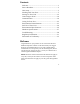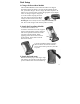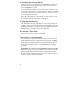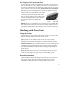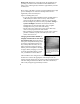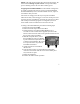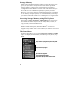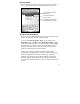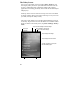User's Manual
8
Tap to switch to a program that you recently used. Tap to switch to a program that you recently used.
Storage Memory
Unlike many handheld computers which can lose data if they lose
power, all your data is always stored in non-volatile persistent
storage memory. Losing power will not impact saved data or
configurations other than the real time clock. This means that you
do not have to use a RAM backup utility to protect your data.
However, you can lose data by accidentally deleting or overwriting
it. As with any computer system, we recommend that you backup
your data to removable media or to a desktop PC on a regular basis.
Accessing Storage Memory using File Explorer
File Explorer (Start / Programs / File Explorer) lets you browse
the contents of folders on your unit. To easily delete, rename, or
copy an item, touch and hold the item.
NOTE: Unlike desktop PCs, Windows Mobile
®
5.0 does not
support a Recycle Bin. Once a file is deleted, it cannot be recovered.
The Start Menu
From the Start Menu, you can select Programs, Settings and Help
topics. To display the Start Menu, from the top of any screen, tap
Start.
Tap to switch to a program.
Tap to change device settings.
Tap to see a Help topic for the current screen.
Tap to see more programs.
Tap to switch to a program.
Tap to change device settings.
Tap to see a Help topic for the current screen.
Tap to see more programs.