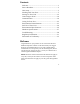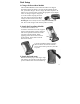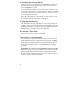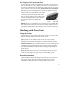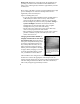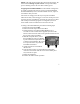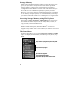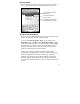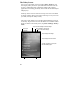User's Manual
5
8. Using the CF Expansion Slots
If your unit comes with CompactFlash (CF) slots, access to the CF
slots is under the CF-Cap
TM
. Unscrew the two screws on the top of
the CF-Cap and slide the cap off the unit. Gently insert a CF card or
device into one of the two CF slots. Do not force the card into the
slot. The pins can be damaged if the card is not aligned correctly.
Cards must be inserted with the front of the
card facing toward the display side of the
unit. CF slot #1 supports Type I & II cards.
CF slot #2 supports Type I cards. Replace
the CF-Cap and securely tighten the
screws.
NOTE: Be sure to reattach the CF-Cap when you are finished. The
unit is NOT sealed when the CF-Cap is off. Water damage caused
by improper installation of the CF-Cap is not covered by warranty.
Working with Your Unit
Using the Stylus
The touchscreen on your unit works like a mouse on a PC. Use the
stylus to navigate and select objects on the screen.
Tap: Tap the screen with the stylus to select or open an item.
Tapping is equivalent to clicking the left button on the PC mouse.
Touch and hold: When you touch and hold, a circle of dots appears
around the stylus to indicate that a pop-up menu will soon appear.
Touching and holding is equivalent to clicking the right button on
the PC mouse.
Drag: Hold the stylus on the screen and drag across the screen to
select text and images. Drag in a list to select multiple items.
PowerBoot Module
The PowerBoot includes the batteries to power the unit, the power
port used to charge the unit, and the I/O ports that are used to
communicate with other devices using a USB or serial cable.
CF slot #2
Type I
CF slot #1
Type I & II