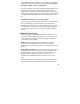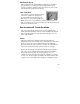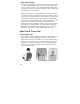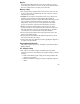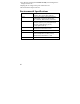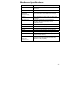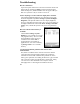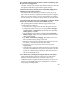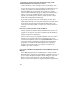User's Manual
21
Once the Bluetooth partnership has been created, you can establish
a Bluetooth ActiveSync connection by tapping Start / Programs /
ActiveSync / Menu / Connect via Bluetooth.
If you have difficulty connecting over Bluetooth ActiveSync, open
ActiveSync on the PC and confirm that serial connections are
enabled (they are disabled by default in ActiveSync 4.1). Confirm
that the serial port being used by ActiveSync is the serial port which
corresponds to the Bluetooth serial port connection profile on the
PC.
Troubleshooting Bluetooth connection problems
If your unit cannot find another Bluetooth device, confirm that the
device is within range (less than 10 meters / 30 feet) of other
Bluetooth-enabled devices. Also confirm that the device is turned
on and has been configured to be discoverable. Bluetooth devices
such as printers and cell phones are typically not discoverable by
default.
Additional Connectivity
Your unit supports several additional kinds of connections. If you
do not have embedded Bluetooth or 802.11, you can purchase CF
cards to add the functionality. The following types of additional
connectivity are also possible:
Modem: The unit supports dial-up connections to an Internet
Service Provider and sending and receiving e-mail with file
attachments. You will need to purchase an external modem or a CF
modem.
Web-enabled cell phones: The unit can connect to the Internet via
Bluetooth and web-enabled cell phones that are compatible with
Windows Mobile 5.0 devices. USB phone connections are not
supported. Refer to your phone service provider for more
information on establishing Internet connections via your cell
phone.
For more information on creating these connections, see the Web
site listed under reference materials on the cover of this manual.