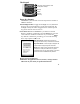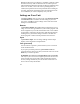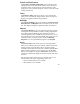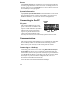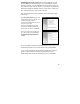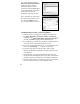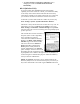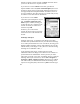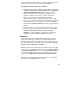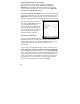User's Manual
20
Bluetooth file transfer between two units
It is possible to transfer files from one unit to another over a
Bluetooth connection. Tap Start / Settings / Connections /
Bluetooth, and confirm that Bluetooth is enabled on both units.
Confirm that the unit that will receive the file is set to Make this
device discoverable to other devices.
Tap Start / Programs / File Explorer on the unit that will send the
file. Browse to the file to be sent, and touch and hold on it. Choose
Beam File from the menu that appears. Wait for several moments
while the sending unit searches for Bluetooth devices in the vicinity.
Select the receiving unit from the
list, and tap Tap to send. Wait for a
few moments while the file is
transferred. The receiving unit will
open a window asking whether you
want to accept the file. Choose Yes.
The file will be saved in the My
Documents folder on the unit.
ActiveSync over Bluetooth
If your PC is Bluetooth-enabled, it is possible to establish a
Bluetooth ActiveSync connection between your unit and the PC.
Confirm that ActiveSync 4.1 or higher is installed on the PC, and
that Bluetooth on the PC is enabled and configured to be
discoverable.
On your unit, confirm that Bluetooth is enabled, and then choose
Start / Programs / ActiveSync / Menu / Connect via Bluetooth.
When the Bluetooth settings window opens, tap New Partnership.
Wait a few moments while your unit searches for Bluetooth devices
in the vicinity. Select the PC from the list and tap Next. Enter any
passkey on the device and tap Next; enter the same passkey when
prompted by the PC. On your unit, confirm that the ActiveSync
service is available and selected, and then tap Finish.