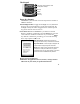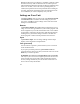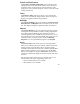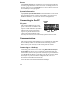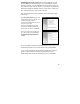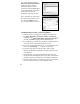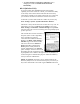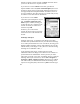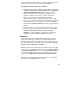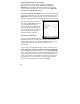User's Manual
19
name, password and domain in the next window. Tap Next. Choose
the data types you want to synchronize and tap Finish.
Troubleshooting 802.11 connection problems
1. Confirm that the unit has an appropriate IP address. Tap
Start /
Settings / Connections / Network Cards / Network Adapters
/ Marvell CF8385N Wireless Card
to view the unit’s IP
address. Confirm that the IP address is appropriate for the
network to which you are trying to connect (for instance,
10.0.x.x or 192.168.x.x). Consult with your network
administrator to confirm what appropriate IP addresses look
like for your network. By default, the unit obtains an IP address
from a DHCP server. If your network uses static IP addresses,
enable the
Use specific IP address
and enter the appropriate IP
address.
2. If the unit seems to be connected to the network, but you are
having difficulty using the network connection, choose
Start /
Settings / Connections / Network Cards / Network
Adapters
, and confirm that the connection is appropriately
configured as either a
Work
or
Internet
connection.
Bluetooth
If your unit comes with embedded Bluetooth capability (a short-
range radio technology) your unit can communicate with other
Bluetooth-enabled devices without using cables. To find out if you
have built-in Bluetooth available in your unit, tap Start / Settings /
System / System Information / Wireless.
Bluetooth on the unit is disabled by default and reverts to OFF after
every reset. To enable Bluetooth on the unit, choose Start / Settings
/ Connections / Bluetooth. Check the box Turn on Bluetooth. If
you want other Bluetooth devices to be able to find your unit, also
check the box Make this device discoverable to other devices.
The details of configuring Bluetooth connections vary depending
upon how the other Bluetooth device works.