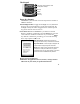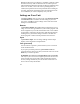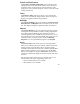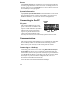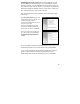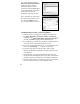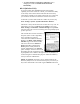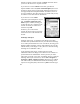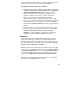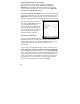User's Manual
18
through a corporate wireless network. A Work connection allows
you to view file shares on a corporate network.
If you chose to create an Internet connection, open Internet
Explorer Mobile on the unit (Start / Internet Explorer) to browse
the Internet. Some features supported by desktop PC browsers are
not supported by Internet Explorer Mobile. For instance, there are
no pop-up windows, some sites may not be accessible and you may
be unable to send e-mail with file attachments.
If you chose to create a Work
connection, open File Explorer on your
unit. Tap Menu / Open Path / New
Path to open a window, allowing you
to enter the name of a computer on the
network on which you want to view
file shares. Tap OK.
From here, you can browse the
network file shares and copy and paste
files between PCs on the network and
the unit.
Exchange ActiveSync
Exchange ActiveSync, a component of Exchange Server 2003,
facilitates data synchronization between your unit and an Exchange
server. This synchronization can occur over 802.11, allowing you to
maintain updated calendars, contacts, tasks and Inbox on your unit
without directly connecting it to a PC. (The server must be running
Exchange Server 2003 SP2 or later.).
To use Exchange ActiveSync, confirm with your system
administrator that an Exchange Server 2003 server is available for
synchronization. The administrator will also provide you with a
login name, password, server name, and domain name. To configure
Exchange ActiveSync on the device, choose Start / Programs /
ActiveSync / Menu / Add Server Source. Enter the server address
and confirm with your administrator whether the Exchange server
requires an encrypted (SSL) connection. Tap Next. Enter the login