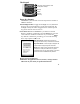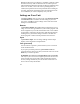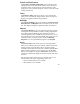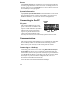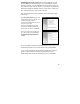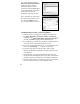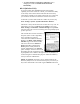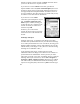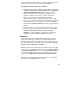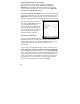User's Manual
17
7. Tap Start/ Settings / Connections / USB to PC and try
changing the check box Enable advanced network
functionality.
802.11 (Wireless LAN)
If your unit comes with embedded Wireless LAN (wLAN)
capability, also known as 802.11 or Wi-Fi, your unit has the ability
to wirelessly connect to the Internet and other data networks by
connecting to available access points or hot spots. Once connected,
you can browse the Internet or file shares on the local network.
To find out if you have built-in 802.11 available in your unit, tap
Start / Settings / System / System Information / Wireless.
The 802.11 is off by default and reverts to OFF after every reset. To
toggle 802.11 on or off, tap Wi-Fi from the Today screen or tap
Start / Settings / Connections / Wireless Manager and tap Wi-Fi.
Turn it off when not in use to save battery power and possibly speed
up other processes.
The unit will detect wireless networks or
hot spots. (There can be a slight delay
before it updates.) To add new
connections from within the Wireless
Manager, tap Menu / Wi-Fi Settings /
Add New. Type in the Network name
and select connection to Internet or
Work and tap ok. Configuring the
Work option is usually best left to
network administrators. The Internet
option is simpler and serves most needs.
Depending upon the configuration of the wireless network, you may
be prompted to enter a Wireless Encryption Protocol (WEP) key or
an internet login for authentication purposes. Obtain the WEP key
from your network administrator.
NOTE: The Internet connection is one in which Virtual Private
Network (VPN) services are not involved and proxy servers may or
may not be utilized. This can include a typical Internet connection