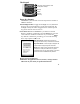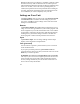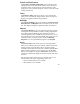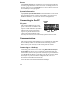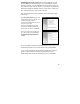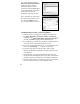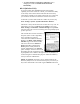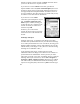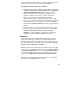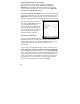User's Manual
16
You will be presented with the
Select Synchronization Settings
window. Select the types of
information that you want to
synchronize and click Next. Wait
a few moments while ActiveSync
synchronizes the selected
information types with the unit.
Once connected over ActiveSync,
you will see this window on your
PC. Click the Explore icon to
view the file structure on the unit.
Troubleshooting ActiveSync connection problems
1. Confirm the unit is configured to communicate with the PC.
Tap
Start / Programs / ActiveSync / Menu / Connections.
Confirm the box
Synchronize all PCs using this connection
is
checked, and
USB
is selected from the dropdown list.
2. Try disabling any personal firewall software running on the PC.
ActiveSync needs certain TCP/IP ports to be open.
3. Try to reset the unit and reboot the PC. To reset, hold down the
Power key until
Booting - - - ->
appears on the screen.
4. If you have more than one unit, PC and/or cable, testing
different combinations of equipment can help isolate the cause
of the problem.
5. As noted earlier, if you suspect that the unit may have been
connected to the PC USB port before ActiveSync was installed,
uninstall ActiveSync, reboot the PC, and reinstall ActiveSync.
6. Confirm that the version of ActiveSync used on your PC is the
same as or later than the one on the Companion CD.