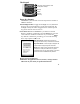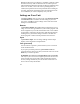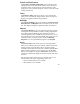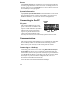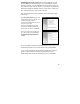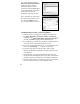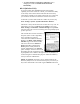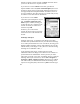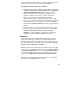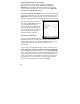User's Manual
12
Hold down the Power key to display a countdown. Continue to hold
down the Power key until it counts down to zero and beeps twice.
Then immediately hold down the Start and OK keys simultaneously.
After a few seconds, a screen will come up warning that if you
continue, this operation will clear the persistent store including all
user data, applications and settings. Follow the instructions on the
screen ONLY if you want to completely clear your unit.
Settings on Your Unit
Tap Start / Settings. Tap any of the icons on the Personal, System
or Connections tabs to customize the unit settings to your own
preferences. Tap OK to exit the settings. Some of the most useful
settings are described below.
Buttons
Tap Personal / Buttons. The Buttons (Keys) setting allows you to
assign several of the keypad buttons to your favorite programs. The
list of assignable keys is on the left hand side of the screen with the
program that is assigned by default on the right. Reassign them by
selecting the key you wish to change in section 1 and chose the
desired program or action from the pull-down list in section 2.
Input
Tap Personal / Input. You can change settings related to input
method, word completion and capitalization.
Lock (password)
You do not have to provide a password unless you are concerned
about unauthorized use.
If you opt for password protection, tap Personal / Lock. The
password must be entered every time you turn the unit on or use the
Power key to resume operation.
WARNING: BE CERTAIN TO REMEMBER THE PASSWORD.
The only way to recover from a forgotten password is to return to a
factory default state and you will LOSE all application software,
licenses, settings and data on your unit. See the section above on
how to restore factory default state.