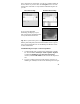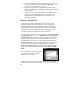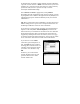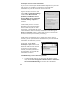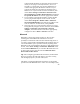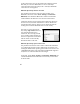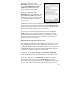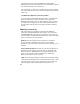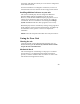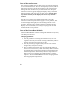User's Manual
28
from the list of devices and choose OK. Proceed through the
Bluetooth File Transfer Wizard on the PC to transfer the file. Wait a
few moments while the file is transferred.
The unit will open a window to confirm that you want to accept the
file. Choose Yes. The file will be saved in the My Documents folder
on the unit.
Troubleshooting Bluetooth connection problems
If your unit cannot find another Bluetooth device, confirm that the
device is within range (less than 10 meters / 30 feet) of other
Bluetooth-enabled devices. Also confirm that the device is turned
on and has been configured to be discoverable. Bluetooth devices
such as printers and cell phones are typically not discoverable by
default.
Additional connectivity
The unit supports several kinds of connections in addition to
ActiveSync, embedded Bluetooth and wLAN. If you do not have
embedded Bluetooth or wLAN, you can purchase a CF card to get
the functionality. In addition to Bluetooth and wLAN, the following
types of connectivity are also possible:
Modem: The unit supports dial-up connections to an Internet
Service Provider and sending and receiving e-mail with file
attachments. (You will need to purchase an external modem or a CF
modem.)
Web-enabled cell phones: The unit can connect to the Internet via
Bluetooth and web-enabled cell phones that are compatible with
Pocket PC devices. USB phones are not supported. Refer to your
phone service provider for more information on establishing
Internet connections via your cell phone.
VPN: The unit includes support for Virtual Private Network (VPN)
connections. Used together with a connection to the Internet, a VPN
connection allows you to browse network files from a remote site
and also supports remote synchronization with your PC via