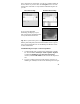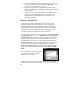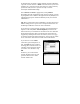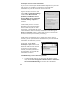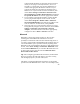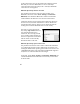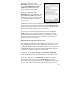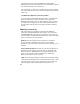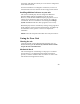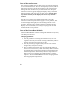User's Manual
24
ActiveSync over an wLAN connection
If you create an ActiveSync Standard Partnership between your unit
and your PC, it is possible to synchronize e-mail and other
information on your unit across the wireless network.
Open ActiveSync on the PC and
choose File / Connection Settings.
Confirm that Allow network
(Ethernet) and Remote Access
Service (RAS) server connection
with this desktop computer is
checked.
Confirm that you have created a
Standard (not Guest) Partnership
between unit and your PC with
ActiveSync. Confirm that the unit is
connected to the wireless network, and that the connection type is
Work, not Internet. Finally, confirm that your PC is connected to
the same network (not necessarily wirelessly).
At this point, provided that you are within range of the wireless
network, you can synchronize the information on your unit with the
information in Outlook on your PC.
On the unit, choose Start /
ActiveSync / Sync. Wait several
moments while the unit connects
to your PC over the wireless
network, and then synchronizes
the information on unit with the
information on the PC.
Troubleshooting wLAN connection problems
1. Confirm that the unit has an appropriate IP address. On the
unit, choose Start / Programs / Wireless Client / Advanced /
Network Troubleshooting to view the unit’s IP address.