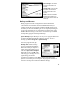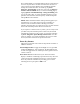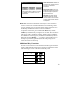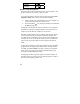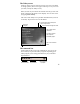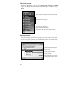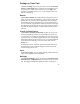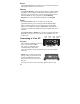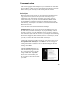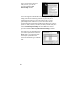User's Manual
19
Communication
The unit is equipped with multiple ways to communicate with other
devices. Many of these ways are described in the following sections
Where noted, your unit may not have that particular feature.
ActiveSync
Microsoft ActiveSync allows you to synchronize information and
copy files between your PC and your unit. ActiveSync is pre-
installed on your unit. Before connecting your unit to your PC,
install ActiveSync on your PC from the Windows Mobile 2003
Second Edition Companion CD that was shipped with your unit.
Alternatively, ActiveSync is available as a free download from the
Microsoft web site:
www.microsoft.com/windowsmobile/default.mspx
IMPORTANT: Do not connect the unit to the USB port on your
PC until after you install ActiveSync. If you prematurely connect
the unit to your PC, your PC USB drivers may get into a confused
state and ActiveSync will not connect. If you suspect that something
like this has happened, then uninstall your PC’s ActiveSync, reboot
your PC, reconnect the unit and reinstall ActiveSync.
Launch the ActiveSync installer on the PC. You will see the screen
Set Up Microsoft ActiveSync. Click Next. A screen will appear
asking what folder to install to. We recommend using the default
setting. Click Next.
The Get Connected dialog box
will automatically appear on the
PC. Connect the unit to your PC
using a USB cable. Tap Next.
Wait a few seconds while your
PC recognizes and connects with
your unit.