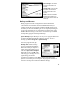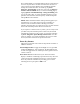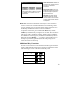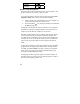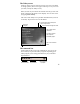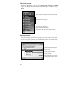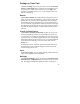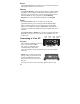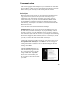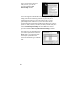User's Manual
17
Settings on Your Unit
Tap Start / Settings. You can tap any of the icons on the Personal,
System or Connections tabs to customize the unit settings to your
own preferences. Tap X on the touchscreen or press OK on the
keypad to exit Settings. Here are a few of the settings on the unit
that are worth noting.
Buttons
Tap Personal / Buttons. The Buttons (Keys) setting allows you to
assign several of the keypad buttons to your favorite programs. By
default, these are preset to common applications such as contacts
and calendar. The list of assignable keys is on the left hand side of
the screen with the program that is assigned by default on the right.
Re-assign them by selecting the key you wish to change in section 1
and chose the desired program or action from the pull-down list in
section 2.
Sounds and Notifications
Tap Personal / Sounds & Notifications. In these screens you can
change sound settings related to event notifications, keypad, and
screen activity. For example, by default the unit will sound a chime
to remind you of any scheduled appointments as well as trigger the
Notification LED above the touch screen. If you wish to disable the
sound and use the LED only, remove the check mark from the
Events box.
To change the volume, tap on the speaker icon in the status bar of
the Today screen. You can either change the volume or mute all
sounds coming from the unit.
Input
Tap Personal / Input. You can change settings related to character
input, word completion and capitalization.
Backlight
Tap System / Backlight. Choose the settings in the Battery Power,
External Power and Brightness tabs as needed for your use of the
unit. The display backlight has significant impact on battery life.